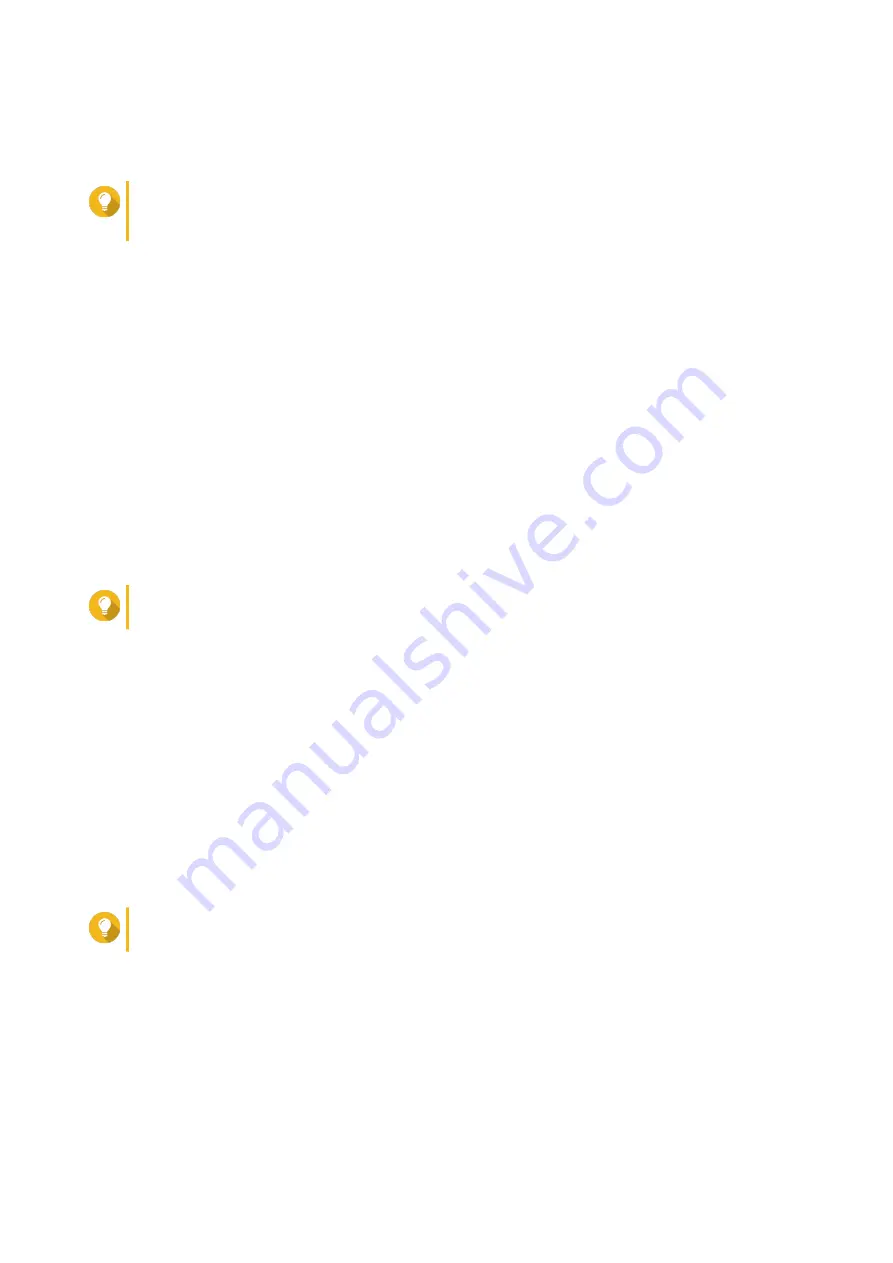
2.
Open a web browser on your computer.
3.
Type the IP address of the NAS in the address bar.
Tip
If you do not know the IP address of the NAS, you can locate it using Qfinder Pro.
For details, see
Accessing the NAS Using Qfinder Pro
.
The QTS login screen appears.
4.
Optional: Log in QTS using HTTPS.
a.
Select
Secure login
.
A confirmation message appears.
b.
Click
OK
.
You will be redirected to the QTS HTTPS login page.
5.
Specify your username and password.
6.
Click
Login
.
The QTS desktop appears.
Accessing the NAS Using Qfinder Pro
1.
Install Qfinder Pro on a computer that is connected to the same network as the NAS.
Tip
To download Qfinder Pro, go to
https://www.qnap.com/en/utilities
.
2.
Open Qfinder Pro.
Qfinder Pro automatically searches for all QNAP NAS devices on the network.
3.
Locate the NAS in the list, and then double-click the name or IP address.
The QTS login screen opens in the default web browser.
4.
Specify your username and password.
5.
Click
Login
.
The QTS desktop appears.
Accessing the NAS Using Qmanager
1.
Install Qmanager on an Android or iOS device.
Tip
To download Qmanager, go to the Apple App Store or the Google Play Store.
2.
Open Qmanager.
3.
Tap
Add NAS
.
Qmanager automatically searches for all QNAP NAS devices on the network.
4.
Locate the NAS in the list, and then tap the name or IP address.
5.
Specify your username and password.
QTS 4.5.x User Guide
Overview
14






























