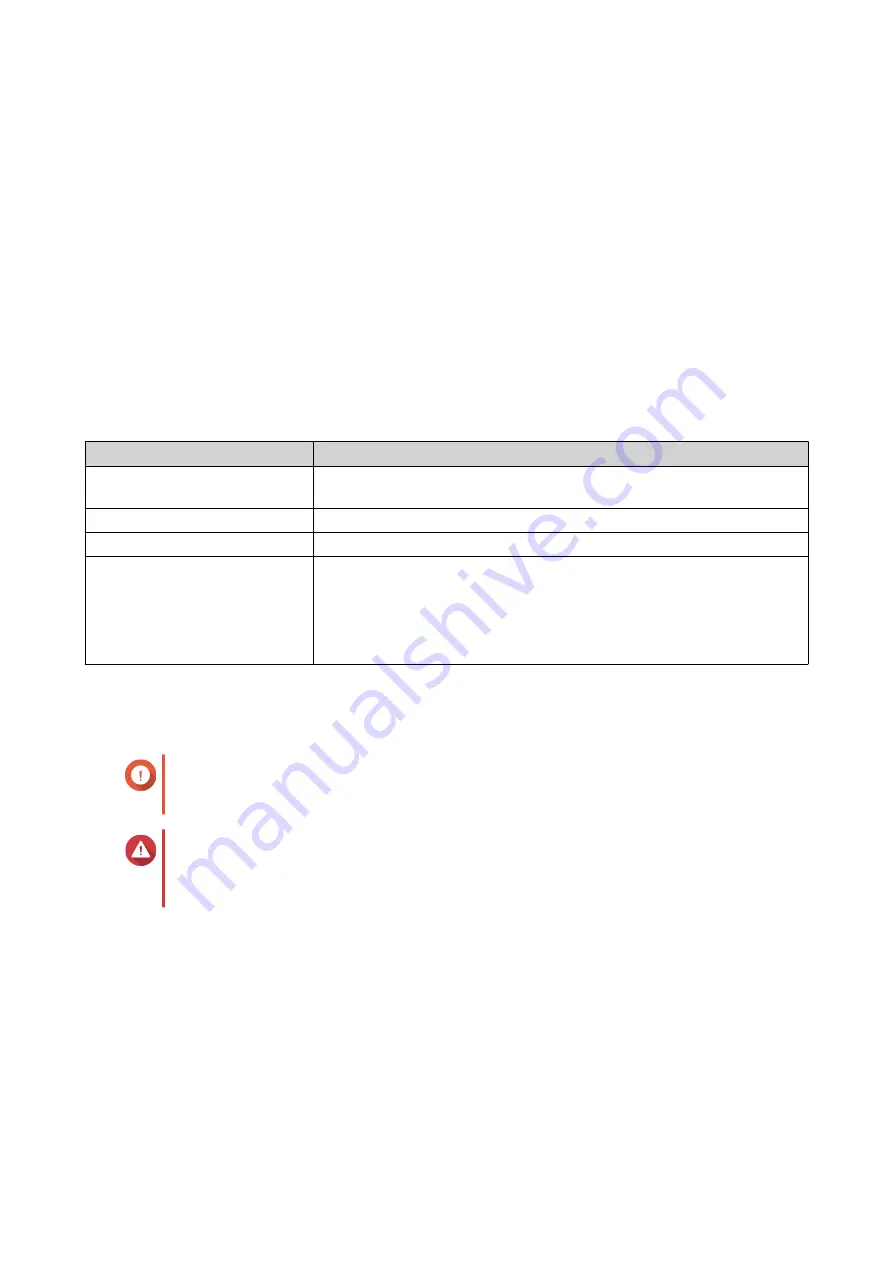
5.
Click
Yes
.
Back Up/Restore
Users can back up or restore domain controller settings. Only the primary domain controller needs to be
backed up; backing up the primary domain controller also backs up any additional or read-only domain
controllers. When restoring a domain controller, there are some restrictions and limitations if the domain
controller is in an AD environment with more than one domain controller. For details, see
Backing Up Domain Controllers
1.
Go to
Control Panel
>
Privilege
>
Domain Controller
>
Backup/Restore
.
2.
Under
Back up ADDC Database
, select
Back up Database
.
3.
Specify the following information.
Option
Description
Backup frequency
Select how often the Active Directory Domain Controller (ADDC)
database is backed up.
Start Time
Select when the backup will begin.
Destination folder
Select the NAS folder where the backup will be stored.
Backup Options
Select one of the following:
•
Overwrite existing backup file (dc_backup.exp)
•
Create a new file for each backup and append the date to the
filename (dc_backupyyyy_mm_dd_exp)
4.
Click
Apply
.
Restoring Domain Controllers
Important
Restoring a domain controller overwrites all user, user group, and domain controller
settings. Any changes made after the backup file was created will be lost.
Warning
Restoring a domain controller in a multiple-controller environment from a backup file will
corrupt the domain controller database. Instead, re-add the NAS as a domain controller,
and it will synchronize with the existing controller.
1.
Go to
Control Panel
>
Privilege
>
Domain Controller
>
Backup/Restore
.
2.
Under
Restore ADDC Database
, click
Browse
.
3.
Locate a domain controller backup file.
4.
Click
Import
.
QTS 4.5.x User Guide
Privilege Settings
118






























