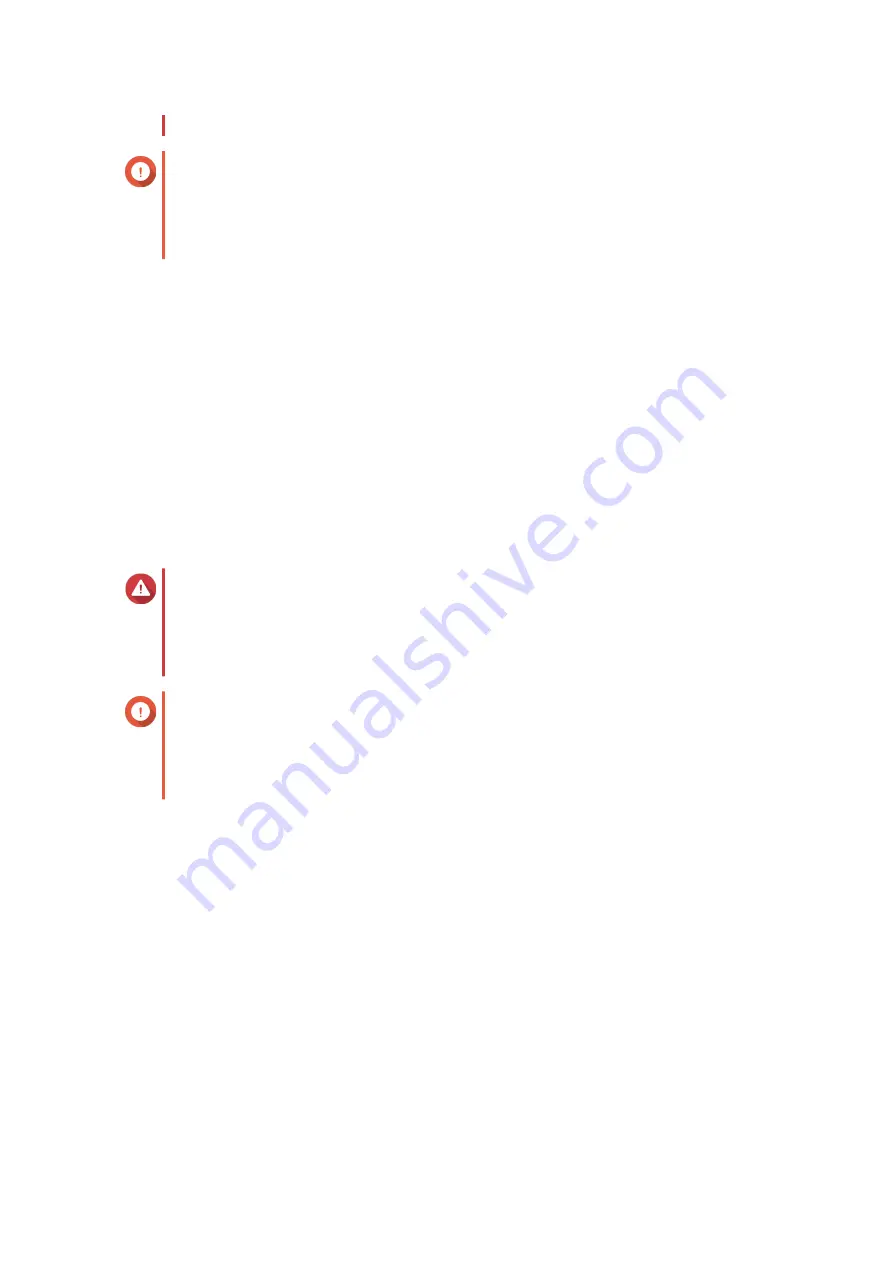
• Do not power off your device during the firmware update process.
Important
• Make sure you review
before updating the firmware.
• The update may require several minutes or longer, depending on your hardware
configuration and network connection.
1. Log in to QSS.
2. Go to System > Firmware Update > Live Update .
3. Click Check for update.
QSS checks for available firmware updates. You can choose to update QSS if there is an available
update.
4. Click Update System.
A confirmation message appears.
5. Click Update.
QSS updates the firmware.
Updating the firmware manually
Warning
• To prevent data loss, QNAP recommends backing up all data on your device before
updating the firmware. For details, see
.
• Do not power off your device during the firmware update process.
Important
• Make sure you review
before updating the firmware.
• The update may require several minutes or longer, depending on your hardware
configuration and network connection.
1. Download the device firmware.
a. Go to
b. Select the product type.
c. Select your device model.
d. Read the release notes and confirm the following:
• The device model matches the firmware version.
• Updating the firmware is necessary.
• Check for any additional firmware update setup instructions.
2. Ensure that the product model and firmware are correct.
3. Select the download server based on your location.
QSW Managed Switches User Guide
QSS
32






























