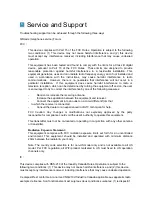Remote Control Introduction
You can use the QRemote intelligent remote to control the settings and
view contents . The remote control is 2.4G remote control, you can
easily operate at any angle.
。
Power
Direction / Mouse mode
Direction
OK
Back
Home
Menu
Volume
-Security-
Zoom In
Zoom Out
Full Screen
Play Back Mode
Liveview Mode
3