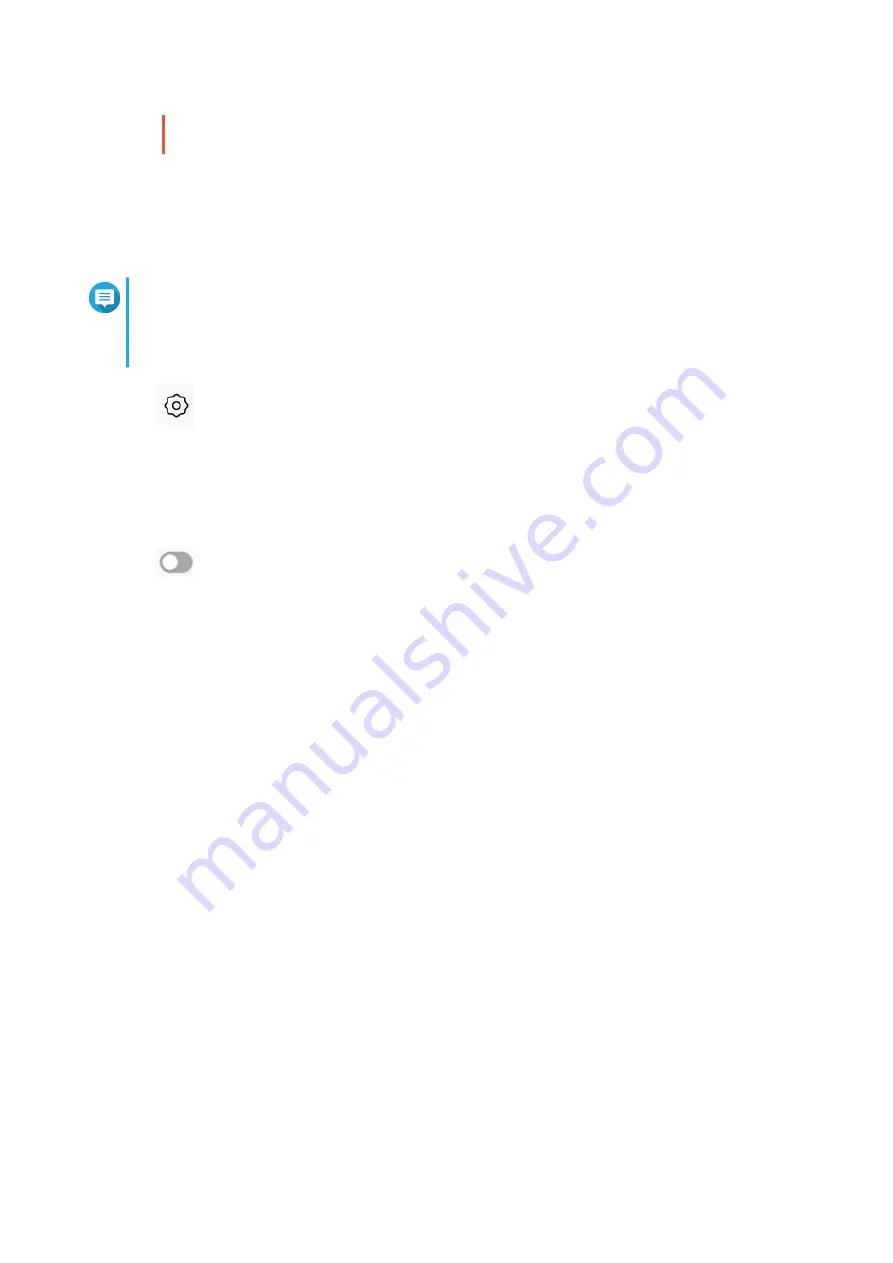
You can configure DMZ rules only on configured WAN interfaces that are not in use by port
forwarding rules.
Configuring DMZ Settings
1. Go to NAT/Firewall > NAT > Demilitarized Zone (DMZ).
2. Identify a DMZ rule.
Note
• WAN1-2.5GbE is used as the default interface for the DMZ rule.
• Each configured WAN interface is allowed one DMZ rule.
3.
Click
.
The DMZ Settings window appears.
4. Specify the subnet IP address for the DMZ rule.
5. Click Apply.
QuRouter applies the settings.
6.
Click
.
QuRouter enables the DMZ rule.
Resetting a DMZ Rule
1. Go to NAT/Firewall > NAT > Demilitarized Zone (DMZ) .
2. Identify a DMZ rule.
3. Click Reset.
QuRouter resets the DMZ rule.
Web Content Filtering
Web content filtering allows organizations to regulate and track access to content in order to comply
with internal organizational policies. Content filtering and safe search can protect connected clients from
accessing inappropriate or harmful content. Network administrators can create custom web content filtering
rules to limit internet access, block websites, and assign rules to connected devices.
Adding a Web Content Filtering Role
1. Log in to QuRouter.
2. Go to Web Content Filtering.
3. Click Add Role.
The Add Role window appears.
4. Configure the role settings.
QHora-322 User Guide
Security Settings
65












































