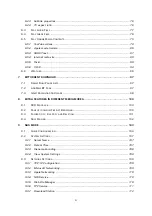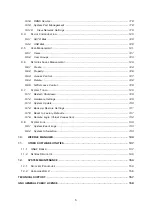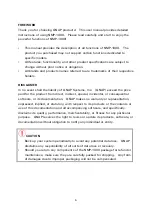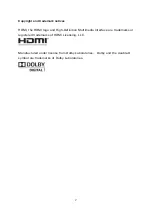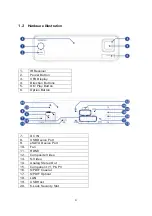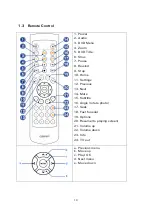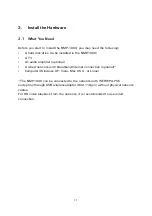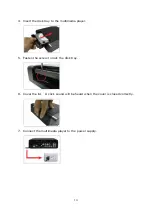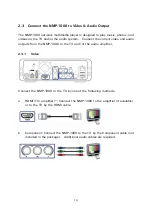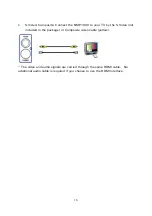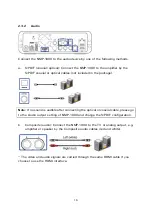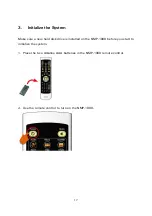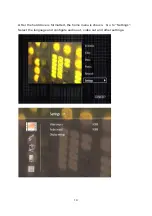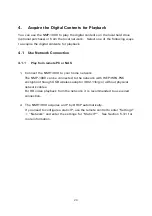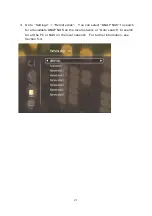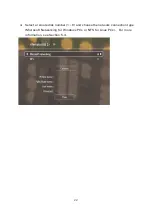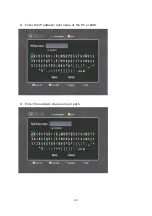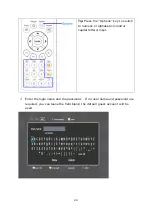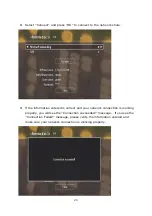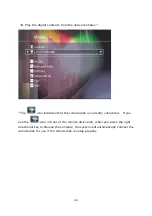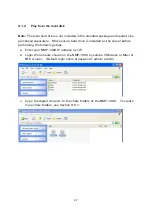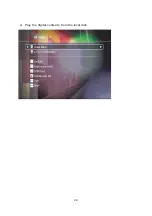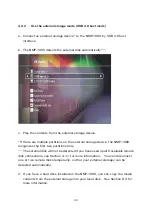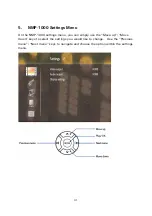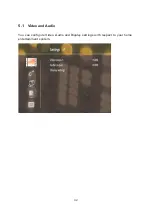18
3.
Select the correct signal input on your TV. (Make sure the TV input matches
the video and audio input you have connected the NMP-1000 to your TV or
amplifier.)
Note:
If you see a black screen on your TV, press the “TV out” key on the remote
control of the NMP-1000. The resolution switches to 480i, 480p, 576i, 576p.
Wait until you see the correct signal. The resolution can be configured manually
later.
4.
Follow the on-screen instructions to format the system*.
*If the existing file system on the installed HDD is not recognizable by the
system, you will be prompted to format the HDD.
Summary of Contents for NMP-1000
Page 23: ...23 5 Enter the IP address host name of the PC or NAS 6 Enter the network share name or path ...
Page 28: ...28 d Play the digital contents from the local disk ...
Page 37: ...37 5 2 1 Language Select a desired language for the user interface ...
Page 39: ...39 5 2 3 Sleep timer This feature enables you to set the timer to shut down the NMP 1000 ...
Page 57: ...57 The auto search result will list the available computers or NAS ...
Page 59: ...59 Select a remote disk connection you would like set up with ...
Page 91: ...91 Select Add Flickr contact and enter the Flickr contact name ...
Page 99: ...99 4 When the management screen is shown you can use QGet to manage the download tasks ...
Page 125: ...125 ...
Page 145: ...145 Backup Select the files and folders for backup ...