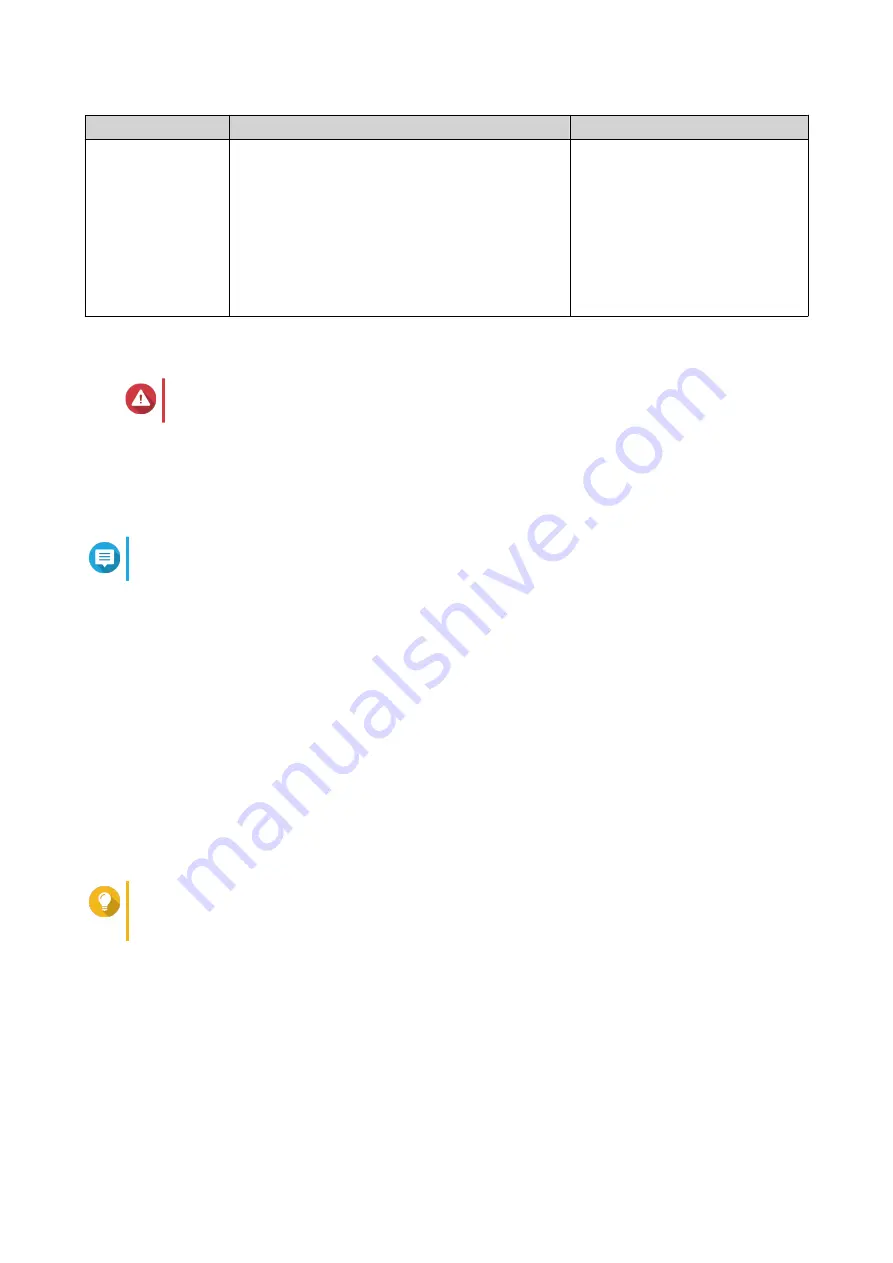
Method
Description
Requirements
Local installation
If the NAS supports HDMI output, you can do the
following:
• Connect the NAS to the required hardware.
• Complete the steps in the Smart Installation
Guide wizard.
.
• Monitor
• HDMI cable
• USB keyboard or Remote
control (not available on all
models)
Installing QTS Using Qfinder Pro
Warning
Installing QTS deletes all data on the drives. Back up your data before proceeding.
1.
Power on the NAS.
2.
Connect the NAS to your local area network.
3.
Run Qfinder Pro on a computer that is connected to the same local area network.
Note
To download Qfinder Pro, go to
https://www.qnap.com/utilities
.
4.
Locate the NAS in the list and then double-click the name or IP address.
The
Smart Installation Guide
opens in the default web browser.
5.
Click
Start Smart Installation Guide
.
6.
Specify the following information.
•
NAS name
: Specify a name with 1 to 14 characters. The name supports letters (A to Z, a to z),
numbers (0 to 9), and hyphens (-), but cannot end with a hyphen.
•
Password
: Specify an administrator password with 1 to 64 characters. The password supports all
ASCII characters.
7.
Click
Next
.
8.
Specify the time zone, date, and time.
Tip
QNAP recommends connecting to an NTP server to ensure that the NAS follows the
Coordinated Universal Time (UTC) standard.
9.
Click
Next
.
10.
Select
Obtain an IP address automatically (DHCP)
.
11.
Click
Next
.
12.
Select the types of devices that you will use to access shared folders on the NAS.
13.
Click
Next
.
14.
Select
Configure disks later
.
HS-453DX User Guide
Installation and Configuration
39
















































