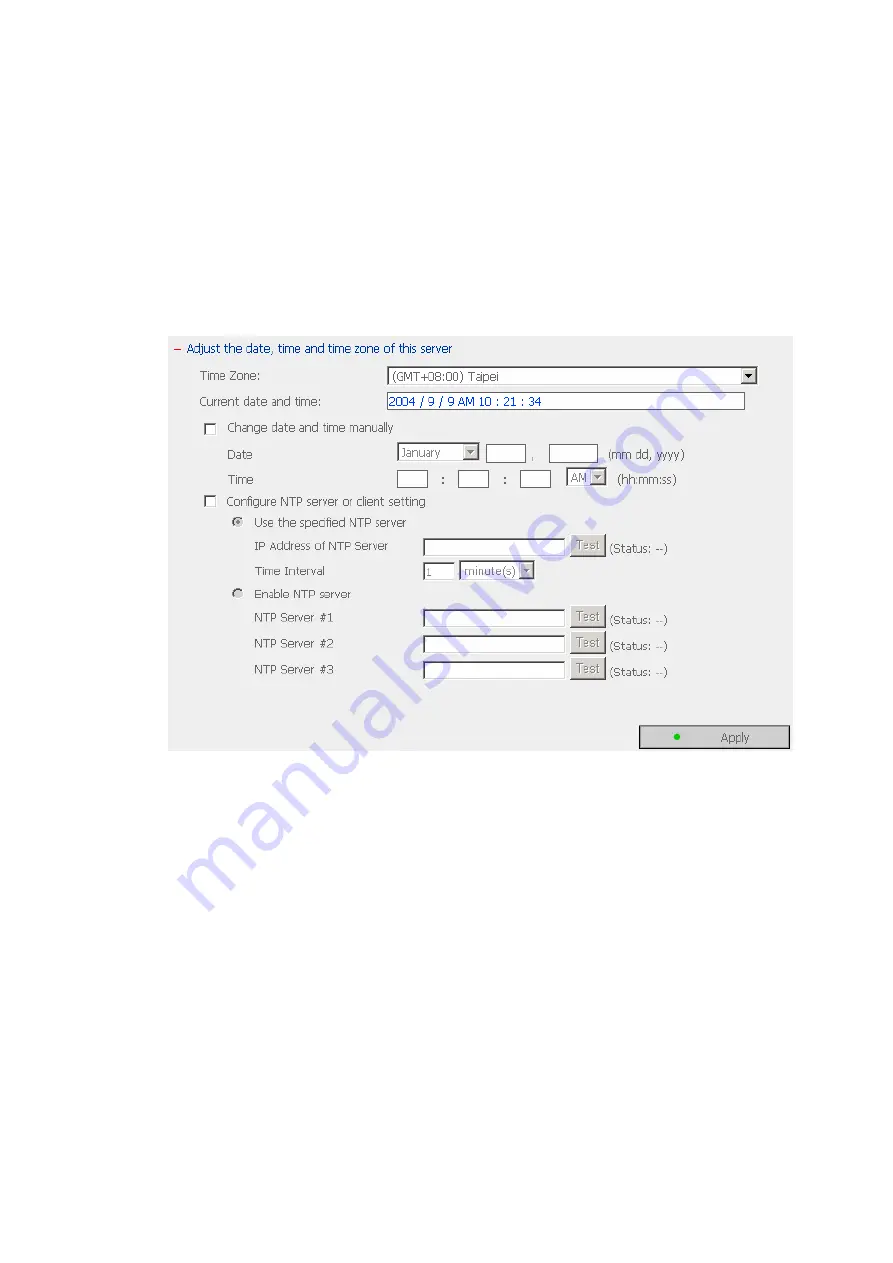
•
Date & Time
Set the date, time, and time zone according to your location. If the settings
are incorrect, the following problems may occur:
9
When using a web browser to access or save a file, the display time of
the action will be incorrect.
9
The system event log time will be incorrect compared to the actual time
when an action occurs.
9
NTP Server
You can enable or use specified NTP server to update the date and time
of the system automatically. When there is no specified IP address for
the NTP server, the system will refer to internal clock for date and time
settings.
19
Summary of Contents for Disk On-line Server NAS-2100
Page 1: ...Disk On line Server QNAP Systems Inc NAS 2100 User Manual ...
Page 15: ...7 Configure disk volume on this server 8 Configure the method of user authentication 15 ...
Page 16: ...9 Manage users and user groups of this server 16 ...
Page 28: ...8 View Network Settings You can view current network settings and status in this section 28 ...
Page 32: ...iv Format Disk Volume v View Disk Volume Status 32 ...
Page 50: ...iii Delete a Select the job to be deleted b Click Delete 50 ...
Page 65: ...e Choose a network share to connect The network share will appear on the desktop 65 ...
Page 87: ...c Enter the password for the network drive 87 ...
Page 89: ...5 Help Click Help to view the instructions of Quick Install Wizard 89 ...
Page 92: ...Installing Netbak Replicator 1 Run Install NetBak Replicator in the companion CD 92 ...
Page 100: ...d Option Select recovery option and error option 100 ...






























