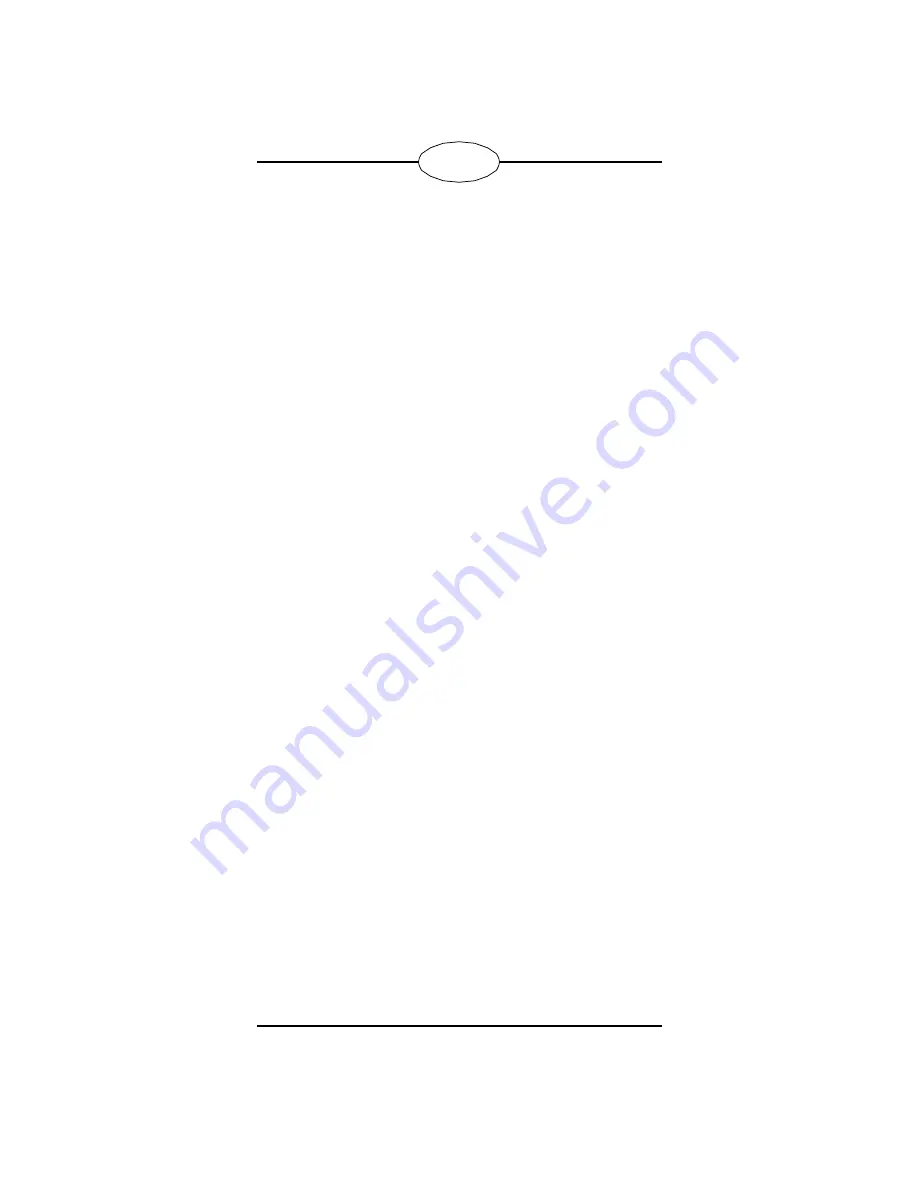
24
tics (MSD)—described in step 1 in “Installing the Fax Modem
in the Computer” on page 9. Unassigned IRQs are labeled
“Reserved” in MSD.)
If you currently have no serial devices attached to or installed
in your computer (or if you only have one device, like a serial
mouse or printer), then deciding which COM to use for the
new device is pretty simple: Just find out what the first avail-
able COM is and configure the device to use that.
But if you have more than one COM setting in use already,
you’ll have to either disable one of them or use a third COM
setting with a non-standard IRQ.
For example, many PCs have two serial ports on the back,
which are assigned to COM 1 and COM 2. If you’re not using
COM2, you could disable the port assigned to COM 2 and
configure the new serial device to use COM 2.
If you want to configure the new serial device to use a third
COM setting, you’ll have to find out what non-standard IRQs
your device supports, then find out which of these IRQs are
unused in your computer, then assign the unused, non-stan-
dard IRQ to the COM setting you want to use.
See your computer documentation for information on COM
settings, IRQ settings, disabling serial ports, and installing
serial devices. See your serial device documentation for COM
configuration instructions and other installation information.
Trademarks
The following trademarks listed as registered are registered in
the United States Patent and Trademark Office. Some
trademarks may also be registered in the other countries.
Other product names mentioned in this manual may be
trademarks of registered trademarks of their respective
owners.
QMS
®
and the QMS logo/QMS, Inc.; Adobe Type Manager
®,
PostScript
™
/Adobe Systems Incorporated; TrueType
®
/Apple
Computer, Inc.; Windows
™
, Microsoft
®
, MS DOS
®
/Microsoft
Corporation; UltraFAX
™
, ZSoft
™
/WordStar Atlanta
Technology Center, Inc., a wholly owned subsidiary of
WordStar International, Inc.
















