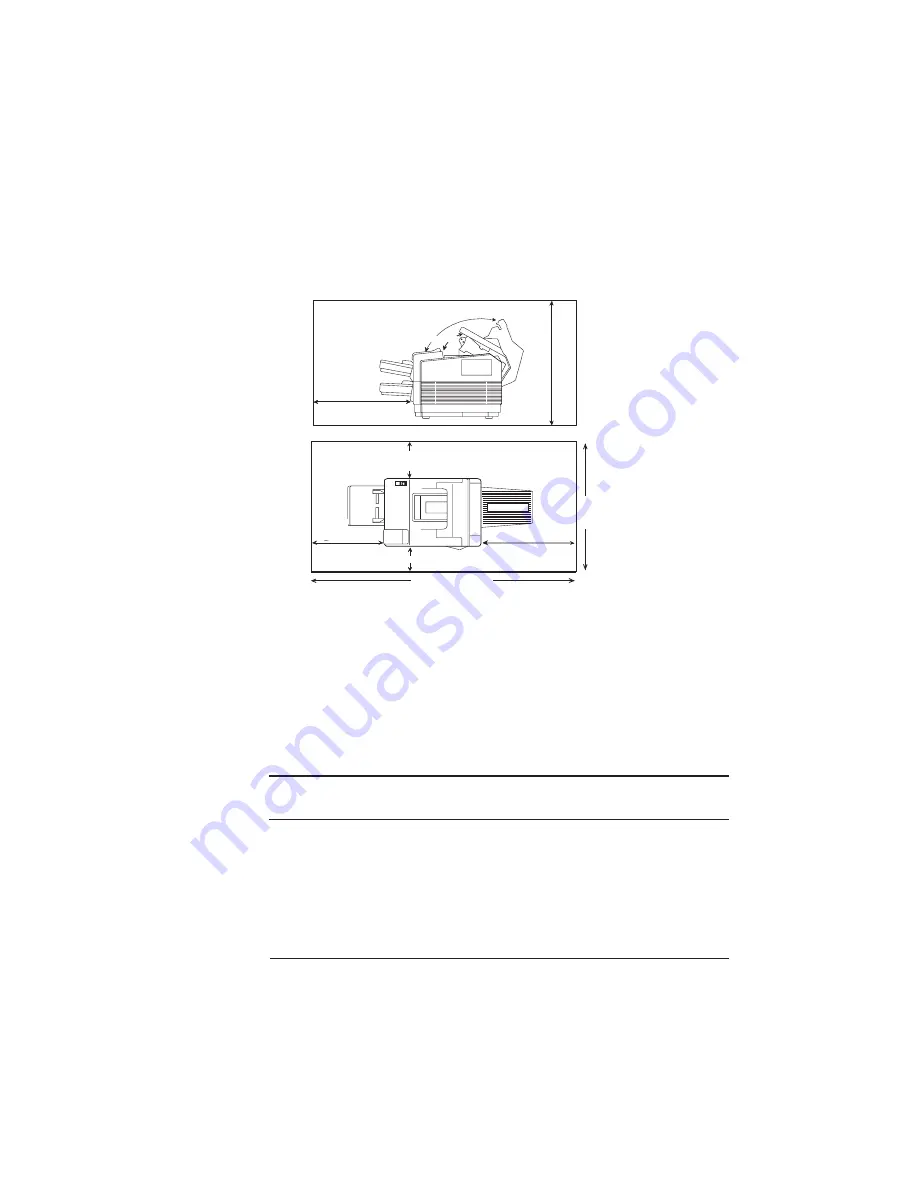
Finding a Good Location
2-3
Setting Up Your Printer
n
Enough space to allow you to open the top cover, access the rear
delivery tray, and slide out the paper cassettes.
Power Requirements
Your printer requires a properly grounded AC outlet with a power
range of ±10% of the rated voltage (100, 110/120, or 220/240 V).
Noise-generating equipment should not be connected to the same
electrical outlet as the printer. The recommended frequency is 50 Hz
±2 Hz for 100 and 220/240 V systems and 60 Hz ±2 Hz for 110/120 V
systems.
O Caution: The supplied power cord is equipped with a 3-wire grounding plug for
safety purposes. Use the proper grounding-type power outlet.
39.4'' (1000 mm)
21.7'' (550 mm)
15.7'' (400 mm)
21.7'' (550 mm)
7.9'' (200 mm)
2
6
.8
''
(6
8
0
m
m
)
Overhead View
Side View
58.3'' (1480 mm)
(1654
mm)
65.
1”
Summary of Contents for 1725E
Page 1: ...QMS 1725E Print System Getting Started 1800385 001B...
Page 4: ......
Page 24: ......
Page 40: ......
Page 80: ......
Page 81: ...A QMS Customer Support In This Chapter n Sources of customer support n QMS world wide offices...
Page 87: ...B Configuration Menu In This Chapter n Configuration Menu Diagrams...
Page 89: ...Configuration Menu B 3 Configuration Menu Press...
Page 90: ...Configuration Menu QMS 1725E Print System Getting Started B 4 v Press...
















































