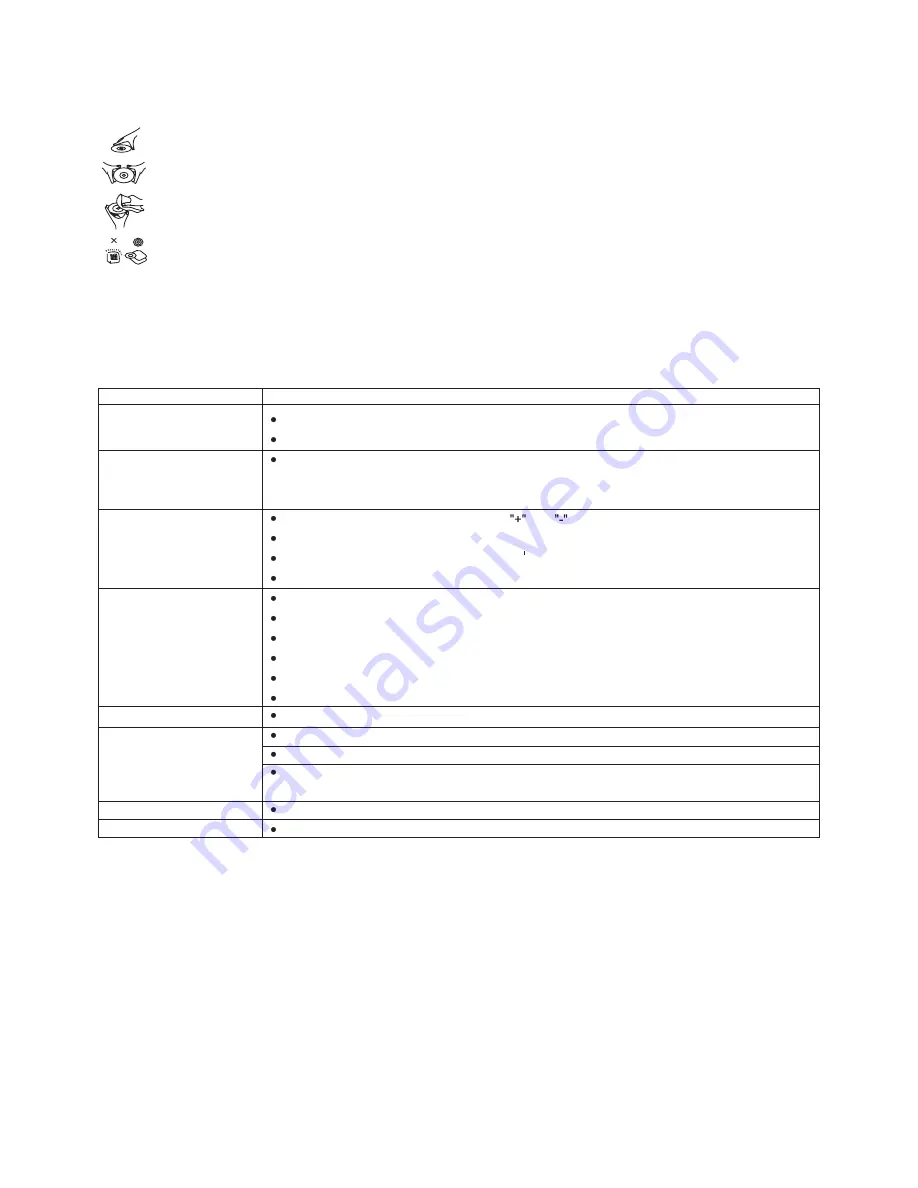
TROUBLESHOOTING
Hold the disc by the edge so the surface will not be soiled with finger prints. Finger prints, dirt and scratches can
cause skipping and distortion.
Do not write on the label side with a ball-point pen or other writing utensils.
Do not apply benzine, thinner, and liquid that prevents against static electricity.
Be careful not to drop or bend the disc.
Instal only one disc on the disc tray.
Do not try to close the disc tray when the disc is not in stalled properly.
Be sure to store the disc in it's case when not in use.
DISC HANDLING PRECAUTIONS
9
If your DVD player does not seem to be functioning properly, check the items below before you contact an authorized service center
Symptom
Check
Make sure the AC adapter is securely plugged into an AC outlet.
Turn the power off and then back on.
Check that the battery pack is charged. If not, recharge it.
Check that the battery is inserted in the
and
direction properly.
The battery may be flat. Replace it with a new one.
Check that the signal transmission is directed at the remote control sensor on the DVD player.
Remove the obstacle between the remote controller and remote control sensor.
Check that the A/V cables are securely connected.
Check that the disc is a DVD (region number 1 or all), DVD-RW, VIDEO CD or AUDIO CD.
Do not use a disc that has scratches or dirt.
Check that the label-side of the disc is facing up.
The pick-up lens of the DVD player may be dirty. Contact the service center for lens cleaning.
Check that the TV channel is set to VIDEO or AV if viewing with a TV.
Power does not turn on or
suddenly turns off.
Battery pack is in place but
the power does not turn on
or suddenly turns off
Remote control won't work
No picture or sound
Check that the LCD display is turned on.
Check that the display panel is open. If it is closed, audio will not be output to the speakers.
Check the volume setting. If set to zero, turn up volume level.
Check that the headphones are plugged into the PHONES socket.
Speakers cannot be used with the headphones.
Check that the battery is properly installed and AC Adapter is properly connected.
Use a disc without scratches or dents.
No picture
No sound
No picture and sound
Distorted video or sound
Summary of Contents for SONIQ QMD70B
Page 1: ......






























