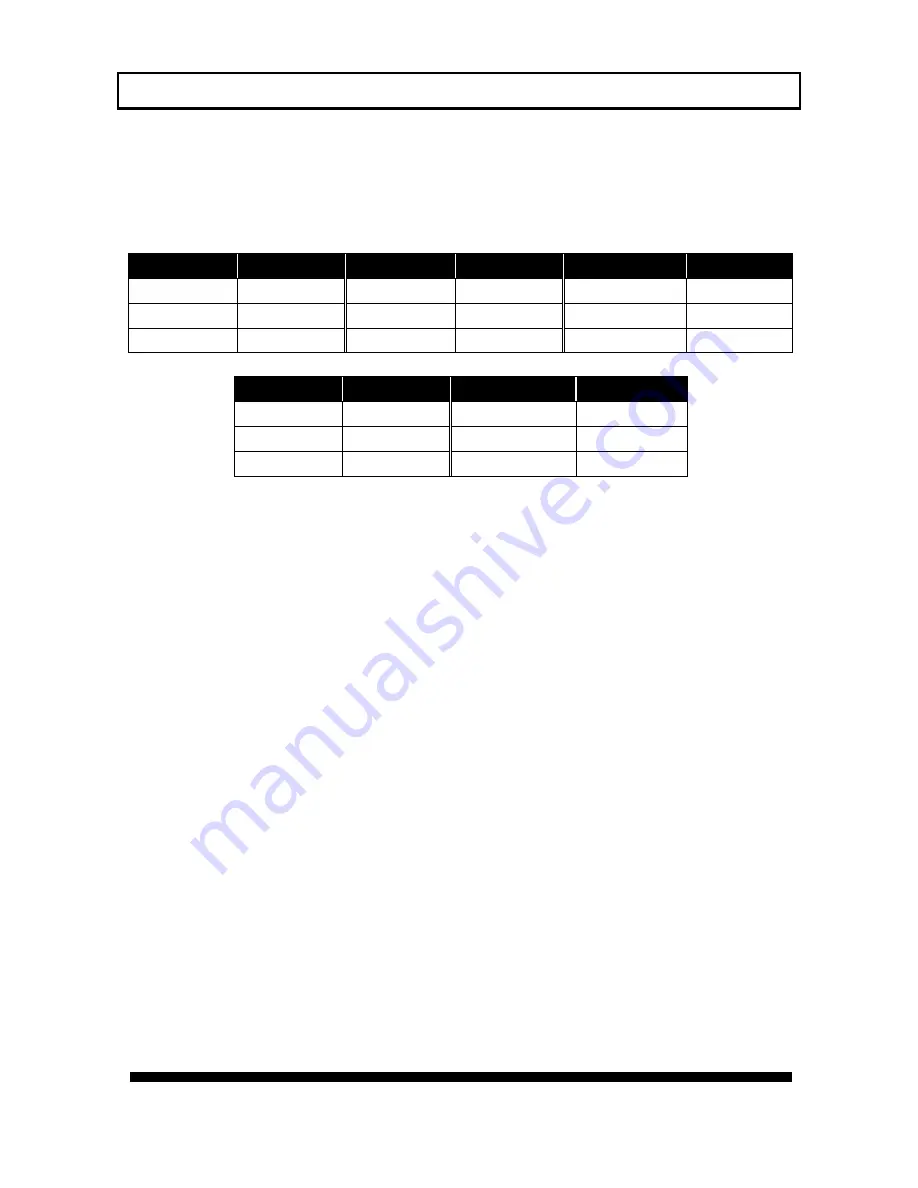
.
.
QMD Install manual D06400210010G PTZ Dome Camera
43
7.4
Alarm Input and Alarm Output
This camera is equipped with 8 alarm-in and 2 alarm-out for intrusion management.
Installers may connect the inputs to various sensors and program the camera to
move to specific spots for visual check when evens take place. Dwell time is
programmable, subject to the controller
(some controllers don’t offer the access to dwell
setting)
Refer to the table on below for function assignments to each alarm I/O.
Alarm in
Wire Color
Alarm in
Wire Color
Alarm in
Wire Color
Alarm in 1
Black
Alarm in 4
Orange
Alarm in 7
Blue
Alarm in 2
Brown
Alarm in 5
Yellow
Alarm in 8
Purple
Alarm in 3
Red
Alarm in 6
Green
Alarm GND
White
Alarm out
Wire Color
Alarm out
Wire Color
N.O. 1
Red
N.O. 2
Green
N.C. 1
Black
N.C. 2
Orange
Com 1
Brown
Com 2
Yellow
Alarm inputs
This speed dome has eight alarm inputs, and each input is given by the software a
companion view preset. When trigger single is sent to alarm-in, the following
reactions will be taken by the speed dome:
The pan-tilt mechanism will move lens to the preset.
The alarm-out port will act.
Via RS485, the console (control unit) will be notified
The eight inputs and their correspondent view presets are independent from one to
another. Therefore, with the connections to eight sensors, installer can set up
camera to monitor eight different spots with different dwell time.
Presets For Events
Default settings at the alarm-ins activations are (Settings are adjustable in OSD
setting):
At the trigger of alarm-in number 1, lens will move to preset 17.
At the trigger of alarm-in number 2, lens will move to preset 18.
At the trigger of alarm-in number 3, lens will move to preset 19.
At the trigger of alarm-in number 4, lens will move to preset 20.
At the trigger of alarm-in number 5, lens will move to preset 21.
At the trigger of alarm-in number 6, lens will move to preset 22.
At the trigger of alarm-in number 7, lens will move to preset 23.
At the trigger of alarm-in number 8, lens will move to preset 24.














































