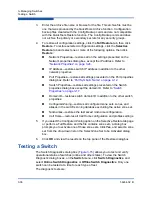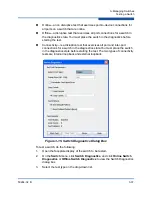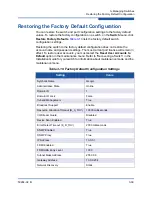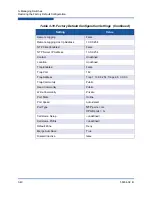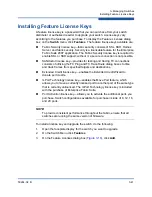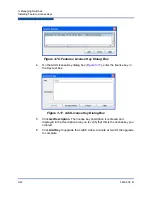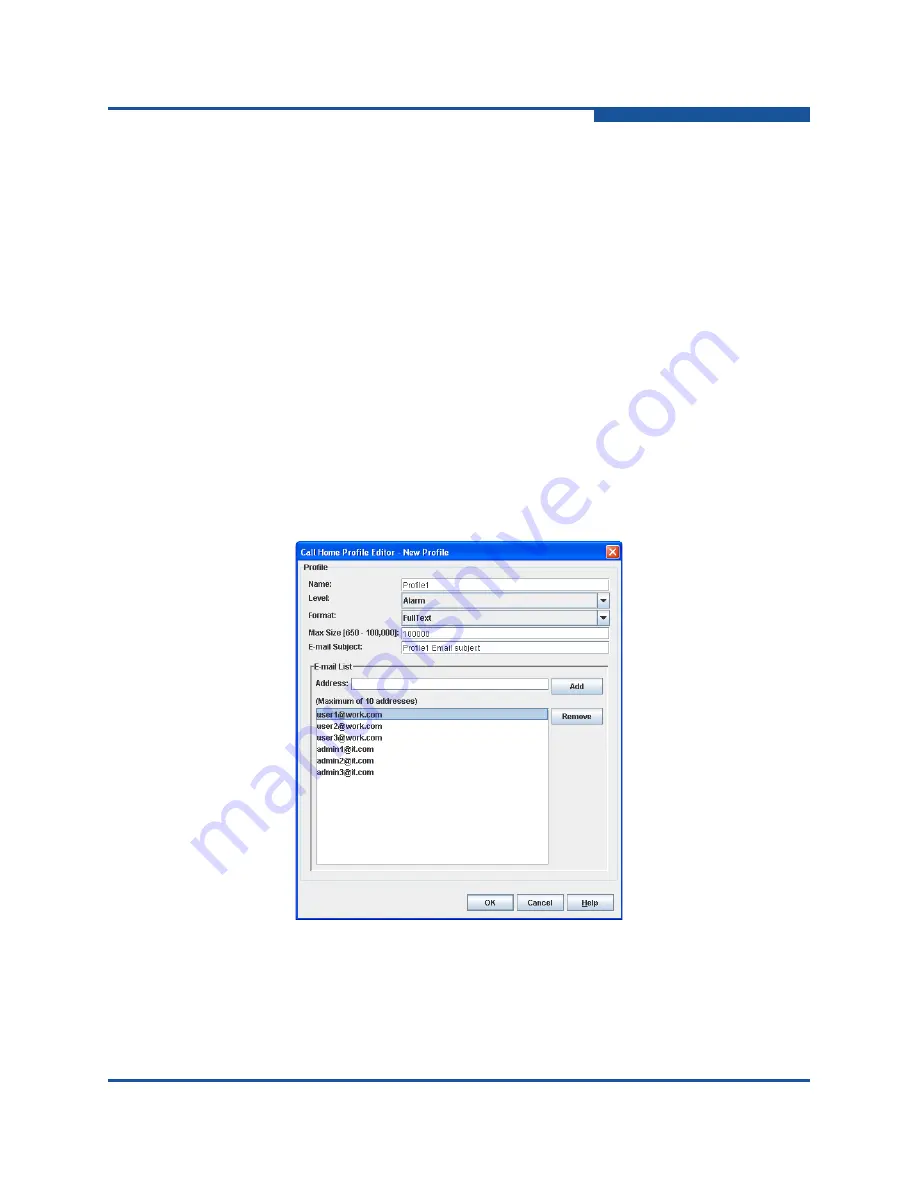
3–Managing Switches
Using Call Home
59264-02 B
3-49
Using the Call Home Profile Editor
Use the Call Home Profile Editor dialog box (
) when creating a new
profile or editing/copying an existing profile. The Call Home Profile Editor dialog
box is displayed after clicking
Add
,
Edit
, or
Copy
on the Call Home Profile
Manager dialog box. Or, on the
Edit
menu, click
Add New Profile
,
Edit Profile
,
or
Copy Profile
. The name on the title bar changes to reflect adding a new profile,
making a copy of an existing profile, or editing an existing profile. Enter a name for
the profile, select an event level threshold, a format type for the message text
being sent (short/full/tsc1), enter the size of the message being sent, enter the
subject of the Email, and enter the Email address(es) of the recipients. Click
Add
to add the Email address(es) to the list. Click
OK
to save the changes.
You can use the Call Home Profile Editor dialog box to make a copy of and
rename an existing profile. On the Call Home Profile Manager dialog box, select a
profile on the list of existing profiles (
). To view the Call Home Profile
Editor dialog box (
), on the tool bar, click
Copy
; or on the
Edit
menu,
click
Copy Profile
. The dialog box is pre-populated with all of the information from
the selected profile, except the name. Enter a unique name for the profile copy
and click
OK
to save the new profile.
Figure 3-21. Call Home Profile Editor Dialog Box