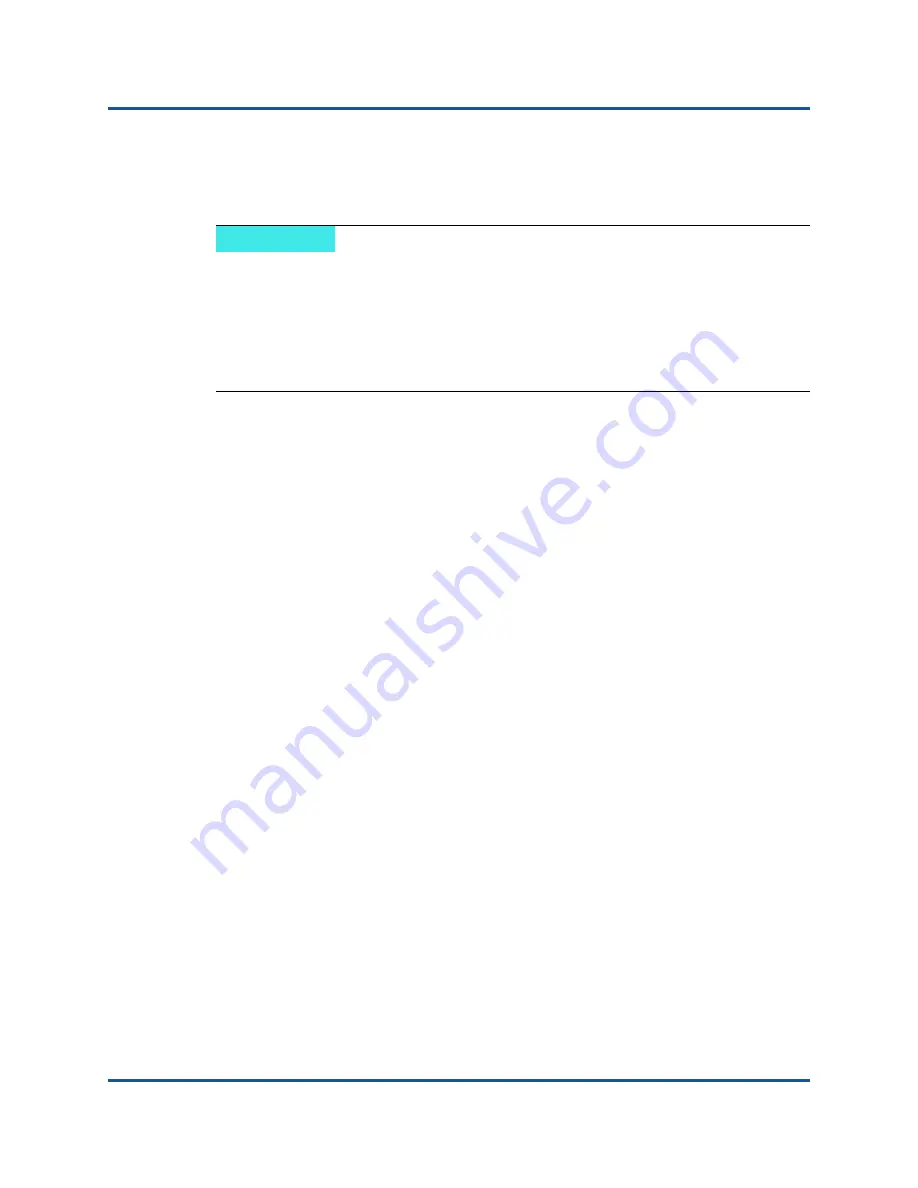
4–Windows Driver Software
Installing the Driver Software
18
83840-546-00 E
Both a graphical interactive installation mode (see
) and a command-line silent mode for unattended installation (see
Silent Installation” on page 19
) are available.
Using the Installer
If supported and if you will use the QLogic iSCSI Crash Dump utility, it is important
to follow the installation sequence:
Run the installer
Install the Microsoft iSCSI Software Initiator along with the patch
To install the QLogic 8400/3400 Series drivers
1.
When the
Found New Hardware Wizard
appears, click
Cancel
.
2.
Insert the installation CD into the CD or DVD drive.
3.
On the installation CD, open the folder for your operating system, open the
DrvInst
folder, and then double-click
Setup.exe
to open the InstallShield
Wizard.
4.
Click
Next
to continue.
5.
After you review the license agreement, click
I accept the terms in the
license agreement
and then click
Next
to continue.
6.
Click
Install
.
7.
Click
Finish
to close the wizard.
8.
The installer will determine if a system restart is necessary. Follow the
on-screen instructions.
To install the Microsoft iSCSI Software Initiator for iSCSI Crash Dump
If supported and if you will use the QLogic iSCSI Crash Dump utility, it is important
to follow the installation sequence:
Run the installer
NOTE
Before installing the driver software, verify that the Windows operating
system has been upgraded to the latest version with the latest service
pack applied.
A network device driver must be physically installed before the QLogic
8400/3400 Series adapter can be used with your Windows operating
system. Drivers are located on the installation CD.
Summary of Contents for FastLinQ 3400 Series
Page 286: ......






























