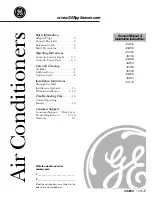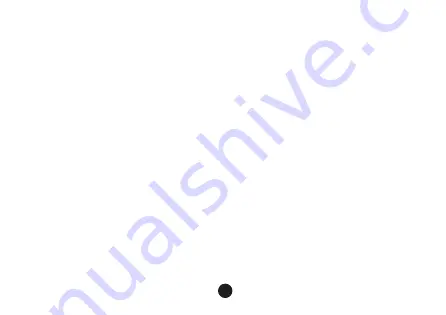
How to troubleshoot when network paring failed?
• A. Please check whether the equipment is normally powered on and turned on;
• B. Please ensure that the equipment is in the state of EZ or AP mode;
• C. If you are using iOS 14, please confirm that you have turned on the local network permission
and wireless data permission of the App.
• D. If the network is normal, but the device fails to configure the network, please confirm
whether the router is overloaded. You can try to turn off the Wi-Fi function of a device to
free up the channel to reconfigure;
• F. Please confirm whether the entered router password is correct, pay attention to whether
there are spaces and capitalization issues before and after the Wi-Fi account or the password;
• G. Wi-Fi needs to turn on the broadcast, and it cannot be set to hide, and make sure to use the
2.4G Wi-Fi frequency band to add devices.
• H. Make sure that the encryption method in the wireless settings of the router is WPA2-PSK, the
authentication type is AES, or both are set to automatic. The wireless mode cannot be in 11n
only.
• I. If the router turns on wireless MAC address filtering, you can try to remove the device from
the router's MAC filtering list to ensure that the router does not prohibit the device from
connecting to the Internet, or turn off MAC address filtering;
• J. Make sure that the router has enabled the DHCP service. If it is not enabled, the IP address
will be occupied
• K. Make sure that the phone is fully connected to the hotspot of the device before returning to
the App in AP mode;
12
Summary of Contents for EU-ODZ104
Page 1: ......
Page 2: ......
Page 3: ...1...
Page 4: ...2 3...
Page 5: ...3...
Page 6: ...4...
Page 7: ...5...
Page 9: ...TuyaSmart 7...
Page 16: ...15 14...