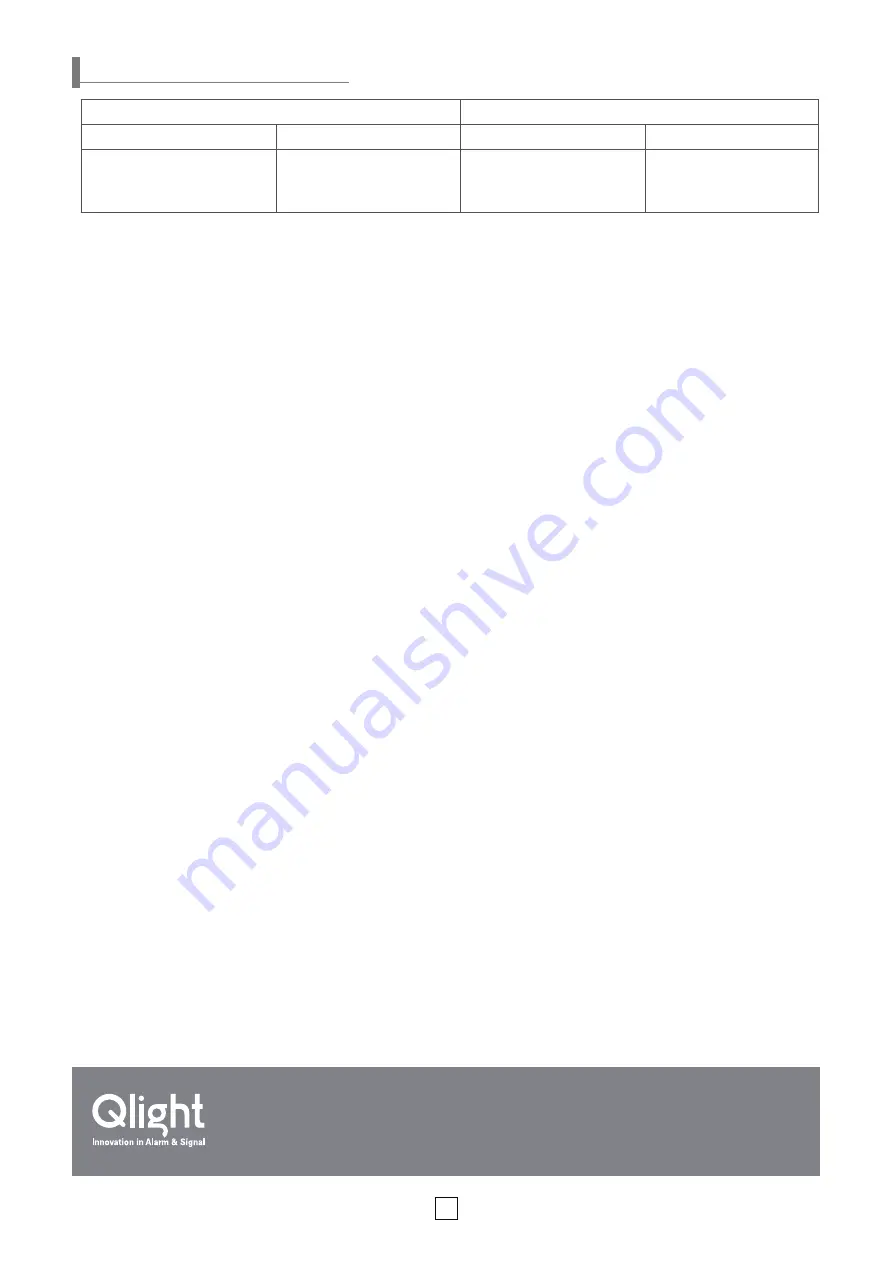
Operation Method and Setting
8
When Using a Built-in Sound Source
When Using an External Sound Source (SD Card)
Bit Input
Binary input
Bit input
Binary input
Play one of five sounds from
6 groups
Play one of 30 sounds
Play one of 5 sounds stored
by the user
Play one of 30 sounds stored
by the user
■ When using a built-in sound source in bit input mode
■ When using a built-in sound source in binary input
mode
1. Set the no. 1 switch of the SOUND setting switch to OFF to select
built-in sound.
- For more information, see page 4
‘Sound Selection’
section.
2. Use one of the SOUND setting switches 2, 3 and 4 to select one of
the
6 groups.
- For more information, see page 4
‘Sound Selection’
section.
3. Use the PLAY MODE setting switch to choose one of the modes
between 1, 3, 5, 7, or 8.
- Mode 8 is a test mode which continuously plays channel 1. (Channel
selection is disabled.)
- For details, refer to page 4
‘Play Mode Setting’
section.
4. Use the terminal block on the back to select one of the five built-in
sounds.
- For more information, please refer to page 6
‘Sound Type and Combi-
nation for Built-in Sound’ - ‘Bit Input’
section.
1. Set the no. 1 switch of the SOUND setting switch to OFF to select the
built-in sound.
- For more information, see page 4
‘Sound’
section.
2. Use one of the SOUND setting switches 2, 3 and 4 to select one of the
6 groups.
- For more information, see page 4
‘Sound Selection’
section.
3. Use the PLAY MODE setting switch to select one of the modes be-
tween 2, 4, 6, or 8.
- The 8th function is the test mode and the sound of channel 1 is continu-
ously played. (Channel selection is disabled.)
- For details, refer to page 4
‘Play Mode Setting’
section.
4. Use the terminal block on the back to select one of the 30 built-in
sounds.
- For details, please refer to page 6
‘Sound Type and Combination for
Built-in Sound’ - ‘Bit input’
section.
■ When using an external sound source (SD Card) in bit
input mode
■ When using an external sound source (SD Card)
source in binary input mode
※
Setting
Insert SD Card → Set SOUND Selection switch → Set PLAY MODE
selection switch→ Select channel
※
Setting
Insert SD Card → Set SOUND selection switch → Set PLAY MODE
selection switch → Select channel
※
Setting
Set SOUND Selection switch → Set PLAY MODE selection switch →
Select channel
※
Setting
Set SOUND Selection switch → Set PLAY MODE selection switch→
Select channel
1. Please refer to page 5
‘How to Select SD Card and Save Sound Files’
section to see how to save sound files.
- Supports up to 5 sound sources.
2. Insert the SD Card into the SD Card slot.
3. Set the no. 1 switch of the SOUND Selection switch to ON to select
external sound.
- For more information, see page 4
‘Sound Selection’
section.
4. Use the PLAY MODE setting switch to select 1, 3, 5, 7 or 8 mode.
- Mode 8 is a test mode which continuously plays channel 1. (Channel
selection is disabled.)
- For details, refer to page 4
‘Play Mode Setting’
section.
5. To select a channel, use the terminal block on the back to select one of
the 5 sounds stored by the user.
- For more information, please refer to page 7
‘Sound Type and Combi-
nation for SD Card’ – ‘Bit Input’
section.
1. Please refer to page
‘How to Select SD Card and Save Sound Files’
section to see how to save sound files.
- Supports up to 30 sound sources.
2. Insert the SD Card into the SD Card slot.
3. Set the no. 1 switch of the SOUND selection switch to ON to select
external sound.
4. Use the PLAY MODE setting switch to select one of the modes be-
tween 2, 4, 6, or 8.
- Mode 8 is a test mode which continuously plays channel 1. (Channel
selection is disabled.)
- For details, refer to page 4
‘Play Mode Setting’
section.
5. Use the sound selection switch to select one of the 30 sounds stored
by the user.
- For details, please refer to page 7
‘Sound Type and Combination for
SD Card’ – ‘Bit Input’
section.
Product Operation Inquiry /
Customer S82-55-328-4082
You can expect prompt service if you have exact information such as model name, symptom, telephone number and address.
※
ALL PRODUCT, PRODUCT SPECIFICATIONS AND DATA ARE SUBJECT TO CHANGE WITHOUT NOTICE TO IMPROVE
RELIABILITY, FUNCTION OR DESIGN OR OTHERWISE.
Head office : A-412, 579 Kyungin-Ro, Guro-Gu, Seoul, Korea (Postal Code : 08212)
Factory : 185-25, Mukbang-Ro, Sangdong-Myeon, Gimhae-Si, Gyeongsangnam-Do, Korea (
Postal Code : 50805)
www.qlight.com
EN-1709A








