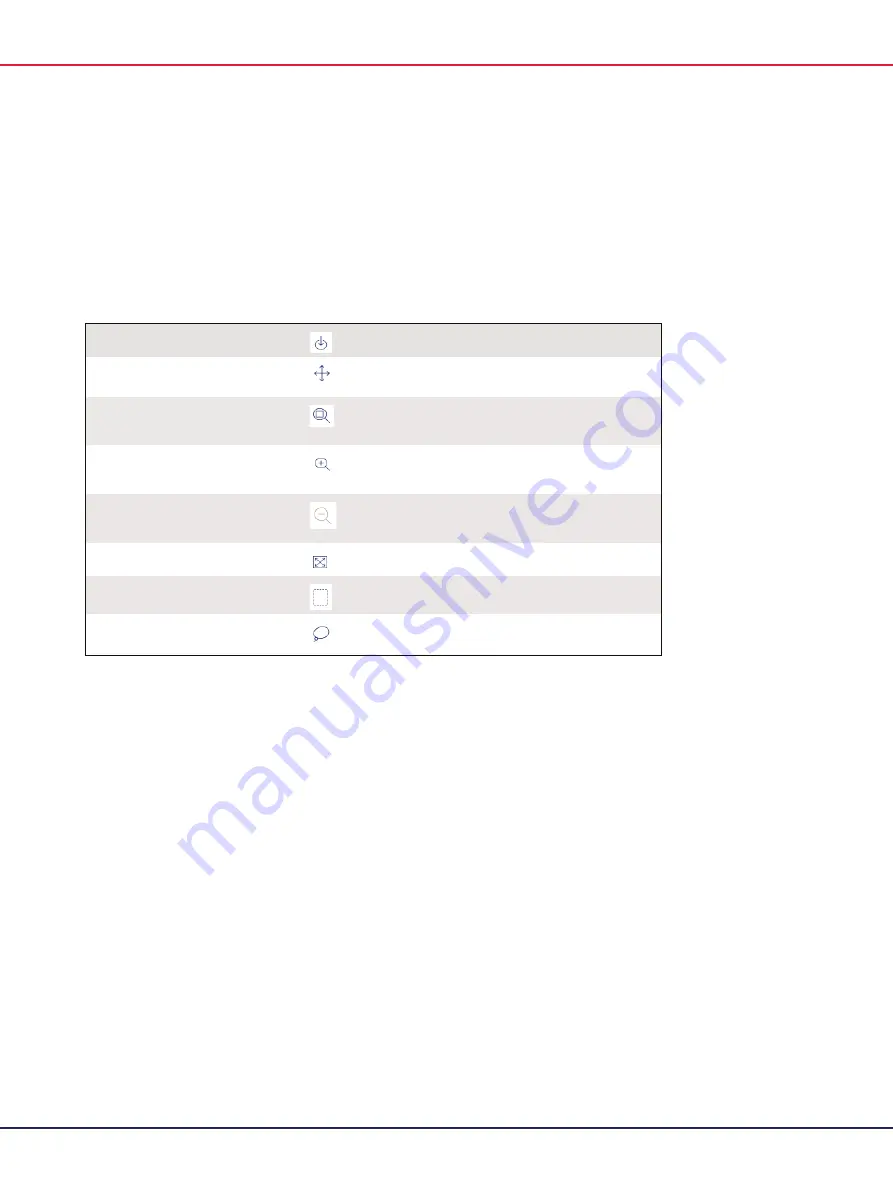
QIAcuity User Manual 06/2022
190
Diagram options
There are several tools related to the diagrams and charts that enable you to adjust the view and
download the chart you want to view. To access the tools, point to a diagram. Table 15 shows the
toolbar buttons and their corresponding functions.
Table 15. Diagram toolbar buttons
Download plot
Downloads the plot as an SVG or PNG file
Pan
Changes the perspective of the graph
Moves along the x-axis, y-axis, or both
Zoom
Enables you to select a part of the diagram to zoom into
To reset the zoom, double-click the diagram.
Zoom in
Zooms in the diagram
To reset the zoom, double-click the diagram.
Zoom out
Zooms out the diagram
To reset the zoom, double-click the diagram.
Reset axes
Resets the axes after the view is panned
Box select
Enables you to select a part of the diagram
Lasso partitions assignments
Enables you to select a freehand part of diagram
Note
:
Each diagram type contains a different set of toolbar buttons.
Range sliders
If more wells are selected for the analysis than fit on a chart, some charts such as concentration
diagrams or point diagrams, offer the additional option of a range slider. This tool lets you view
the data that does not fit on the diagram. You can also adjust the range of data that is shown to
see more information at the same time.
Summary of Contents for QIAcuity 911000
Page 2: ...QIAcuity User Manual 06 2022 2...
Page 68: ...QIAcuity User Manual 06 2022 68...
Page 240: ...QIAcuity User Manual 06 2022 240...






























