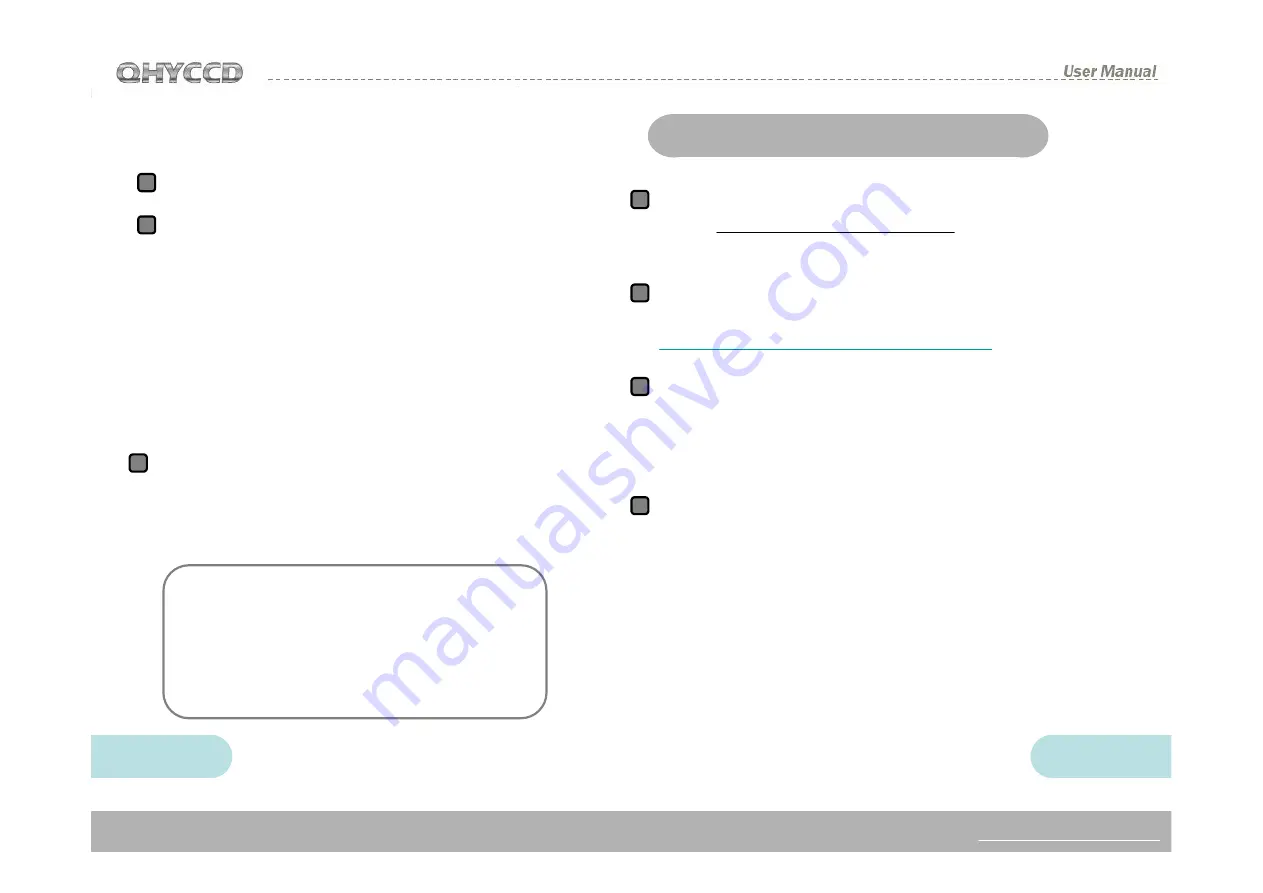
33
34
Changes from the above steps number 8:
Set the merge mode with X and Y ,like choose
X=1,Y=same.
Press the button of Start to exposure and shoot .
Soon image will be showed in form of RAW which
are still greysale image. Select Convert Color from
Color
menu
belong
to
MAXIMDL,set
OFFSET,X=0,Y=0 On Convert Color menu.
Choose Generic RGB from the dropdowns box of
Select Camera. On the window of Preview check if
the color is right. And then click OK .You can
obtain the color image after a while.
If the color is not right ,please try to change the
value of OFFSET,X ,Y on Convert Color
menu ,include the type of camera on Select
Camera menu.
8
9
10
Note
:
In order to improve the focus function
and the speed of preview, there is a
One-Frame Focus mode of QHY10 ASCOM.
When You run focus or preview, you should
select this mode and High Speed. But when
you get started to shoot, you should cancel
this mode and High Speed.
1
2
3
4
Please download the latest version of the ASCOM
from http://ascom-standards.org/ If there is the
latest UPDATE of ASCOM,do it together.
Install ASCOM and its UPDATE
According to the instructions about driver
connection
of
ASCOM
from
http://www.qhyccd.com/download.html
download
and install the ASCOM driver of QHY10
。
Install AART3.0 and AART4.0 updates. You will
copy AART's CCD-link library (piccdgui.dll,
download from the AART website ) to AATR
installation directory. Then install the driver
AstroART of ASCOM.
Run AstroART software ,select CCD Camera
from the ithe Plug-in menu bar, which wll be
appeared the window of CCD Camera Control
Panel. Select types of Imaging/Guide Camera for
ASCOM from the columns of Setup. Click the
button of SETUP, select QHY10 CCD Camera
and set appropriate value of GAIN and OFFSET in
menu bar of Properties, then Click OK.
AstroART ASCOM Connection Mode


















