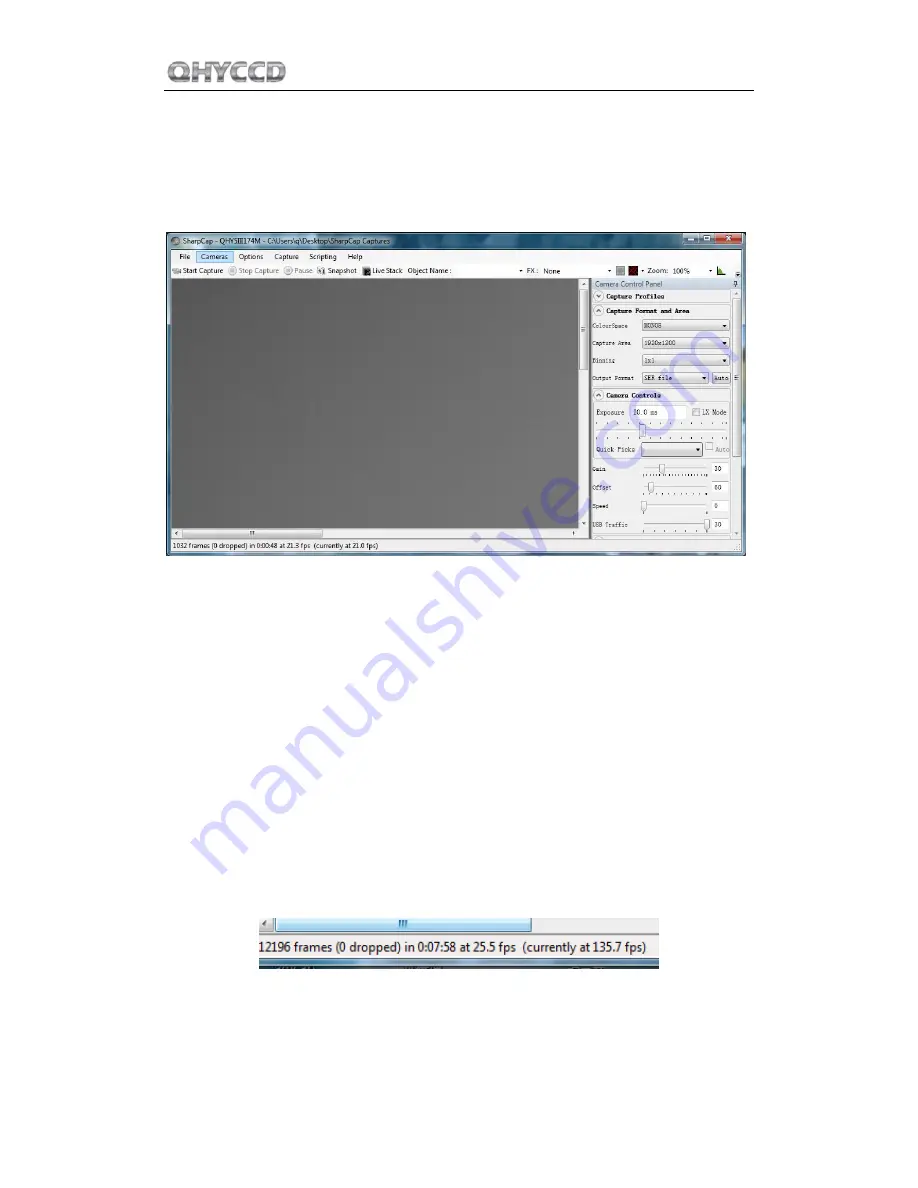
QHY5III Series
02
Use QHY5III in SharpCap
1. Connect camera
2. Run SharpCap. If everything ok, the video image will appear automatically and you will see a
FPS number
3. If you run the SharpCap earlier than connect camera. You can use menu->cameras->rescan for
cameras to search the camera and check on the camera name (eg.QHY5III174).
4. To make sure the camera running the software will start the camera at lowest speed. So you
may see the frame rate is much slower than the highest frame rate that declared on QHY5III
webpage. Now you can try to increase the performance. First you can try to set the exposure
time to 1ms. Then try to reduce the “USB Traffic” value. For modern computer like the i7-4core.
It should get max performance. But please note not all computer can get best performance. The
CPU loading, the save-energy setting, the mainboard performance and USB3.0 port performance
may effect it. Sometimes the display performance will also effect it. So you can try to use “zoom”
function to reduce the display size and see if it will help.
The QHY5III174 maximum frame rate at full resolution is about 138FPS. The QHY5III224 is
150FPS, QHY5IIII290 is 135FPS and the QHY5III178 is 50FPS.
5. Adjust the offset. You may find the when block the light the image is not really zero.
Sometimes this will cause the image contrast is not so “good”. You can adjust the offset to get a
better background. You can open the histogram to confirm it.
Summary of Contents for QHY5III174C
Page 1: ...USB3 0 high speed camera QHY5III Series User s Manual REV 1 2...
Page 7: ...QHY5III Series...
Page 16: ...QHY5III Series...




















