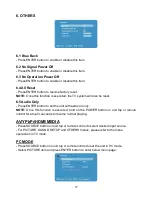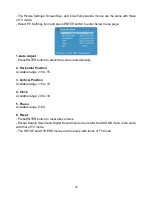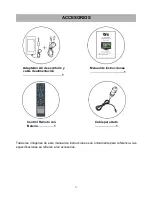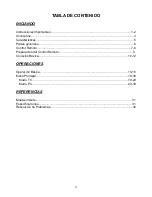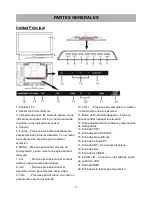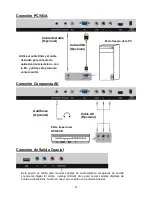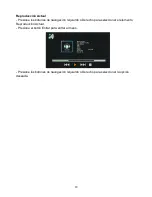9
Preparaci
ó
n del Control Remoto
Instalaci
ó
n de la Bater
í
a
Instale las bater
í
as como se muestra en las siguientes im
á
genes. Aseg
ú
rese de que las
term y
–
est
é
n posicionadas como se indica en el compartimiento para bater
í
as (Fig. 1)
Vida de las bater
í
as
- Las bater
í
as normalmente duran por un a
ñ
o, esto depender
á
de que tan frecuente sea el
uso del control remoto.
- Si el control remoto falta aun cuando se utiliza cerca del reproductor, reemplace las
bater
í
as.
- Utilice 2 bater
í
as AAA.
NOTA:
●
No pise ni deje caer el control remoto, tampoco permita que sufra ning
ú
n otro impacto.
Esto podr
í
a da
ñ
ar partes del control y causar mal funcionamiento del mismo.
●
Si el control remoto no se utilizar
á
por un largo periodo de tiempo, remueva las bater
í
as.
Operaci
ó
n del Control Remoto
Apunte el control remoto por no m
á
s
de 6m aproximadamente del sensor
de control remoto y dentro de 60
°
del
frente del reproductor (Fig.2)
NOTAS:
- La distancia de operaci
ó
n puede
variar de acuerdo al brillo del cuarto.
- No apunte con luz brillante al sensor
del control remoto.
- No coloque objetos entre el control
remoto y el sensor de control remoto.
Fig1 Fig2
Oprima
Abra
Presione
Sensor de
Control Remoto