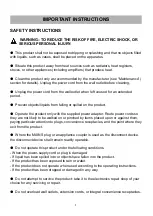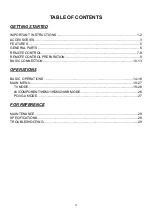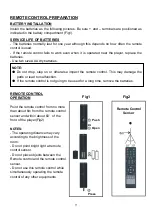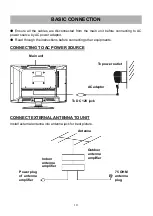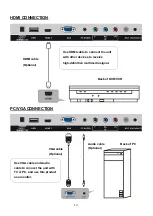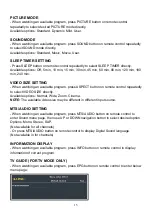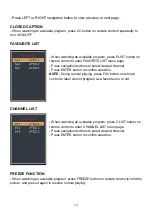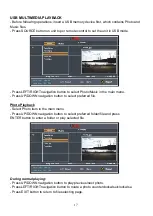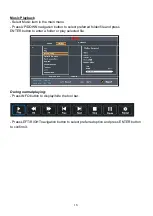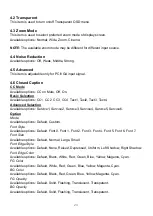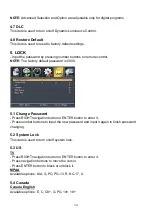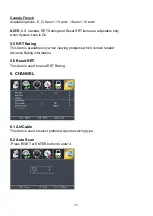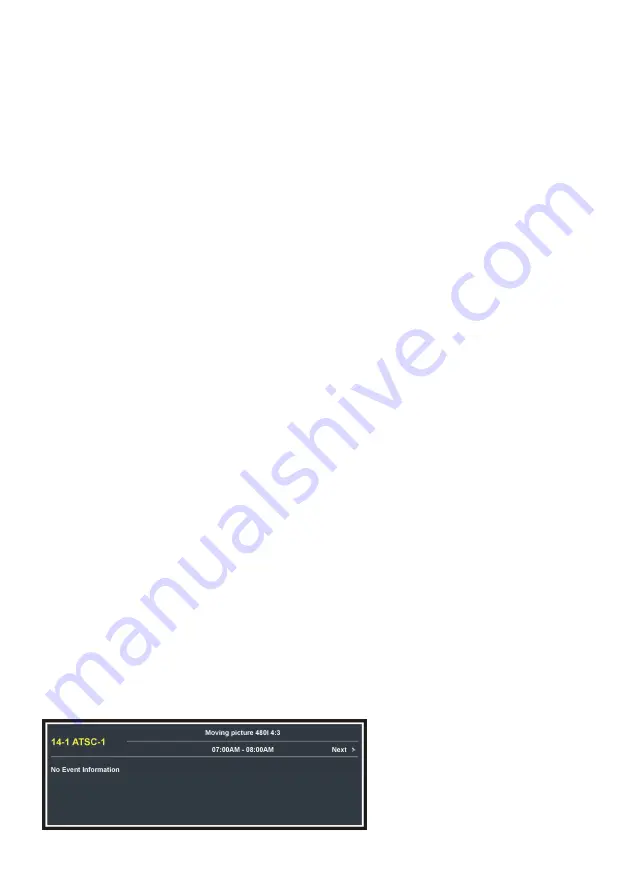
15
PICTURE MODE
- When watching an available program, press PICTURE button on remote control
repeatedly to select desired PICTURE mode directly.
Available options: Standard, Dynamic, Mild, User.
SOUND MODE
- When watching an available program, press SOUND button on remote control repeatedly
to select SOUND mode directly.
Available options: Standard, Music, Movie, User.
SLEEP TIMER SETTING
- Press SLEEP button on remote control repeatedly to select SLEEP TIMER directly.
Available options: Off, 5 min, 10 min, 15 min, 30 min, 45 min, 60 min, 90 min, 120 min, 180
min, 240 min.
VIDEO SIZE SETTING
- When watching an available program, press ASPECT button on remote control repeatedly
to select VIDEO SIZE directly.
Available options: Normal, Wide, Zoom, Cinema.
NOTE:
The available video size may be different in different input source.
MTS/AUDIO SETTING
- When watching an available program, press MTS/AUDIO button on remote control to
enter Sound menu page, then use UP or DOWN navigation button to select desired option.
Options: Mono, Stereo, SAP.
(Not available for all channels)
- Or press MTS/AUDIO button on remote control to display Digital Sound language.
(Not available in for channels)
INFORMATION DISPLAY
- When watching an available program, press INFO button on remote control to display
information of current program.
TV GUIDE (FOR TV MODE ONLY)
- When watching an available program, press EPG button on remote control to enter below
menu page: