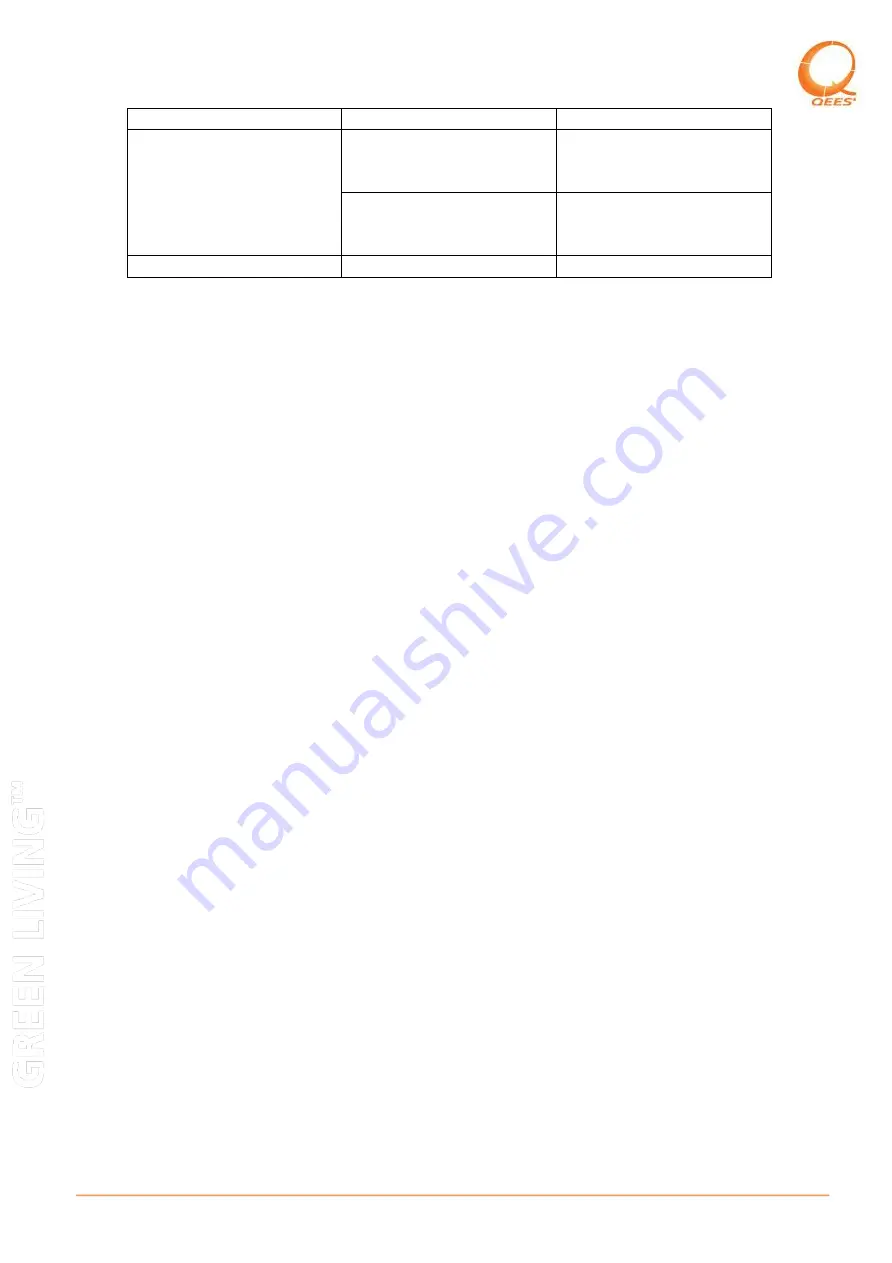
12
QEES A/S - Naverland 2,14 sal. - 2600 Glostrup - Denmark - (+45) 81 41 10 10 - www.qees.eu
normal use
Pressing
a
button
on
MyKey returns error LED
feedback
No devices associated to
the pressed button
Try adding a new device
using the steps from the
manual
MyKey could have been
reseted to factory default
Try adding a new device
using the steps from the
manual
Specifications
Supply voltage: Li-ion battery, 3.7V 160mA
Battery power: Up to 1 month for normal use
Transmission frequency: EU:868.42 MHz, / US: 908.42 MHz
Protection rating: IP 20 – Only for indoor use
Charging time: Approximately 3 hours
Technical Assistance
For questions concerning the installation or operation of this product, please call
QEES
Support Center.
EUROPE, USA, CANADA (24hrs/7days)
(+45) 81 41 10 10
Limited Warranty
QEES
products come with one (1) year warranty starting with the date of purchase.
During this period the all
QEES
products are free from manufacturing defects and
comply with the specifications in the manual. The devices not complying with the
above facts will be repaired, replaced or refunded by
QEES
only if the products have
not been subject to faulty use, improper installation or abuse.
Defective products during warranty period have to be shipped along with dated proof
of purchase to:
QEES
A/S
Kultorvet 9, kl.
1175 Kobenhavn, Denmark
QEES
is in no case liable for: (1) the improper, inappropriate or negligent use of the
products by the Buyer or any third party; (2) the failure by the Buyer or any third party
to comply with
QEES
’ instructions (whether oral or in writing) for the storage,
location, installation, maintenance, use or operations of the products, or in the absence
of instructions, according to the most common practice in the relevant field; (3) the use
of products on unsuitable equipment or for a use not expressly authorised by
QEES
;
(4) the failure by the Buyer or any third party to implement
QEES
’ recommendations
regarding the products; (5) any repair, adjustment, alteration or modification of
products by the Buyer or any third party.
E
quivalence with Z-Wave Terms














