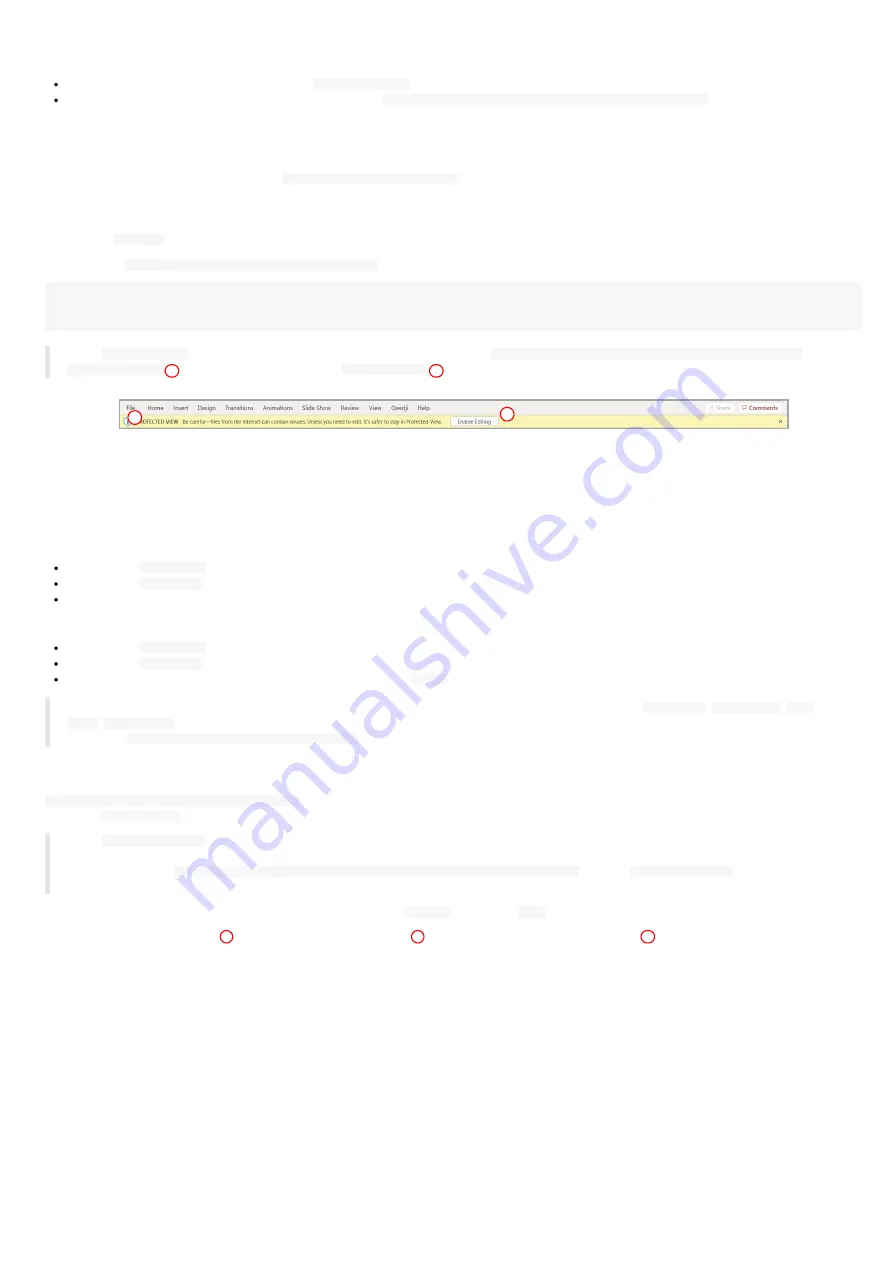
65
Qeedji PowerPoint Publisher For Media Players: information on fonts
The default Windows font are installed here:
C:\Windows\Fonts
The custom fonts installed by the user are installed here:
C:\Users\<username>\AppData\Local\Microsoft\Windows\Fonts
To add a font to your Windows, retrieve the appropriate custom font (.ttf most of time) where you can, double click on it to install it on your Windows
OS. Publish the PowerPoint again.
If you don't manage to retrieve a custom font, you can decide to replace the missing custom font by another one, existing this time, in the whole
PowerPoint document. In this case, use the
Home > Replace > Replace Fonts
PowerPoint menu.
Qeedji PowerPoint Publisher For Media Players: miscellaneous
The scheme
https://
is not supported in this version.
When the App
Qeedji PowerPoint Publisher for Media Player
is not supported by a device (older OS, Smart monitor), the message below is displayed
Information
The App "Qeedji Powerpoint Publisher for Media player" is not supported on this device
☛
The
protected view
may prevent to publish properly by returning this error:
Publishing failure (Error: Unable to save a copy of the
. To work around, click on the
Enable editing
button before publishing
.
Qeedji PowerPoint Publisher For Media Players: user interactivity with USB keyboard or remote control
The user interactivity with USB keyboard and remote control key pressed is supported as soon as the PowerPoint presentation is played on the media
player.
If the CEC is activated on your screen, and the CEC passthrough properly supported:
Press on the
RIGHT ARROW
key of the screen remote control to go to the next slide,
Press on the
LEFT ARROW
key of the screen remote control to go to the previous slide,
Note: some screen may require to select again the video input so that the CEC works properly.
If not, you can plug an USB keyboard:
Press on the
RIGHT ARROW
key of the USB keyboard to go to the next slide,
Press on the
LEFT ARROW
key of the USB keyboard to go to the previous slide,
Enter the slide number (for example: the number 4) then press
ENTER
to go ahead to a specific slide no.
◬
Gekkota 4 allows to display/undisplay automatically the test card when pressing the key combination:
LEFT ARROW
,
RIGHT ARROW
,
LEFT
ARROW
,
RIGHT ARROW
in less than ten seconds and could lead to unexpected along the presentation. To deactivate this feature, set the user
preference
innes.player.mire.key-event.*.authorized
to false.
Qeedji PowerPoint Publisher For Media Players: custom script
Qeedji PowerPoint Publisher for Media Player
(V1.14.10 or above) allows to load a
configuration.xml
with the
Import
feature of the optional
Developer
tab in the
MS-PowerPoint
ribbon.
☛
The
configuration.xml
can, for example, allow to navigate through your PowerPoint presentation page by sending specific UDP messages. In
this case, it is advised to set a manual transition policy for slides where a user interactivity by UDP message is required. It is also advised to
uncheck the option
force for manual transitions a automatic progression of <m> min <n> sec
. To get a
configuration.xml
template, contact
Open your presentation (.pptx) in MS-PowerPoint and click on the
Options
item of the
File
menu.
In the
PowerPoint Options
pane
, scroll the
Customize the ribbon
Developer
Developer
option
that is not checked by default. Then validate.
1
2
Summary of Contents for DMB400
Page 1: ...User manual DMB400 4 14 14 002D...
Page 4: ...4 Part I Description and installation...
Page 7: ...7 1 2 1 Device xture...
Page 8: ...8 1 2 2 Device dimensions...
Page 18: ...18 Part II Applicative user interface...
Page 20: ...20 Part III Administration console user interface...
Page 48: ...48 Part IV Con guration by script...
Page 50: ...50 Part V Technical information...
Page 54: ...54 Part VI Contacts...
Page 56: ...56 Part VII Appendix...




















