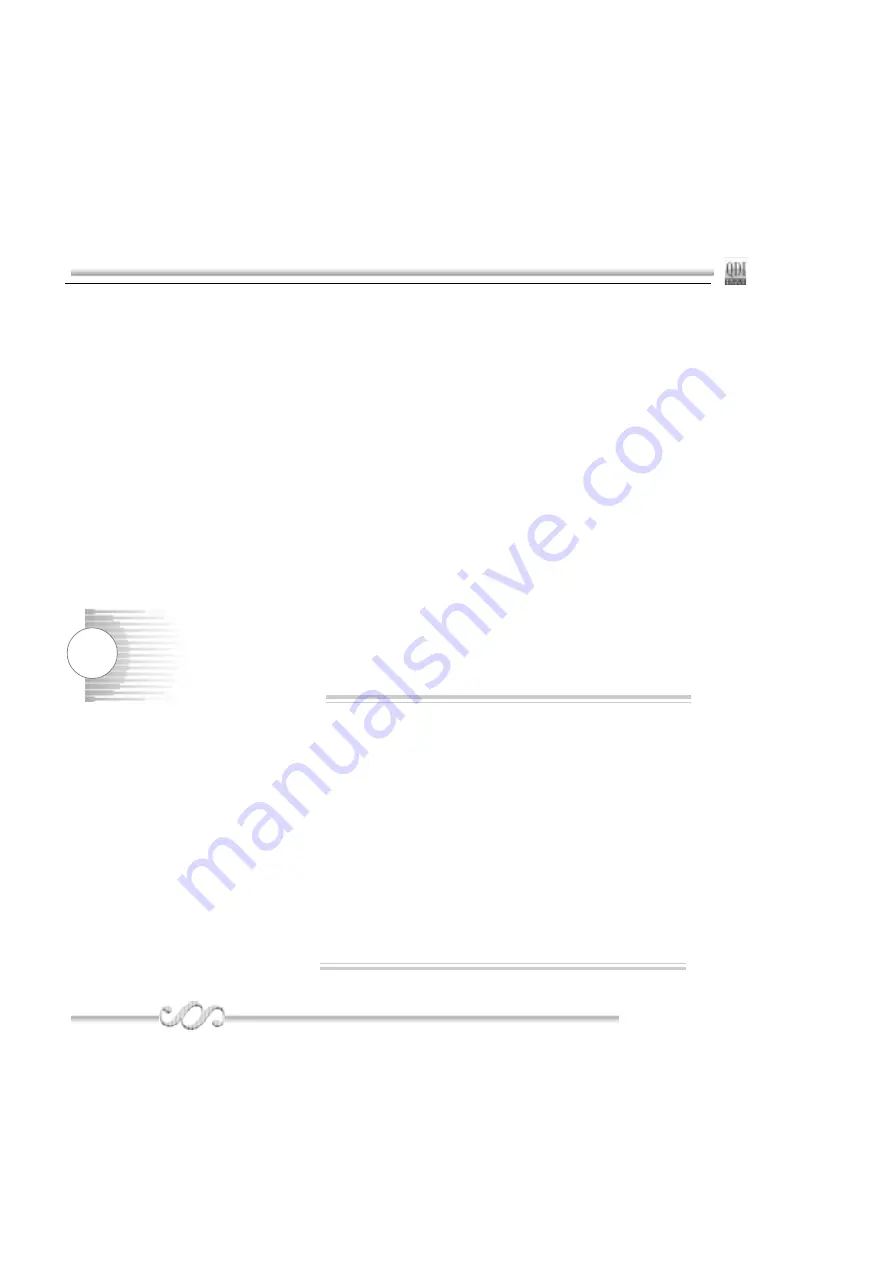
56
Appendix
Appendix
Appendix
Appendix
Appendix
QDI
QDI
QDI
QDI
QDI
Because there exists some risk for the CPU chip or the mainboard to change the CPU
frequency , We suggest you read the manual carefully before installing QDI StepEasyII
When start QDI StepEasyII,
to avoid accident, we recommend you to close your other
program before run StepEasyII.
1. You can click on the 1MHz increase (1MHz decrease) or press shortcut key "+"("-" )to set the
wanted frequency, then click on the "GO" button to get the wanted frequency.
2. Also, you can click on the "Default" button , then click on the "GO" button to get the default
frequency.
3. StepEasyII considerately provides users to save his successful CPU tune frequency for later
use .If user wants to save the current frequency , he can clicks on the "Save" button to realize
it.
4. When click on the "Load" button , the saved CPU frequency is obtained immediately.
5. When click on the "Min" button, the utility will minimize to an icon in the right-bottom task tray.
Whenever user clicks the QSE(QDI StepEasyII abbr.) icon in the task tray, the utility will be
activated in the current window.
6. The real-time system information such as CPU temperature,CPU voltage and PCI clock will
automatic shown on the ineterface.
Note:
1. QDI StepEasyII can only support the QDI motherboard with the
clock chip that supports StepEasyII.
2. The performance of StepEasyII depends on the CPU, DRAM,
peripheral equip ments and the software running.
3. There exist some risks to change the CPU frequency for the
CPU or motherboard. StepEasyII can decrease the risks to
minimum. But Legend QDI will not be responsible for any dam
ages caused.
4. If the system halts while running StepEasyII, please press the
power button until the system powers down .Restart your com
puter ,and the system will run in the normal status.
5. When the system was woken up from S3 or S4 status,please
click on the “GO”button to run at the selected frequency.






























