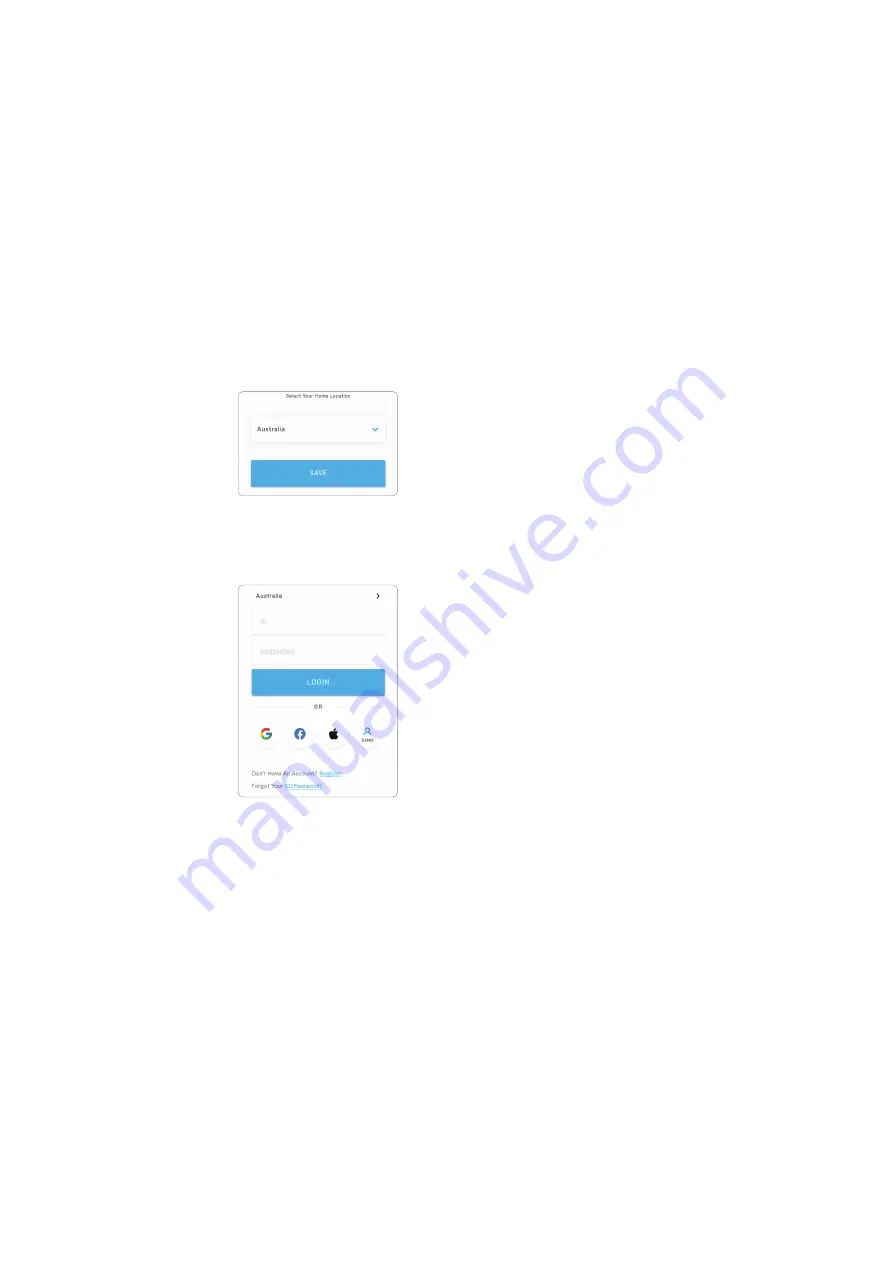
15
6
Using the Q.OMMAND HOME App
6.1 Getting Started
Search and install Q.OMMAND HOME on the Apple AppStore or Google Play Store.
1
Log In
When you install and run the app initially, you have to select the server to access.
Then, when you run it again, it starts from the login step (Step 3).
1
Select the server to access between Austarlia and Europe.
2
Tap
SAVE
.
3
Enter your ID and password and tap
LOGIN
, or use a social login.
Note
If you don’t have your account yet, select “
Don't Have an Account? Register
” at the bottom of the
login screen to register for membership. You can also select a social login to register for membership.
2
Sign Up
1
Read and agree to the terms and conditions.
2
Tap
NEXT
.
3
Enter your name, Home ID, ID and password.
• Home ID is the household identification number and necessary information when creating
your user account and is provided by the installer.
4
Tap
SAVE
.




























