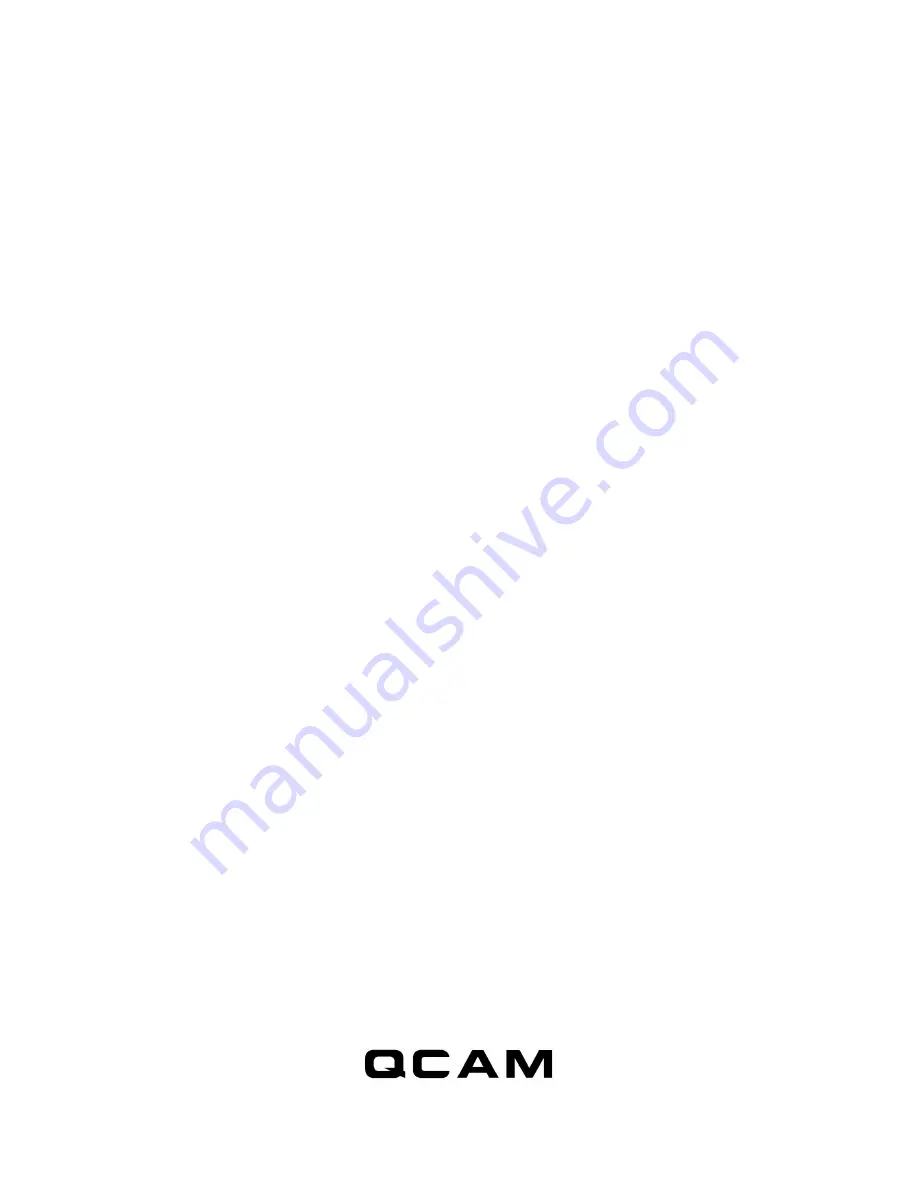
8
even when the car is stopped. The camcorder will need to be turned off manually when this setting is
configured.
* For the longest recording time, set Video Quality to Low, Resolution to 640x360 and Frame Rate to Low.
This way the QSD-721 can act as a digital voice recorder.
** If a recording is started, you cannot switch between camera modes.
*** If triggering is enabled, the QSD-721 will record for 10 seconds after powering-up. Then it will go into
standby. If there is a trigger, it will begin recording and keep recording until there are no further triggers.
After that, it will record for 2 more minutes and then go into standby again.
10. PC Software Widget
To synchronize the time and to customize settings, download the PC software “Widget” from the
following website qcam.com/qsdsupport and follow the instructions in the software guide.
NOTE: If the time shown is year 2026 or beyond due to a loss of power Time Clock, recording time will
not be shown on the video, even if the timestamp is enabled. Please use the widget to resync the time
and delete files created in 2026 or beyond!
11. Connecting to computer
To connect the camcorder to your computer, follow these instructions:
1.
Connect the larger end of the USB cable into an available USB port on the computer.
2.
Connect the smaller end of the cable into the USB port of the camcorder.
3.
The camcorder will appear in My Computer as a drive.
12. Firmware upgrades
Qcam will from time to time release new firmware for enhancements or adding new features. Visit
qcam.com/qsdsupport to check on the latest firmware for your QSD-721.
13. Environmental Requirements
Storage temperature: 32˚ to 113˚F (0˚ to 45˚C) Operating temperature: 32˚ to 113˚F (0˚ to 45˚C)
14. FCC Regulation
This device complies with part 15 of the FCC Rules. Operation is subject to the following two conditions:










