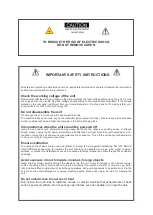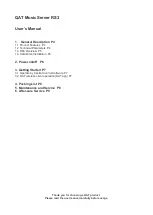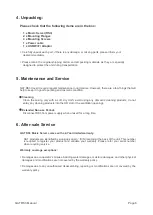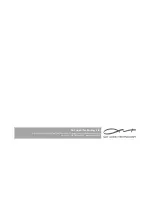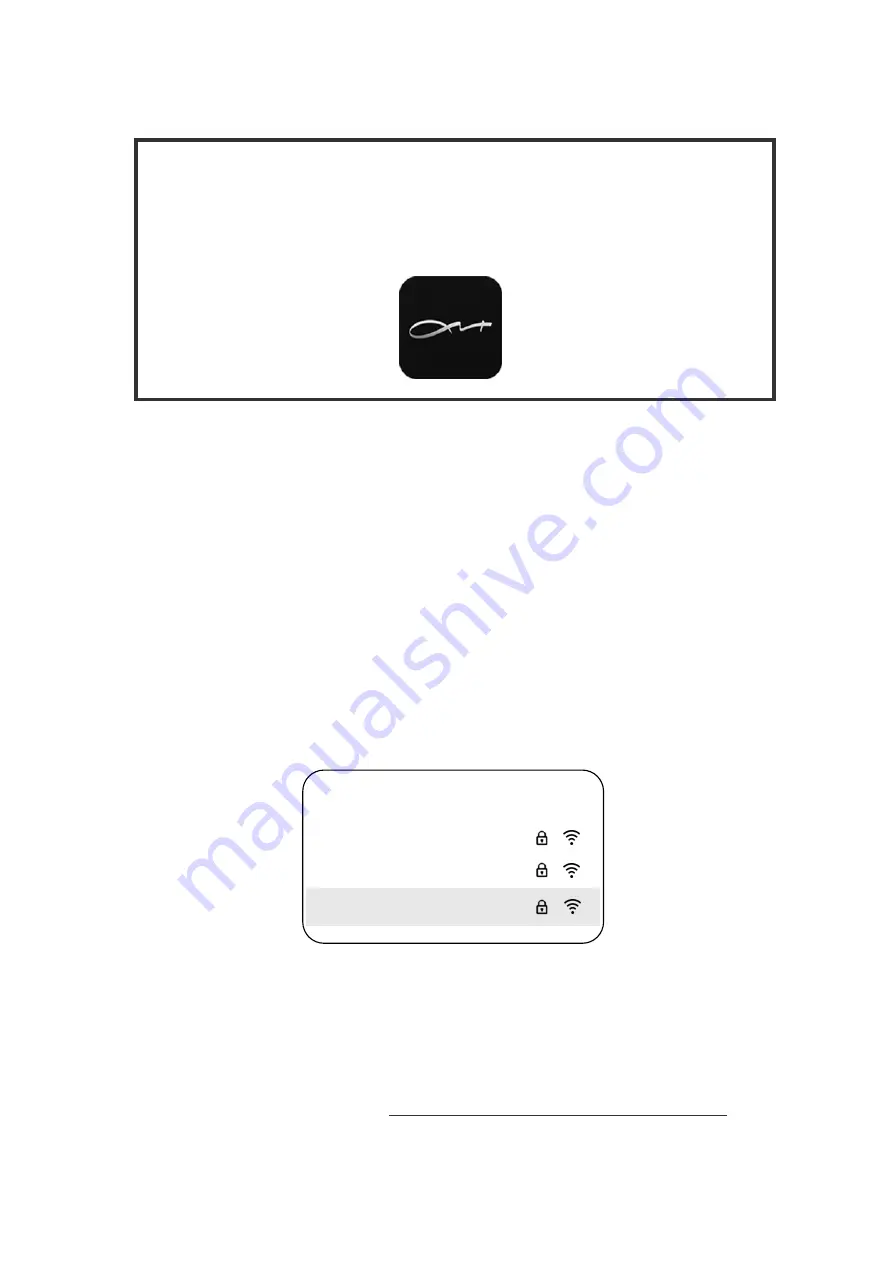
APP DOWNLOAD
Please visit our website www.qat-audio.com to download the app for
Android
directly.
For
iOS Devices,
you can find the link to the
Apple Store
on our website for both
iPhone and iPad devices, or you can search “QAT” on the
Apple Store.
3. Getting started
3.1 Operate by Central Control Software
Connect RS232 plug from the Central Control Equipment to the RS3 rear panel, then operate
RS3 by Central Control Software.
About QAT’s interface protocol please contact QAT Service Team.
Email:
Step 1
. Open the settings menu on your device (iPad / Android Pad), select WLAN settings,
and then connect to your Music Server’s SSID.
Step 2
. Enter the
initial password
“
qatqatqat
”. Wait until it’s connected, then return to the
home screen and tap the QAT app.
You should now be connected to your Music Server and can change the password of your
SSID to a secure password of your liking, which can be done easily with the QAT remote con-
trol app.
*
VERY IMPROTANT : Please visit
http://www.qat-audio.com/download-video.html
to watch more videos about connection ways.
3.2 QAT wireless client operation (QAT app)
Before starting, please make sure you've downloaded the latest version of our "QAT"
remote control app and also that the Music Server is switched on.
Insert USB Wireless Adapter
to any rear panel USB port of the Music Server, which allows
using our QAT app on the iPad or on Android devices to control the Music Server.
WLAN
Home 1
Home 2
QAT-XXX-XXXX
QAT RS3 Manual
Page 7