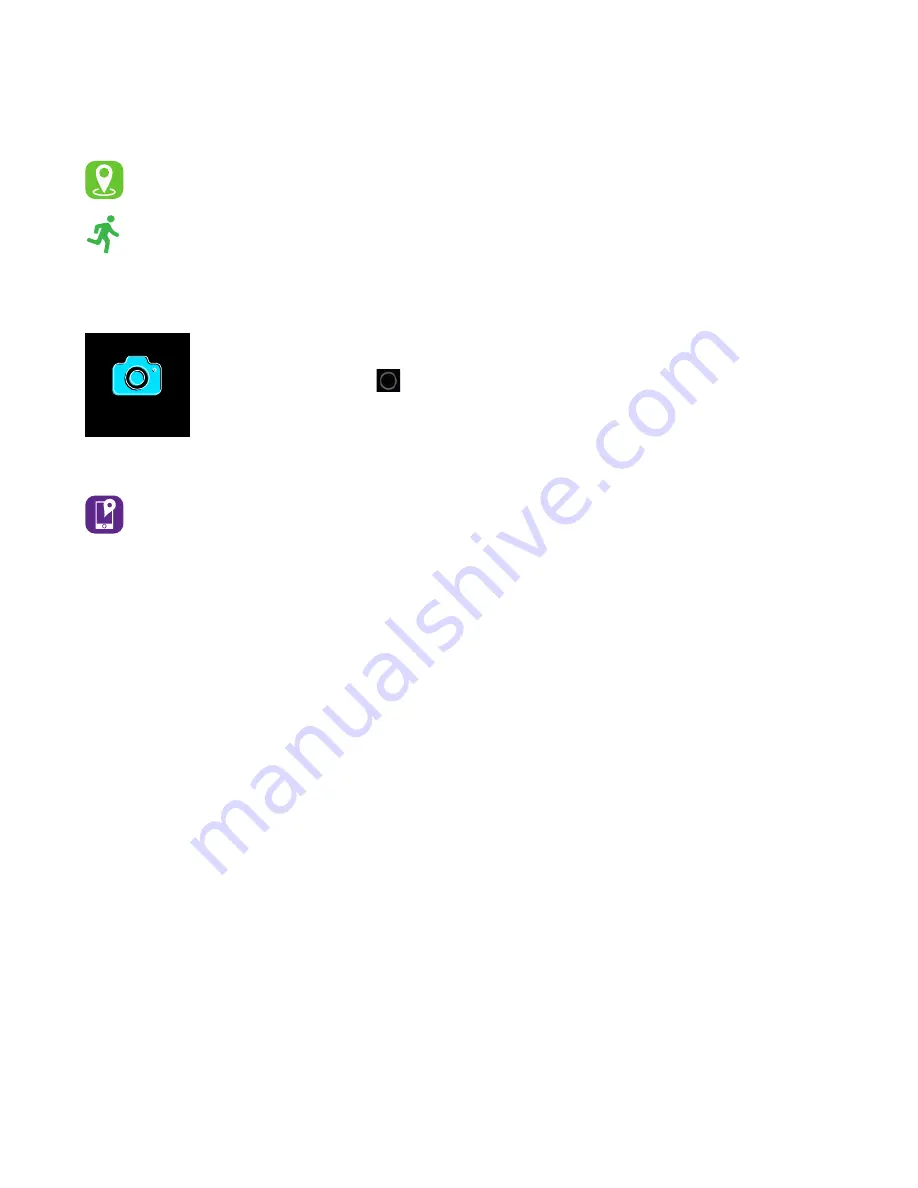
camera
Apps and Features
Connected GPS
To use Connected GPS:
From the Home page of the app, hit the
Run
button. Then,
tap
GO
. After the countdown, connected GPS mode will be enabled until you pause or
completely stop it. This screen will showcase your distance , duration, and speed. You will
have an option to toggle between this screen and an actual live map of your route. Once
completed, you can also view your calories burned by tapping on
View Run Data
.
Camera Remote
Shake For Selfie:
To access the camera remote on your Q7 Sport, first open
the
Shake For Selfie
feature in the
Device
settings of the Q7 Sport Smart-
watch app. Hold the button on the camera feature on your smartwatch
or rotate your wrist to snap a photo.
Find Device
Tap
Find Watch
under additional features to vibrate your Q7 Sport.










