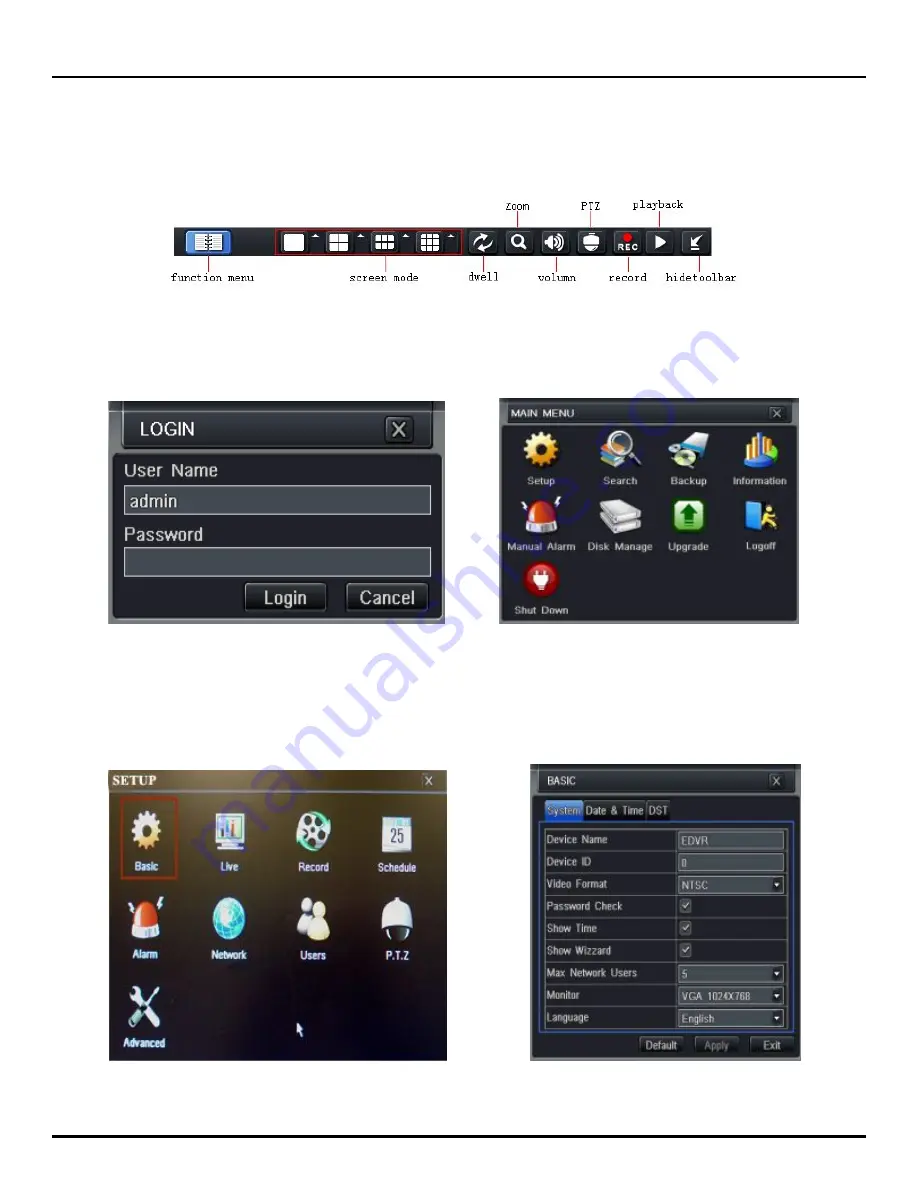
Q-SEE QUICK INSTALLATION GUIDE
M
M
O
O
D
D
E
E
L
L
N
N
U
U
M
M
B
B
E
E
R
R
Q
Q
T
T
5
5
2
2
8
8
-
-
4
4
3
3
5
5
6 | P a g e
PART 5 - ACCESSING THE DVR MENUS
Right click on the screen with the mouse or push the ESC button on the front panel of the DVR to bring up the
Menu Bar shown as Pic 5.1.
Pic 5.1
Click on the function menu icon to bring up the Login screen shown as Pic 5.2. Enter the user name and password
which is admin and 123456 by default. This will bring up the Main Menu screen in Pic 5.3. Click on the Setup icon
(Red box in Pic 5.3) to access the Setup Menu shown as Pic 5.4.
Pic 5.2
Pic 5.3
This is the section of the menu where you go to setup the main functions of the DVR. If you click on the Basic icon it
will display the screen in Pic 5.5 where you set time and date as well as Language, video format, VGA resolution, and
password check. You will also come to the Setup menu to adjust the display settings, enable and setup cameras for
recording, set up Pan-Tilt-Zoom cameras, set up users on the system, and setup the unit for remote access. See
Chapter 4 in the user’s manual for instructions on how to setup these features.
Pic 5.4
Pic 5.5













