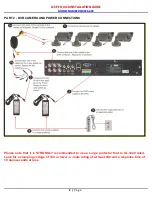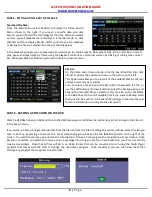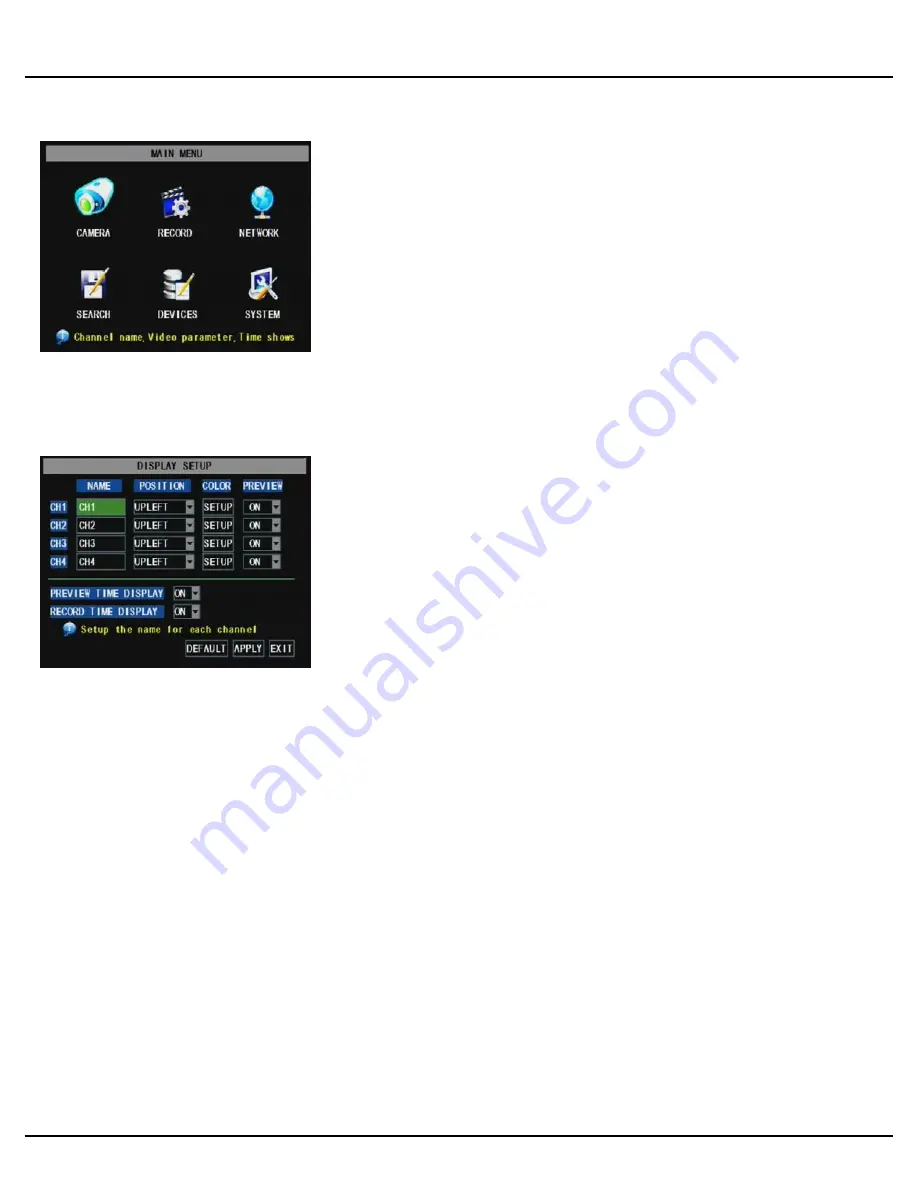
Q-SEE QUICK INSTALLATION GUIDE
M
M
O
O
D
D
E
E
L
L
N
N
U
U
M
M
B
B
E
E
R
R
Q
Q
R
R
4
4
2
2
4
4
-
-
4
4
0
0
3
3
5 |
P a g e
PART 5 - ACCESSING THE DVR MENUS
PART 6 - SETTING UP CAMERAS FOR VIEWING AND RECORDING
Choose MENU by right clicking on the mouse or by pushing the MENU button
on the DVR front panel or remote control.
The Main Menu offers the following Setup Features:
CAMERA:
Setup name display, position, image view, and record quality of each
channel (cameras).
RECORD:
Enable recording & audio, set resolution & quality, recording mode
and file size.
NETWORK:
Setup Network access (Remote Internet Monitoring).
SEARCH:
Find files for playback and backup.
DEVICES:
Manage & Format hard drive and USB devices, setup alarms, PTZ
cameras, mobile phone access and motion detection.
SYSTEM:
Setup time, date, password, and video mode.
From the Main menu, select CAMERA. Here you can setup the name display
(up to 8 characters) and position of each channel (cameras). Select COLOR
SETUP to adjust the image brightness, saturation, contrast and hue settings
for each channel (camera). You can also choose whether each channel can be
previewed in LIVE MODE and/or RECORDING MODE.