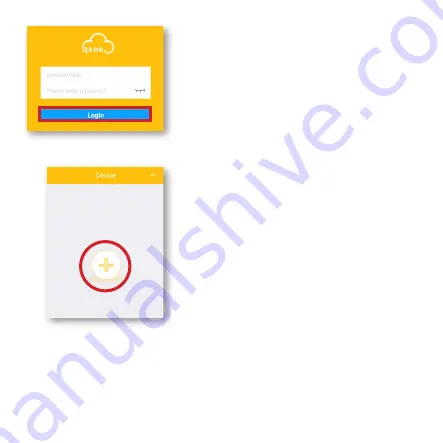
PASO 8
Ingrese su dirección de correo electrónico nuevamente y
la nueva contraseña. Haga clic en
Iniciar sesión
(
Login
)
para continuar.
PASO 9
Haga clic en el
Símbolo +
para continuar. En la siguiente
pantalla, seleccione
Cámara Wi-Fi
“Wi-Fi Camera” para
el tipo de dispositivo. Luego, usando la cámara de su
dispositivo electrónico, escanee el código QR ubicado en
la parte posterior de la cámara Wi-Fi.
Summary of Contents for QCW4MP1PT
Page 8: ......
















