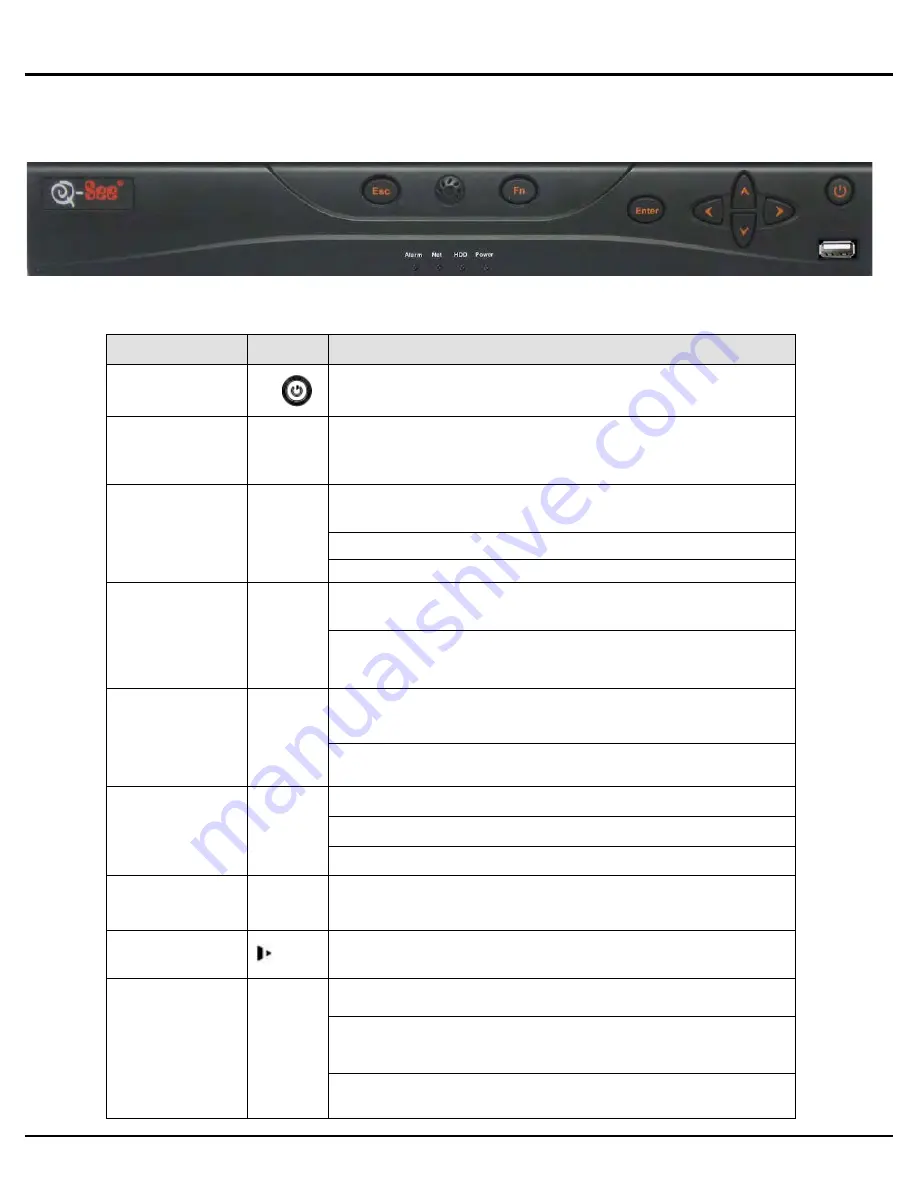
Q-SEE QUICK INSTALLATION GUIDE
M
M
O
O
D
D
E
E
L
L
N
N
U
U
M
M
B
B
E
E
R
R
Q
Q
C
C
4
4
4
4
4
4
-
-
4
4
0
0
3
3
3 |
P a g e
Part 3 – DVR Controls: Front Panel
Please refer to the following chart for front panel button information:
Name
Icon
Function
Power button
Power button, press and hold this button for three seconds
to boot up or shut down DVR.
Shift
Shift
In textbox, click this button to switch between numbers,
letters (Small/Capitalized), and symbols.
Up/1
Down/4
、
Activate current control, modify setup, and then move up
and down.
Increase/decrease numbers.
In text mode, input number 1/4 (letters G/H/I)
Left/2
Right/3
Shift current activated control,
In playback, click these buttons to control playback bar.
In text mode, input number 2 (letters A/B/C)
/3(letters D/E/F)
ESC
ESC
Go to previous menu, or cancel current operation.
In playback, click it to restore real-time monitor mode.
Enter
ENTER
Confirm current operation
Go to default button
Go to menu
Record
REC
Manually stop/start recording, working with direction keys
or numeral keys to select the recording channel.
Slow play/8
Multiple slow play speeds or normal playback.
In text mode, input number 8 (letters T/U/V).
Assistant
Fn
One-window monitoring mode, click this button to display
assistant function: image color.
Backspace function: in numeral control or text control, press
and hold it for 1.5 seconds to delete the previous character
before the cursor.
In motion detection setup, working with Fn and direction
keys to realize setup.










