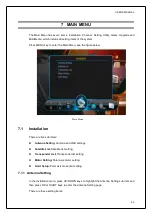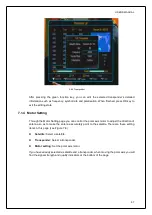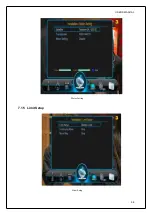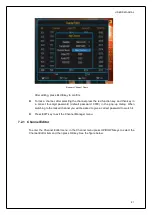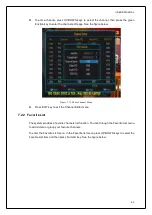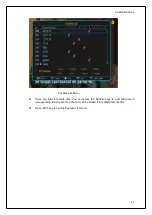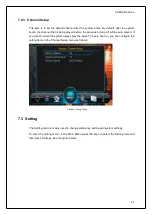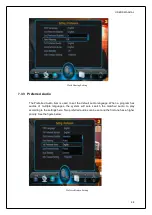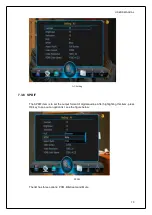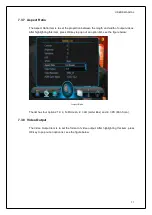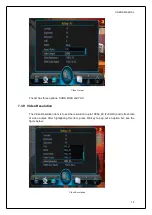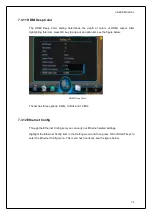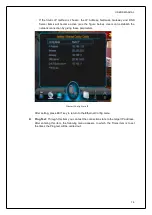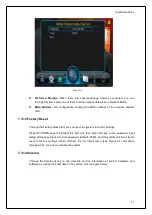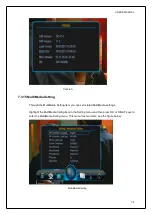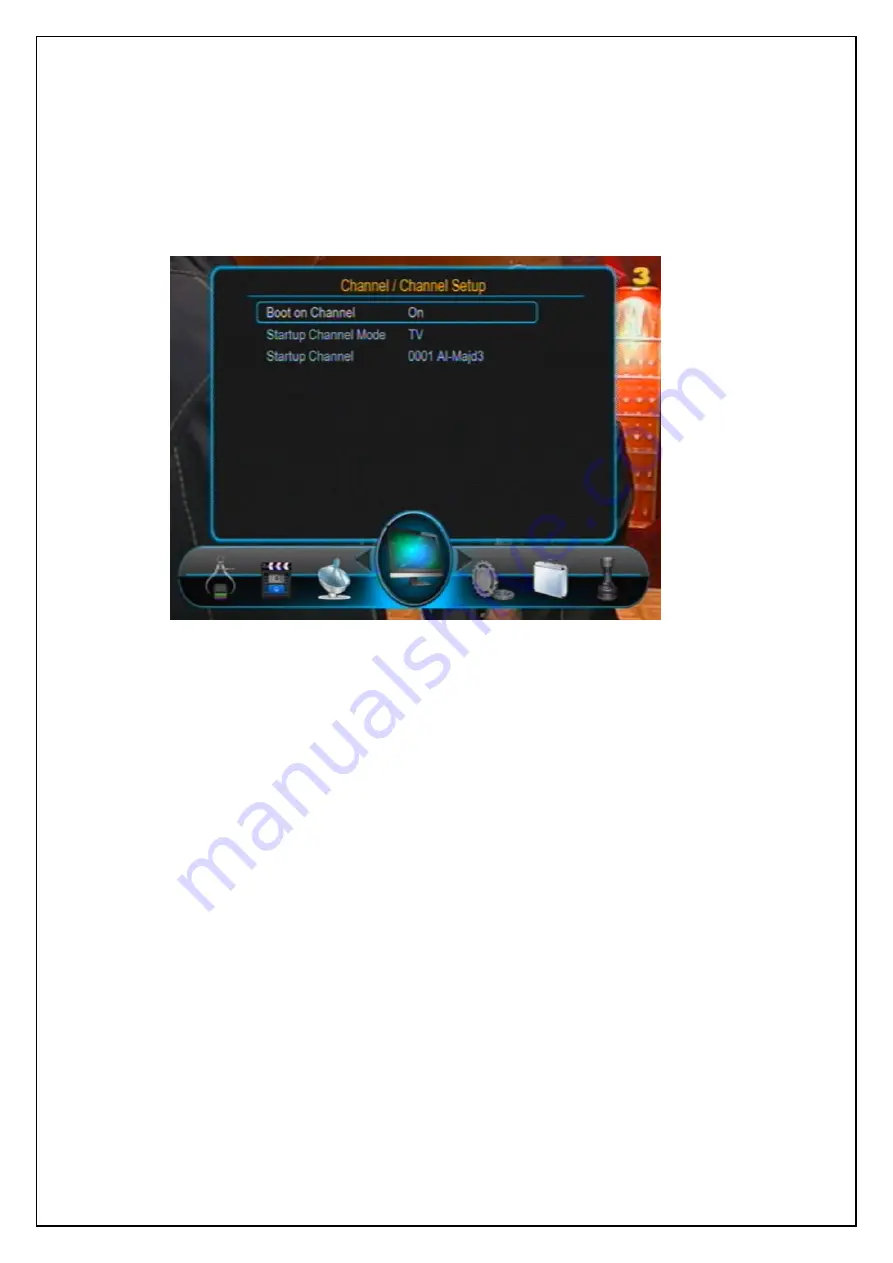
USER’S MANUAL
65
7.2.3 Channel Setup
This item is to set the default channel after the system boots. By default, after the system
boots, the channel that is being played before the previous turning off will be auto played. If
you want to make the system always play the Awaz TV every boot on, you can configure the
setting items in the Channel Setup menu as follows:
Channel Setup Menu
7.3 Setting
The Setting menu is mainly used to change preference setting and system settings.
To enter the setting menu, in the Main Menu press OK keys to select the Setting item and
then press OK keys. See the figure below: