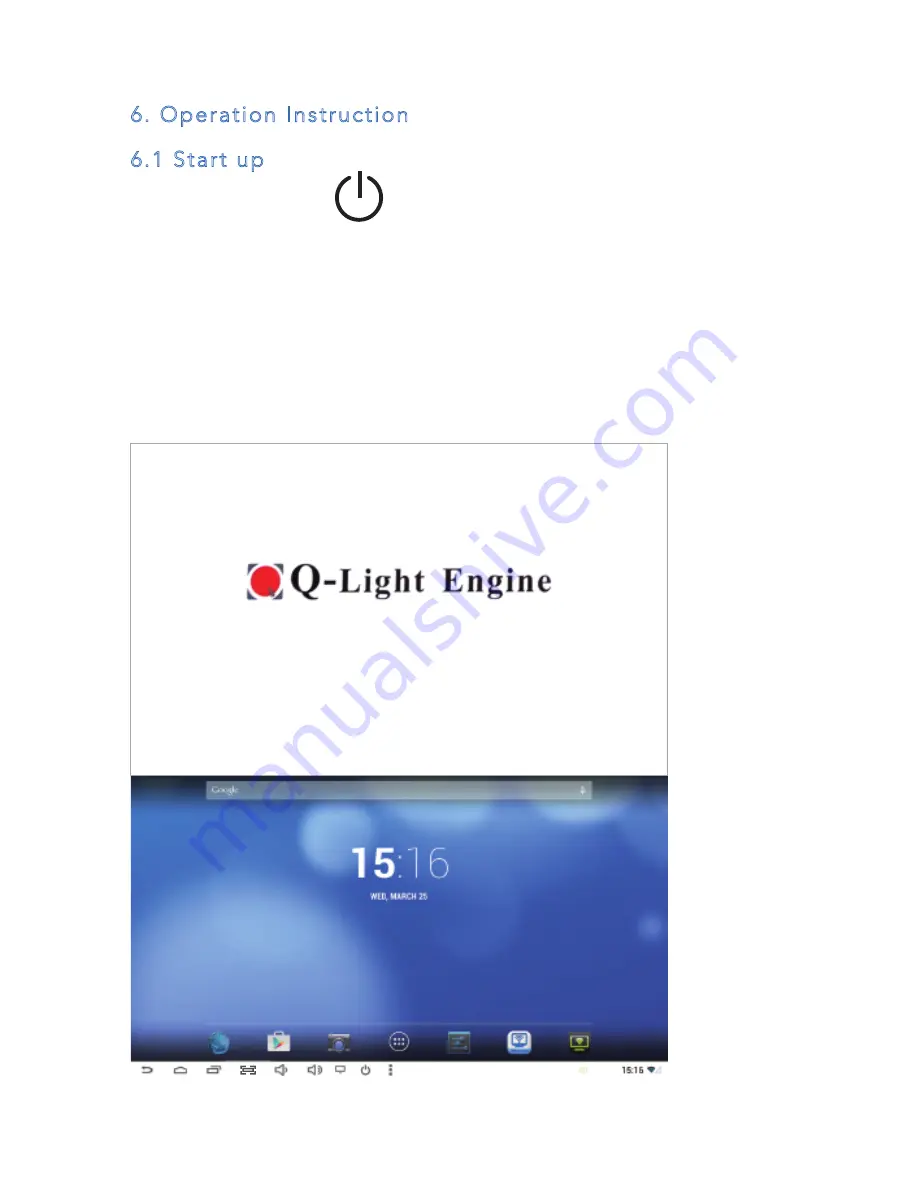
6. Operation Instruction
6.1 Start up
1. Press on the “ ” button until the Red light turns
Blue.
2. You should see the start up Logo shown on your TV
screen.
3. Please wait a few moment for the system to load up.
4. After it completes the system loading sequence you
will see the Main page.
6
Start up
page
Main
page
All manuals and user guides at all-guides.com























