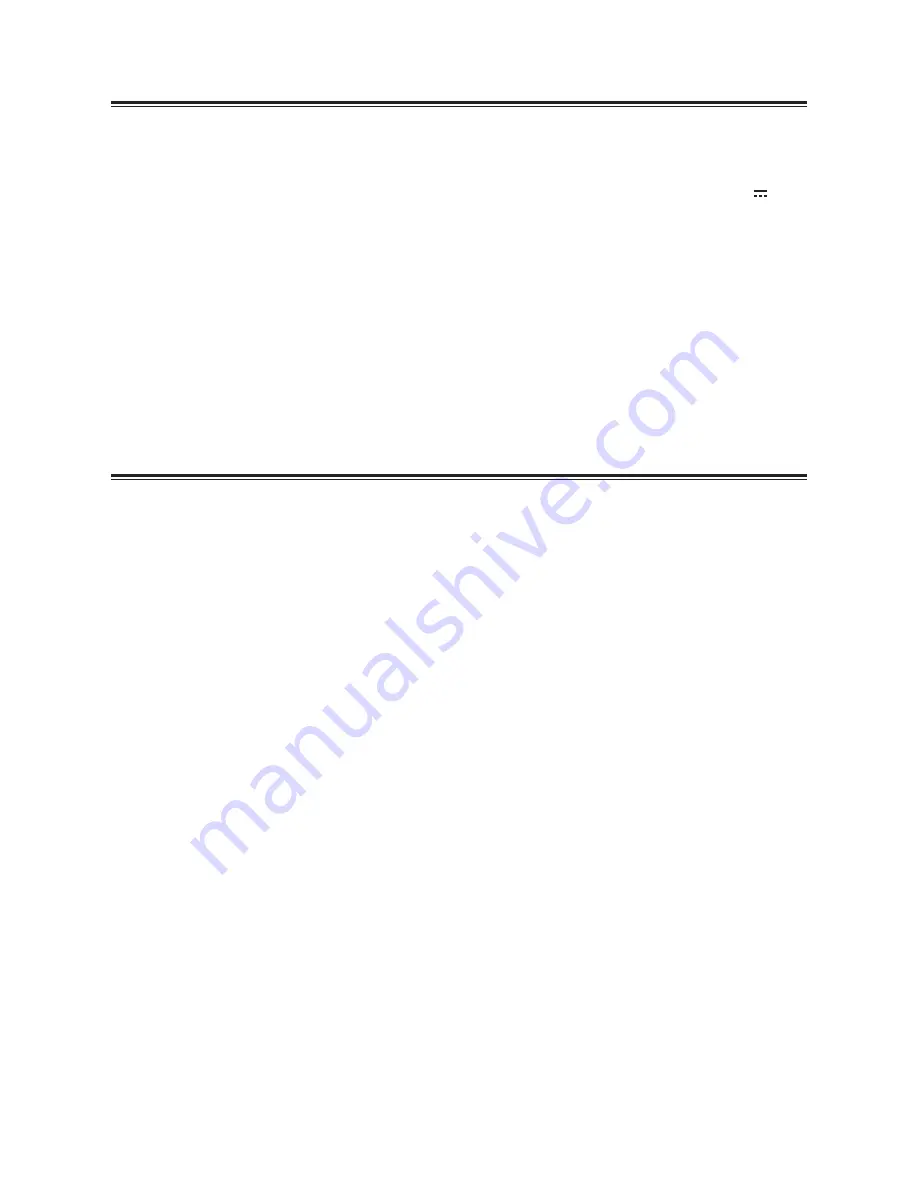
10
Specifications
General
Power Requirements ........................................................................................................................................AC120V~ 60Hz
Power Consumption ..............................................................................................................................................................25W
USB 2.0 Socket ..............................................................................................................................................................5V ,2.1A
Output Power .......................................................................................................................................................................5W x 2
Total Harmonic Distortion ................................................................................................................................. 1%(1kHz, 1W)
Audio Input Sensitivity .................................................................................................................................................... 500mV
Frequency Response .............................................................................................................................................40Hz - 20kHz
Tuning Range ...........................................................................................................................................................87.5-108MHz
Unit Dimensions (W x H x D) ..........................................................................................................................7.8’’ x 3.5’’ x 7.8’’
Speaker Impedance ................................................................................................................................................................... 2Ω
Remote Control
Distance ......................................................................................................................................................................................19.7'
Angle ............................................................................................................................................................................................. 30
O
Standard Accessories
Remote Control .......................................................................................................................................................................... x 1
Owner’s Manual .......................................................................................................................................................................... x 1
3.5mm to 3.5mm cable ............................................................................................................................................................ x 1
Summary of Contents for QAA14AV012
Page 1: ...Instruction Manual QAA14AV012 BW BT Metal Clck Radio ...
Page 12: ......






























