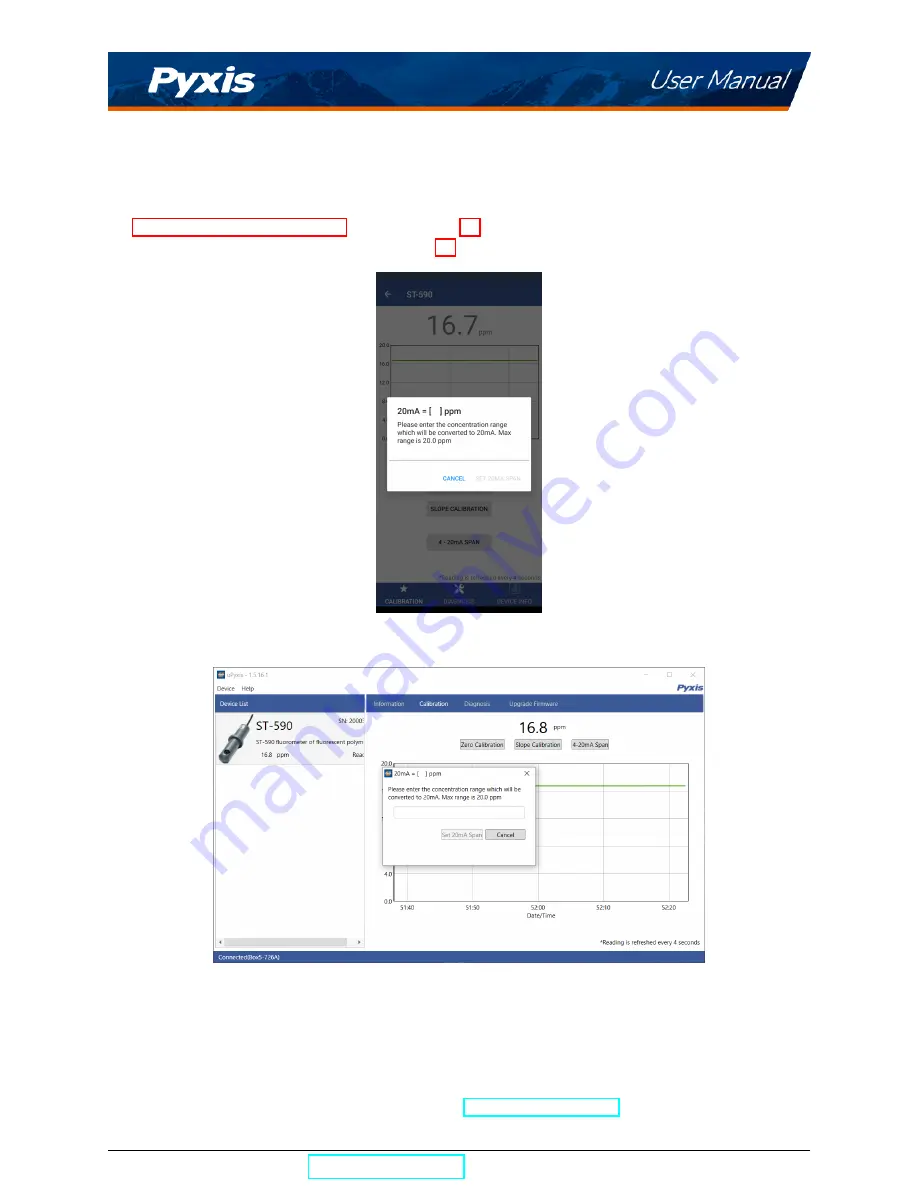
7.2
Adjusting 4–20mA Span
Users may adjust the output scale using 4–20mA Span to change the Fluorescent Polymer ppm value cor-
responding to the 20 mA output via
uPyxis®
. For the
uPyxis®
Mobile App, press
4-20mA Span
found on
the
Calibration and Reading Screen
uPyxis®
Desktop App, click
4-20mA Span
found on the
Calibration Screen
, shown in Figure 17.
Figure 16.
Figure 17.
7.3
Communication using Modbus RTU
The ST-590 sensor is configured as a Modbus slave device. In addition to the Fluorescent Polymer ppm
value, many operational parameters, including warning and error messages, are available via a Modbus
RTU connection. Contact Pyxis Lab Customer Service (
) for more information.
ST-590 User Manual
| +1 (866) 203-8397
16
Summary of Contents for 50690
Page 1: ......

















