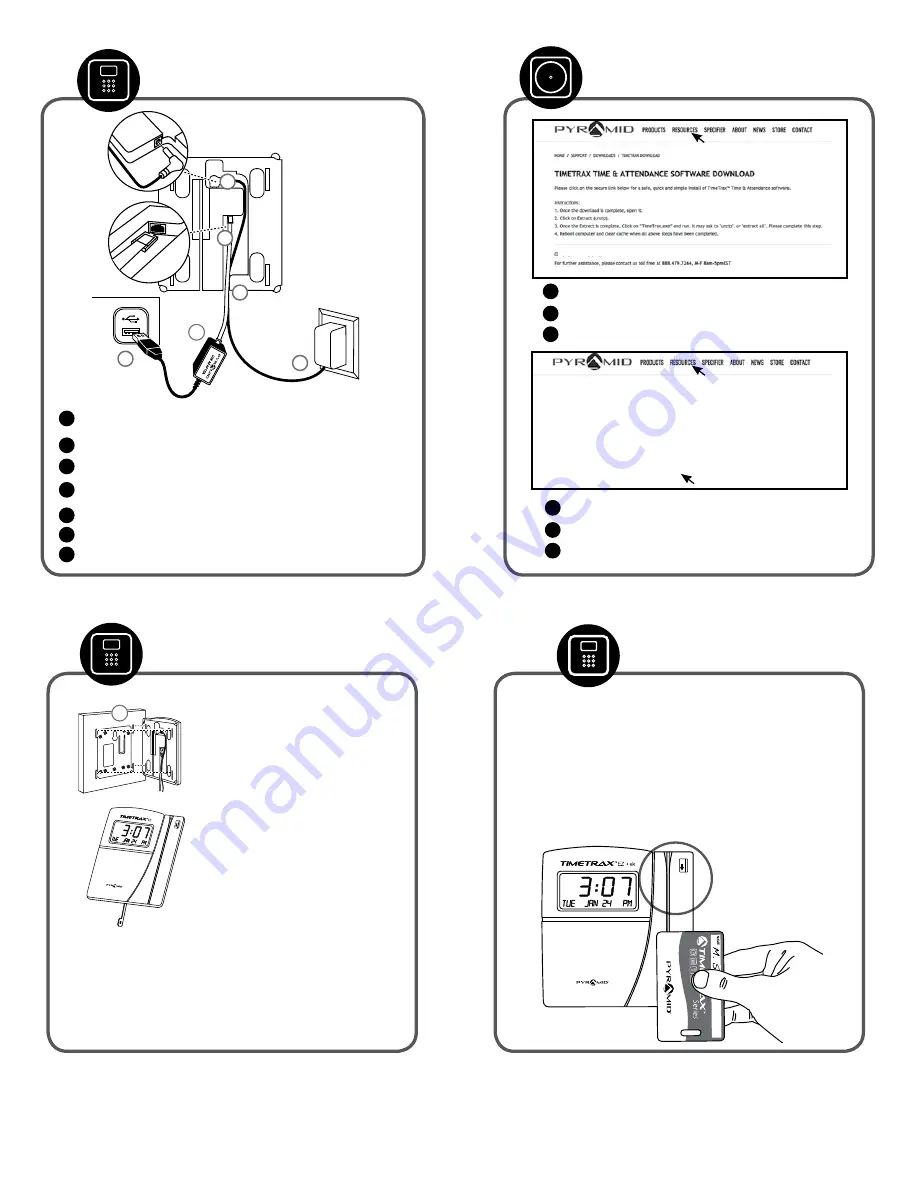
Connect Terminal
Swipe card in the swipe channel from top to bottom.
If employee card number is successfully read, the time clock terminal will beep
and the card number will be displayed briefly on terminal screen.
Employee punches generated from swipe card are stored within the terminal.
The terminal stores the last 6,000 punches before download is required.
Depending upon usage, punches can be retrieved on a more or less frequent
basis.
Using Time Clock
Connect either end of RJ45 cable into “
SERIAL USB” port located on
the back of time clock terminal.
Connect free end of RJ45 cable to the USB Adaptor.
Plug free end of USB Adaptor into UBS port on PC.
Connect power supply into
“POWER” port located in compartment on
back of terminal.
Route the cables through channel at base of terminal.
Mount terminal (see instructions below).
Plug power supply into outlet.
1
2
3
4
5
6
6
7
3
7
4
5
2
1
To mount terminal.
•
Install mounting brackets with tabs. Using
provided mounting screws and drill template.
Be sure the four metal tabs are facing upward.
•
Additional holes are provided if mounting onto
an electrical box.
•
Push terminal onto mounting bracket aligning
four tabs on bracket with four matching slots
on back of terminal.
Be sure to write down
the terminal serial number before mounting,
slide terminal downward until locking tab
clicks into place. When properly mounted,
terminal cannot be removed from the bracket
without using the included wall bracket release
key to disengage locking tab.
•
Cables may be rooted through channel at base
of terminal or by drilling a hole in the rectan
gular section of the mounting bracket and
through the wall for concealing cables.
To detach terminal.
•
Insert key (tab facing outward) into narrow slot
located on bottom of terminal to right of cable
access cutout.
•
Push key all the way up into slot. Key will slide
easily until last ½ inch until some resistance
from locking tab is felt.
•
With key fully pushed into slot, slide the termi-
nal up and off mounting bracket.
Mount Terminal
Go to pyramidtimesystems.com/support/downloads/timetrax.
1
Click on TimeTrax™ software download.
2
3
Run software install.
Installation may take 15 minutes or longer.
Download TimeTrax™ Software
Go to pyramidtimesystems.com/support/videos/timetrax.
1
Click on TimeTrax™ Time & Attendance V5 Software/Start-up video.
2
3
Follow set-up instructions.
SUPPORT
FEATURED RESOURCES
User Guides
Definitive Guides
Product Brochures
Product Catalog
Synchronized Clock Specifications
Videos
FAQs
Tutorials
Glossary
Customer Support
Downloads
Upgrades
Product Registration
Warranty & Return
Videos
INDUSTRY APPLICATIONS
timetrax_5.0 (6 MB)




















