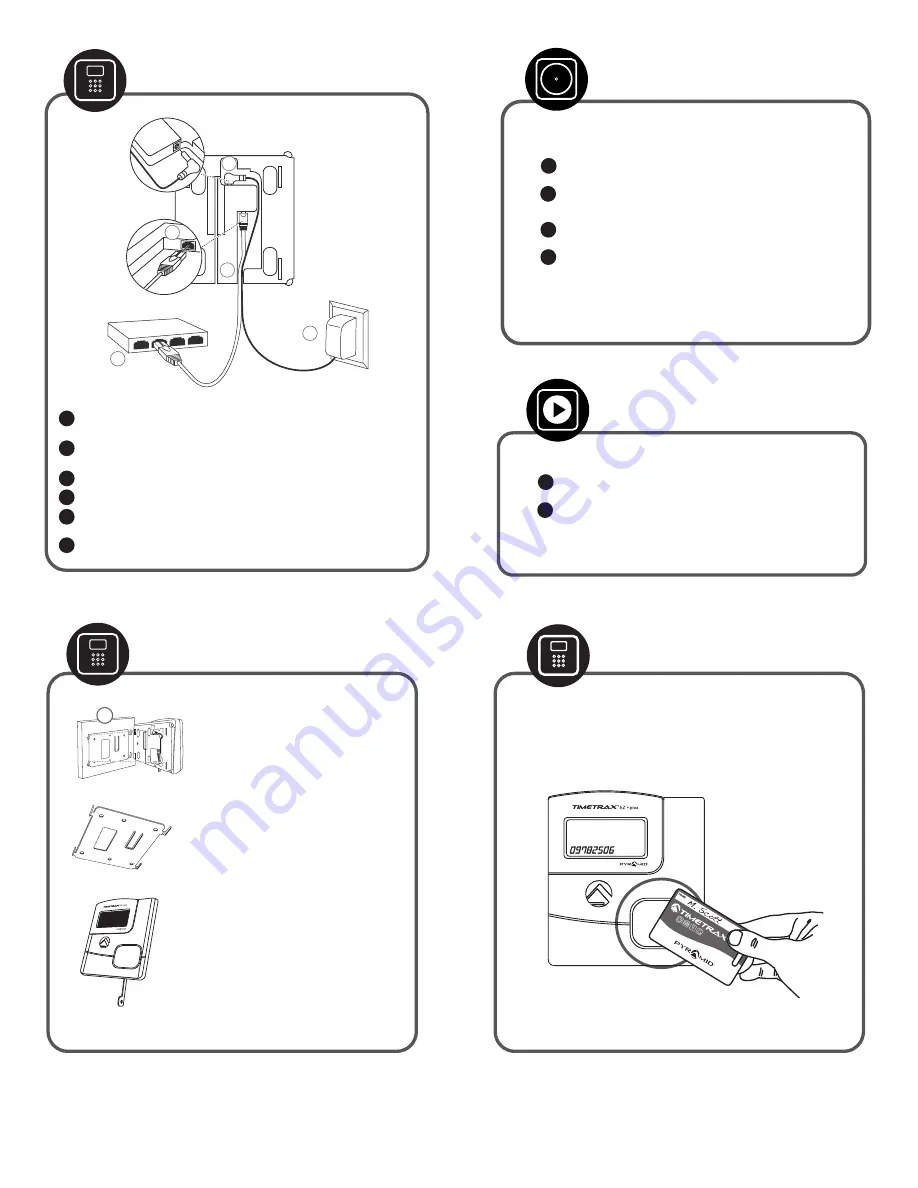
Using Time Clock
Technical Support and Warranty info at pyramidtimesystems.com/support/warranty-and-return
To mount terminal.
•
Install mounting bracket. Use mounting screws
and drill template provided. “TOP” is engraved
to ensure bracket is oriented correctly and the
tabs face upward.
•
Additional holes are provided if mounting onto
an electrical box.
•
Push terminal onto mounting bracket aligning
four tabs on bracket with four matching slots
on back of terminal.
Be sure to write down the
terminal serial number before mounting.
•
Slide terminal downward until locking tab
clicks into place. When properly mounted,
terminal cannot be removed from the bracket
without using the included wall bracket
release key to disengage locking tab.
•
Cables may be rooted through channel at base
of terminal or by drilling a hole in the rectan-
gular section of the mounting bracket and
through the wall for concealing cables.
To detach terminal.
•
Insert key (tab facing outward) into narrow slot
located on bottom of terminal to right of cable
access cutout.
•
Push key all the way up into slot. Key will slide
easily until last ½ inch until some resistance
from locking tab is felt.
•
With key fully pushed into slot, slide the
terminal up and off mounting bracket.
Mount Terminal
Connect Terminal
Connect either end of RJ45 cable into “
ETHERNET”
port located on
the back of time clock terminal.
Connect power supply into
“POWER”
port located in compartment on
back of terminal.
Route the cables through channel at base of terminal.
Mount terminal (see instructions below).
Plug free end of RJ45 cable into a DHCP network jack, router
or switch.
Plug power supply into outlet.
1
2
3
4
5
6
Wave prox badge within two inches of target area.
If employee badge number is successfully read, the time clock terminal will
beep and the badge number will be displayed briefly on terminal screen.
TOP
TimeTrax™ Instructional Videos
Download TimeTrax™ Software
To download your Time and Attendance software follow the
steps below.
Follow the instructions below to view our setup videos.
In your web browser type in the following URL:
pyramidtimesystems.com/V5
Scroll down to the “DESCRIPTION” tab and follow the
instructions.
Once your software is installed, use the default login info.
Login ID:
ADMIN
Password:
PTI
Once logged in to the software, navigate to CLOCK/HARDWARE
MANAGER. Make sure your clock says ONLINE, under STATUS.
Put a check mark in the ACTIVE box to claim your clock and
allow for automatic punch downloads. If your device is
OFFLINE, please check your connections.
1
In your web browser type in the following URL:
pyramidtimesystems.com/resources/videos
Scroll down to
TimeTrax Time and Attendance Software
and
start with the HARDWARE MANAGER video.
1
2
1
2
3
4
2
3
5
1
6
4


