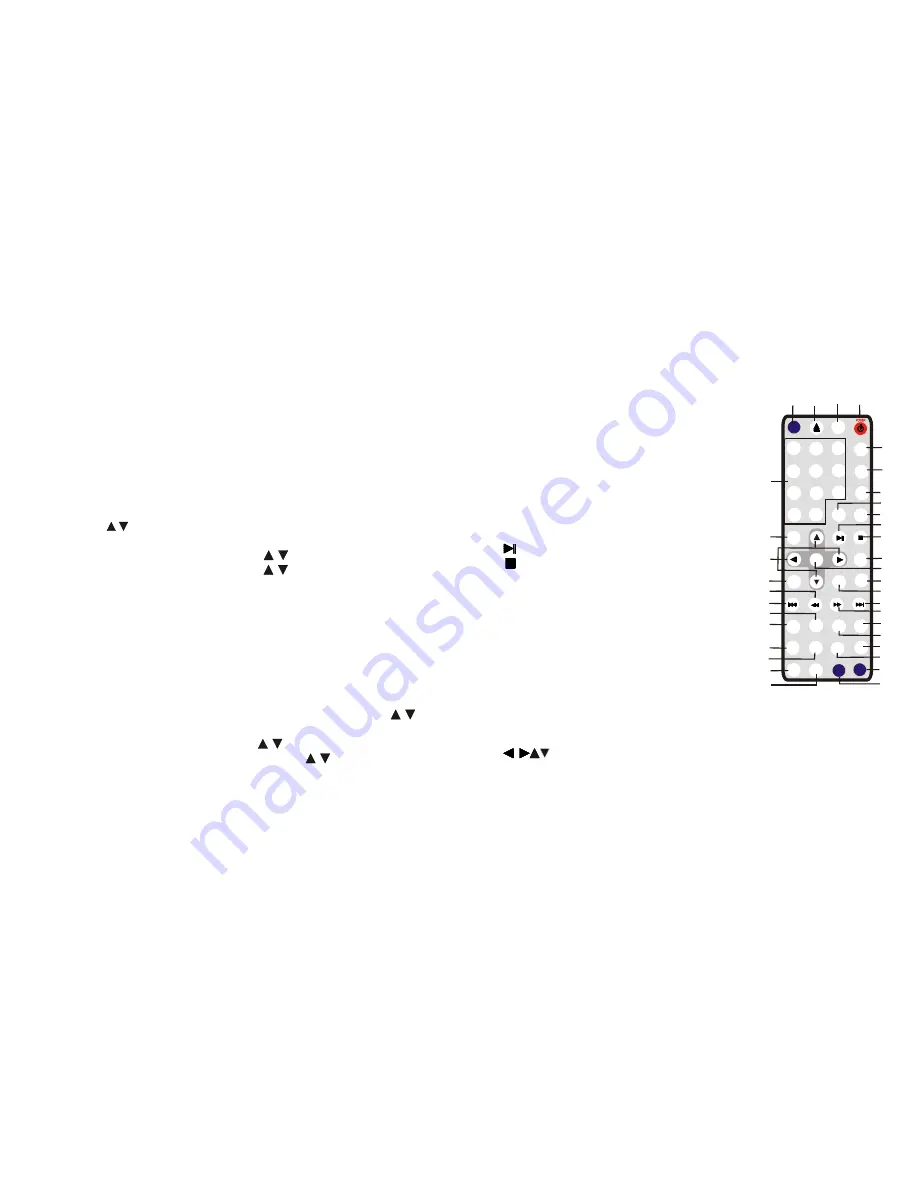
《
13
》
《
10
》
Remote Control
1. POWER: Power for ON or OFF
2. DVD MENU: Enter to menu for DVD
3. OPEN: Open or close disc tray
4. SOURCE: Switch input source button
(TV, DVD)
5. LANGUAGE: Choose different output
language
6. SUBTITLE: Select or cancel subtitles
7. TITLE: Display the TITLE menu stored in
the DVD disc.
8. GOTO: Disc search button, cooperatively
used with numeric buttons.
9. DISPLAY: Display disc information
during playback.
10. : Play and Pause DVD
11. : Stop playing
12.PROG: Edit playback sequence by user
and support DVD, VCD, SVCD and CD
disk
13. ENTER: Confirm the selection.
14. SLOW: Press several times to change
playback speed.
15. REPEAT: Repeat playback for the
current chapter.
16. >>I: Forward to next chapter
17. >>: Skip to next track
18. 0-9,0/10,10+: Choose number key
19. A-B: Repeat play segment. Press once to setup
20.
: Menu select
21. RETURN: Return to DISC menu play back.
22. <<: Reverse rapidly.
23. I<<: Go back to previous chapter
24. ZOOM: Enlarge the picture
25. SETUP (DVD/TV):Access DVD player's menu setup.
5
6
7
8
9
10
13
14
16
17
15
26
27
28
29
11
12
MENU
PROG
SOURCE
DVD
MENU
2
1
3
4
5
6
7
8
9
0/10
LA NG UA GE
ENTER
SETUP
DISPLAY
REPEAT
ZOOM
A
→
B
TITLE
BO OK MA RK
10+
CH-
CH+
FORMAT
EXIT
EXIT
C.C
V-Chip
VOL-
VOL+
SUBTITLE
SL OW R EV
SL OW F WD
DVD/TV
MUTE
MENU
SOURCE
DVD
MENU
2
1
3
4
5
6
7
8
9
0/10
LA NG UA GE
ENTER
SETUP
DISPLAY
ZOOM
A
→
B
TITLE
GOTO
10+
C.C
V-Chip
VOL-
VOL+
SUBTITLE
SLOW
DVD/TV
MUTE
RETURN
PROG
CH+
CH-
REPEAT
FORMAT
EXIT
EXIT
23
25
18
19
20
21
24
22
30
31
1
2
3
4
32
33
35
34
TV TUNER SECTION
Use remote control “SETUP” button to enter/exit
menu and use “enter” button to confirm the
selection
.
When use TV system in different countries, you must first set
the system, then set the signal as antenna or the coaxial of the
CATV, AUTO FULL SCAN. When it is OK, press
"
SETUP
"
to
return or
auto return by tuner to TV picture, then you may
enjoy the TV program.
SETUP 1 TV System
Firstly press
'
SETUP
'
to enter Main Menu. Move cursor to TV
SYSTEM by
/
, and then press
'
ENTER
'
to enter Secondary
Menu.
Secondly select COLOR SYSTEM by / . The items (NTSC-
PAL-SECAM-FM) can be changed by / . The updated
parameter will be set up when items changed. And the result be
shown immediately.
Press
'
SETUP
'
back to Main Menu. Press
'
SETUP
'
again,
you can cancel Main Menu, or Main Menu will be canceled
automatically 30 seconds later.
SETUP 2 Audio System
If that COLOR SYSTEM is set up as PAL or SECAM, the Audio
System needs to be set up again. Firstly press MENU to enter
Main Menu. Move cursor to TV SYSTEM by the press-key / ,
and then press ENTER to enter Sub-Menu.
Secondly select AUDIO SYSTEM by / . The items (B/G-I/D/K
PAL; L-BG-D/K SECAM) can be changed by / . The updated
parameter will be set up when items changed. And the result
will be shown immediately or move the cursor directly to the
choice of next procedure.






























