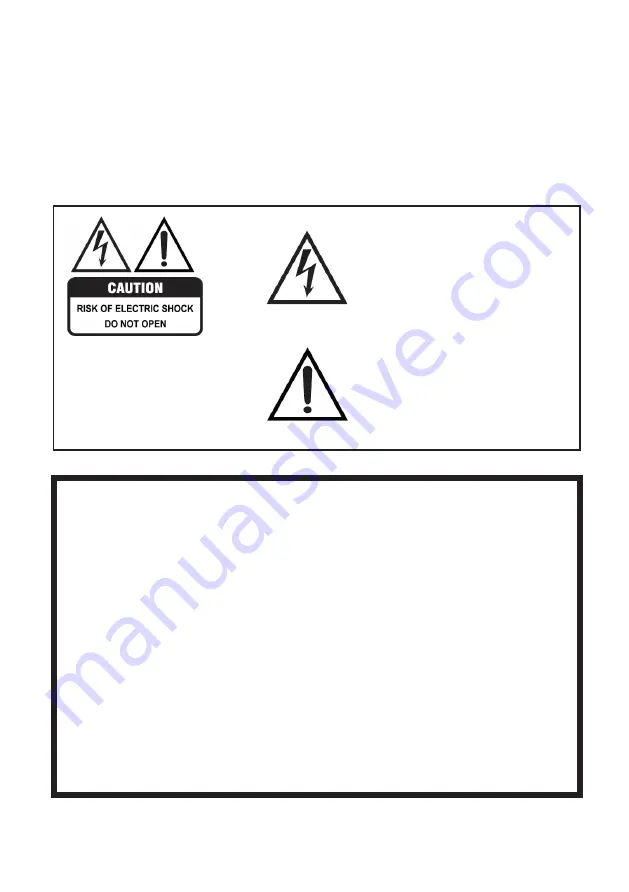
GENERAL SAFETY
Read this manual thoroughly before you start using the TV.
Store this manual, the completed warranty card, your receipt and the product packaging.
The safety precautions instructions reduces the risk of fire, electric shock and injury when
correctly complied to.
Please follow all instructions and take notice of all warnings.
The cover (or back) of the unit should
not be removed to prevent risk of electric
shock.
This unit must be serviced by a qualified
service personnel only.
The lightning flash with symbol within the
triangle is intended to warn you of a
non-insulated dangerous voltage in the
product’s enclosure that could be of
sufficient magnitude to generate a risk of
electric shock to persons.
The exclamation point within the triangle
is intended to warn you to the presence
of important operating and maintenance
instructions in the documents included with
the product.
1
INPORTANT INFORMATION
The lightning flash symbol within the triangle is intended to warn you of
non-
insulated dangerous voltage the product’s enclosure that could be of
sufficient magnitude to generate a risk of electric shock to persons.
• Using Cabinets or stands recommended by the manufacturer of the television.
• Only using furniture that can safely support the Products.
• Ensure the Product is not overhanging the edge of the supporting furniture.
• Do not place the product on a high furniture without securing both the furniture
and the product to a stable support.
• Do not place the product on cloth or other conductive materials.
• Warn children of the dangers of climbing on furniture to reach the television
or its controls and to call for an adult to assist.
Summary of Contents for PTVWEB75UHD
Page 1: ...PTVWEB75UHD ...
Page 27: ......




































