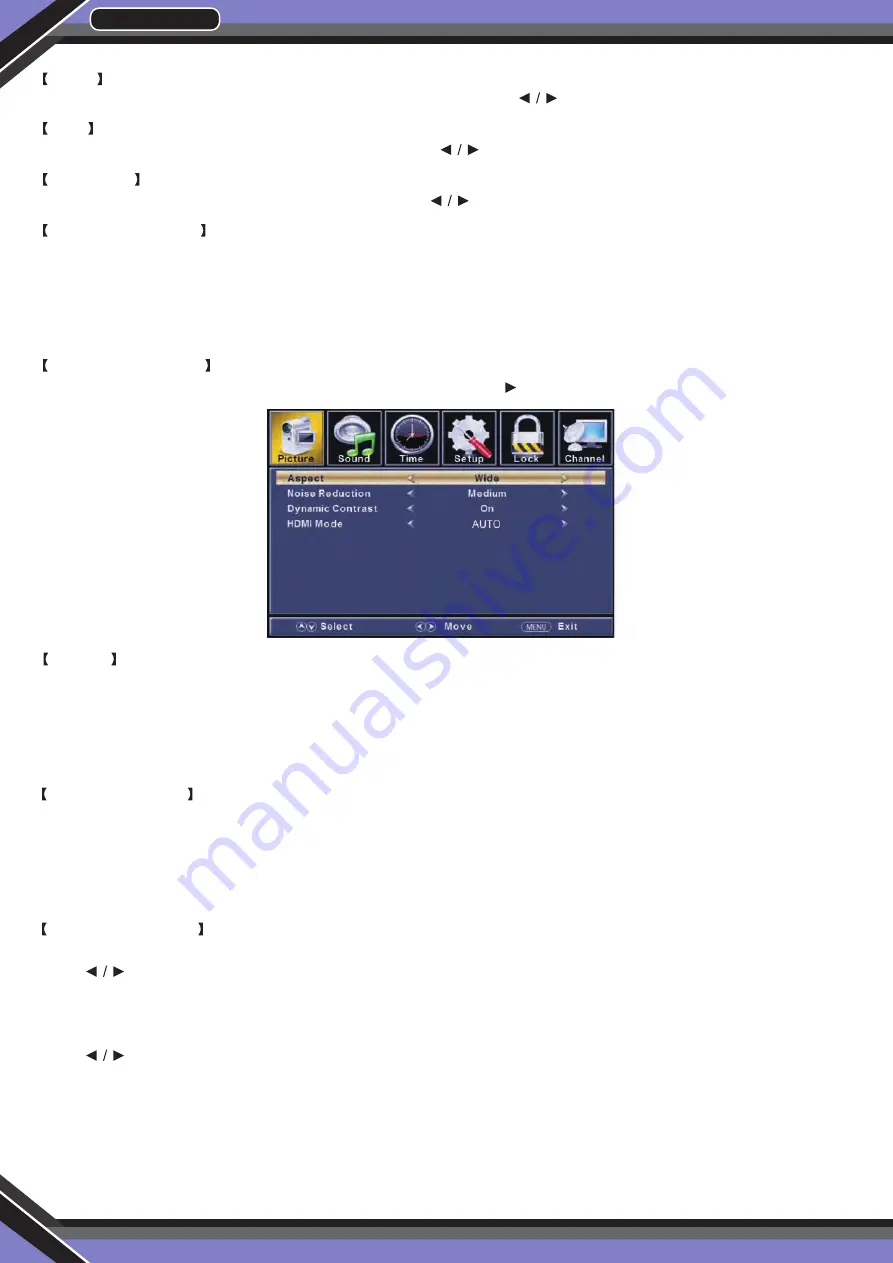
MAIN MENU
Press
MENU
to display the main menu or return to the previous menu or close the main menu
Press to highlight the desired menu icon, and press
ENTER
to select.
MAIN MENU OPERATION
Picture Menu
Press
MENU
to enter the main menu, Press button to select. Press ENTER / to enter.
Press
MENU
again to exit or back to parent menu.
Press button to select among Picture Mode/Brightness/Contrast/Color/Tint/Sharpness/Color
Temperature/
3D Settings/Advanced Settings.
Press
ENTER /
to enter.
Press button to adjust.
Press
MENU
again or back to parent menu.
Picture Mode
Adjust picture mode to change picture appearance.
Press button to select (Standard / Dynamic / Soft / User).
Note:
The brightness, contrast, color, tint and sharpness are only available in User mode, you can adjust as
you like.
Standard:
Produces a highly defined image in a normally lit room.
Dynamic:
Produces a highly defined image in a brightly lit room.
Soft:
Produces a highly defined image in a soft lit room.
User:
Select to customize picture settings.
Brightness
Adjust the visual perception output of the entire picture, it will effect the iuminousness of the picture.
Press button to adjust.
Contrast
Adjust the highlight intensity of the picture, but the shadow of the picture is invariable.
Press button to adjust.
www.PyleUSA.com
12
Color
Adjust the saturation of the color based on your own like. Press
button to adjust.
Tint
Adjust the hue (Red, Green, Blue) of the picture. Press
button to adjust.
Sharpness
Adjust the peaking in the detail of the picture. Press button to adjust.
Color Temperature
Increase or reduce warm color of the picture personally (red), and the cool color personally (blue) according
to your like.
Normal
Increase the sex-linked colors for the white.
Warm
Increase the red color for the white.
Cool
Increase the blue tone for the white.
Advanced Settings
Adjust advanced video features to fine tune the picture. Press
button to enter sub-menu..
Aspect
Adjust how the picture fills the screen.
Normal
Automatically adjust Aspect Ratio based on TV size and TV program.
Wide
Use to watch wide screen (16:9) content.
Zoom
Expands image to fill screen. Top and button maybe cut off.
Cinema
Stretches image at edges but keeps a clear image in the center.
Noise Reduction
Set options to reduce video noise.
Off
Select to turn off video noise detection.
Low
Detect and reduce low video noise.
Medium
Detect and reduce moderate video noise.
High
Detect and reduce enhanced video noise.
Dynamic Contrast
Automatically adjust picture detail and brightness.
Press button to select (Off/On).
( HDMI Mode)
Only available in HDMI input.
Press button to select (Video/Graphic).
























