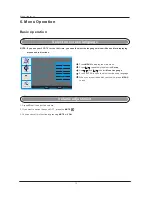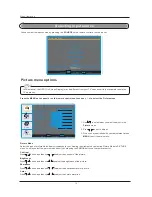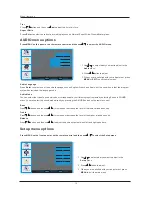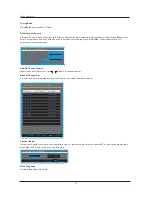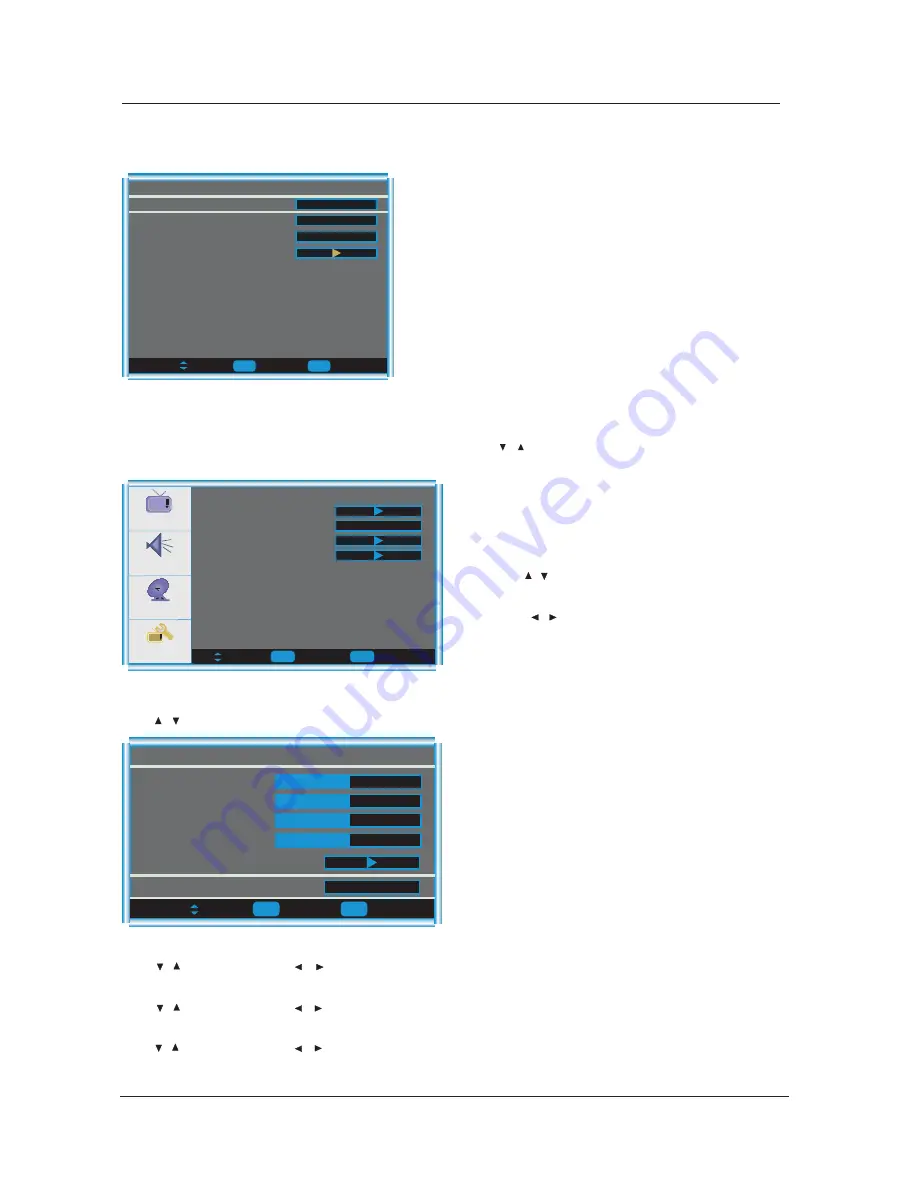
Menu Operation
19
VGA menu options
Press MENU on the front panel or on the remote control and then use
/
to select the Feature menu in VGA mode.
3. When you are satisfied with your adjustment, press
to exit the main menu.
MENU
2. Press
button to adjust.
1. Use
/
to select what you want to adjust in the
menu.
Feature
VGA Set
Press
/
button and then use Enter to enter the VGA set menu as below:
Audio
Setup
Feature
To Move
To Select
To Exit
Sleep Timer
Advanced Video Menu
Picture
Off
VGA Set
Enter
Time Set
To Move
To Select
To Exit
V-Position
VGA Setting-1024x768@70Hz
H-Position
Clock
Phase
Auto Adjust
50
50
50
50
Setting
Preset
Enter
Exit
Exit
Closed Captions
This item allows you to set the closed caption, and press Enter to enter Closed Caption Options menu as below:
To Move
To Select
To Exit
Analog CC
Closed Caption
CC Mode
Digital CC
Advanced CC Settings
Enter
CC Off
CS1
CC1
Exit
V-Position
Press
/
button and then use
/
adjust the vertical position of the picture.
H-Position
Press
/
button and then use
/
adjust the horizontal position of the picture.
Phase
Press
/
button and then use
/
to adjust the phase of the picture.
/