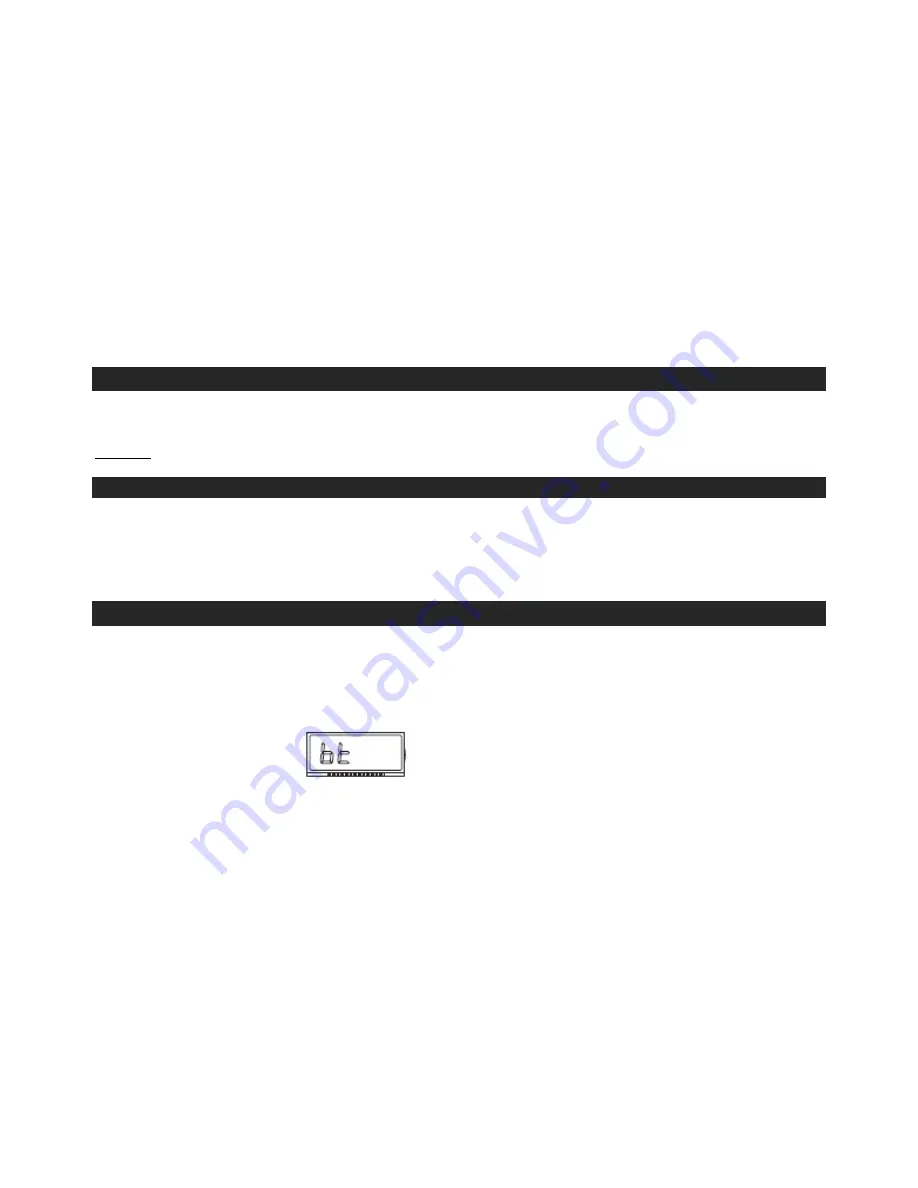
7
5. If you insert the USB flash drive and the SD/MMC into the unit at the same time: press the
RECORD button (24) to start synchronised recording;
“USB” will be displayed. Then press the
BACK/NEXT button to select recording to USB or card and press the RECORD button to confirm.
6. Press the STOP button (27) to stop recording.
COPYING FROM USB TO SD OR FROM SD TO USB
1. Insert the MP3 player or USB flash drive into the USB slot and the SD card into the SD card slot.
Set the FUNCTION button to USB and press the RECORD button.
“CHE” will flash on the display
for around 3 seconds and then
“ONE” will be displayed. Press the BACK/NEXT buttons (15, 17)
to record “ONE” track, or “FOL” or “ALL”. Press the RECORD button to confirm.
2. Press the BACK/NEXT buttons (15, 17) to select the track and then press the RECORD button to
confirm.
“COPY CARD←” will be displayed, indicating that it is being recorded to USB. The
display will indicate from 1 to 100% during copying.
3. Do not interrupt the copying process until completed or none of the files be copied.
OPERATING THE USB / SD
After loading the USB / SD, the total number of tracks / files will be shown on the display and play
automatically. Press the STOP button to stop playing.
Remark: Please note that the unit can only read FAT32 format USB drives with less than 32GB.
OPERATING THE CASSETTE PLAYER
1. Set the FUNCTION button to TAPE mode and then insert the tape into the compartment. The
cassette will play automatically.
2. Press and hold the FF button until you reach the desired position on the tape.
3. Release the FF button to the
„PLAY‟ position to start playback.
4. Eject the cassette tape after use.
OPERATING THE BLUETOOTH
PAIRING A BLUETOOTH DEVICE FOT THE FIRST TIME
1. Power on the unit by pressing the
POWER button (11).
2. Set the FUNCTION button to Bluetooth Mode, indicated by a flashing
“BT” indicator on the
display, as below:
3. Press the PAIR button (16) on the unit. The pairing indicator will flash quickly. When pairing,
remain within 10 metre of the unit.
4. Using the native controls on your Bluetooth device, select the network name
Pyle Audio
in your
Bluetooth settings to pair. Bluetooth version 2.1 +EDR, with a range of 30+ feet.
5. When successfully paired and connected, a beep will issue from the unit and the
“BT” indicator
will stop flashing and become solid.
6. After initial pairing, the unit will stay paired unless unpaired manually by the user or erased due
to a reset of the device. If your device should become unpaired or you f ind it is unable to connect,
repeat the above steps.
PLAYING AUDIO WIRELESSLY
1. After pairing to a Bluetooth Device, use the controls on the remote, the unit , or the native controls
on the connected Bluetooth Device to play, pause or skip a selected track.
2. Audio played through the connected Bluetooth Device will now be heard through the speakers.












