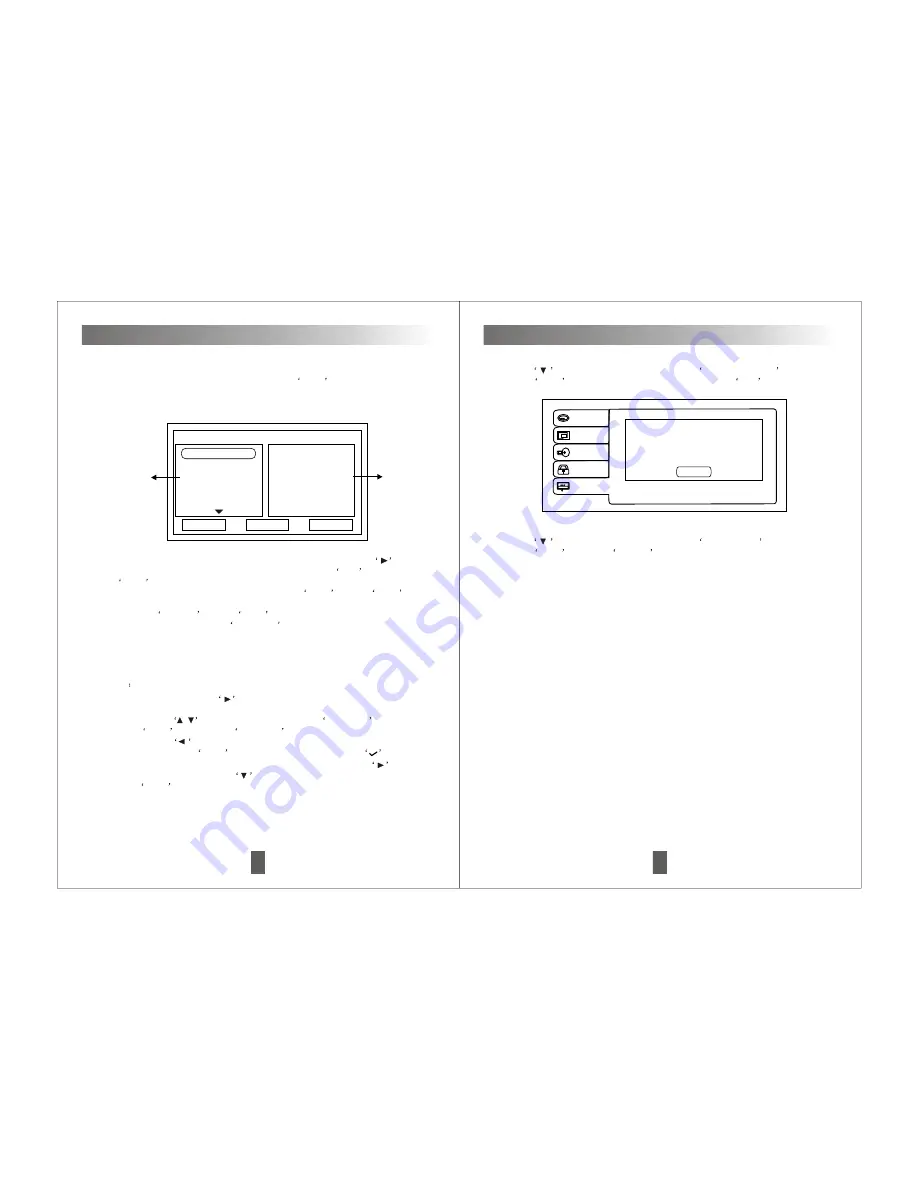
15
Basic Operations
3. CD/MP3 Program playback
Step1
select files add to program playback list.
A. In CD/MP3 menu, press
direction button on remote control to select
yellow cursor, then move to right.
B. Next to press
/
direction button, and select
Edit mode
, then
press
Enter
button (now
Edit mode
was selected).
C. Next to press
direction button, select the files which need add to
program list, press Enter
button (the selected files have
marks.)
D. After selecting files which need to add to program list, press
direction button, then press
direction button select add to program,
press
Enter
on remote control (Now the selected files of C will add to
program list).
B. After programed chapters/tracks for need to playback, press
direction button to move the yellow cursor to select
Play
, press
Enter
to playback the programed chapters/tracks in program list.
C. In program mode, move the yellow cursor to Clear
, press
Enter
to clear the last chapter/track in the program list, then move the yellow
cursor to
Clear all
, press
Enter
to clear all of chapters/tracks in the
program list, next to press
PRG/AMS
over 2 seconds to continue
playback the current disc.
Program
Track 1
Track 2
Track 3
Track 4
Track 5
Track 6
1 2
3 4
5 6
7 8
9 10
11 12
13 14
15 16
Clear
Clear All
Play
The current
playing disc
track list
Program list
track for program in the left list, then press Enter
to program into the
right program list, this list was most programed 16 chapters/tracks as
bellow:
28
Basic Operations
Language
Video
Audio
Rating
Misc
Divx Video Demand
Your registration code is:
D7YYMU91
(http://www.divx.com/vod)
OK
3. Press
direction button, move cursor to
Divx Registration
option,
press
Enter
to pop up the following window, select
OK
option.
4. Press
direction button, move cursor to
Screen saver
option,
press
Enter
to select
On/Off
option.
On = Turn on screen saver
Off = Turn off screen saver





















