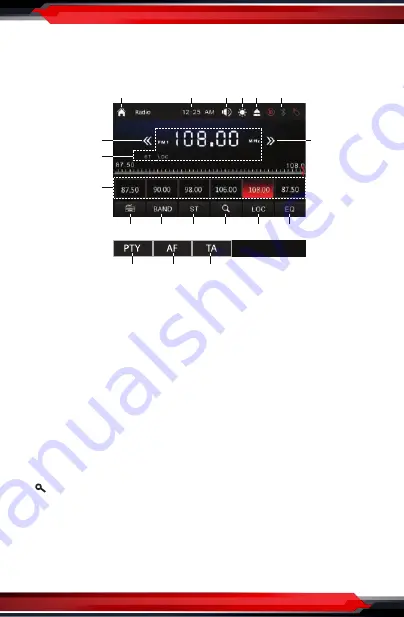
www.PyleUSA.com
14
Radio Operations:
Press MODE button on the control panel or on the remote control, or tap the “Radio”
icon on touch screen until Tuner is selected.
1.
Home Page
2.
Clock Time
3.
Volume Level Adjust
4.
TFT Screen Backlight brightness Adjust
5.
Disc Eject
6.
Active Media
7/8.
Tune/Seek Down & Tune/Seek Up
Tap this button to seek tuning down or up.
Tap and hold this button to move radio frequency down or up one step
at a time.
9.
Current Radio Reception State
10.
Preset Stations
Tap and hold one of preset station touch buttons to store the preset station.
Tap one of preset station touch buttons to recall the preset station.
11.
Input a specific radio frequency
12.
Band Selector
13.
Stereo/Mono Reception
14.
(Automatic Store Preset Stations, Automatic Scan Preset station)
Tap and hold this button for more than 2 second to store station automatically.
Tap this button to recall each preset station that stored in the memories.
15.
DX/LOC Reception
16.
EQ/Audio Setting
17.
PTY (Program Types)
Touch to display program types. Search for stations according to program type
as follows:
11
1
2
5
6
4
3
10
7
9
8
12
13
14
15
16
17
18
19
























