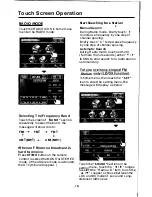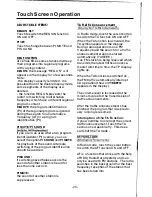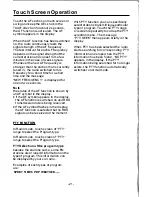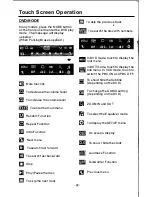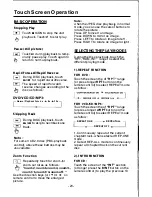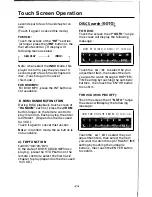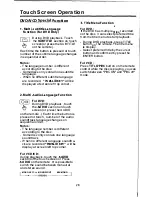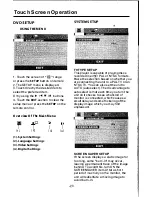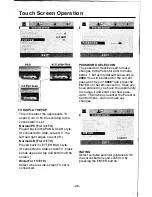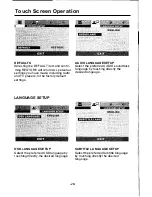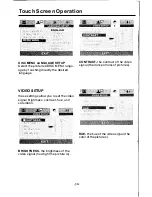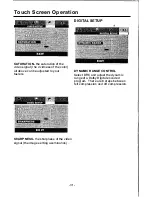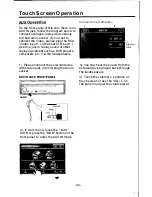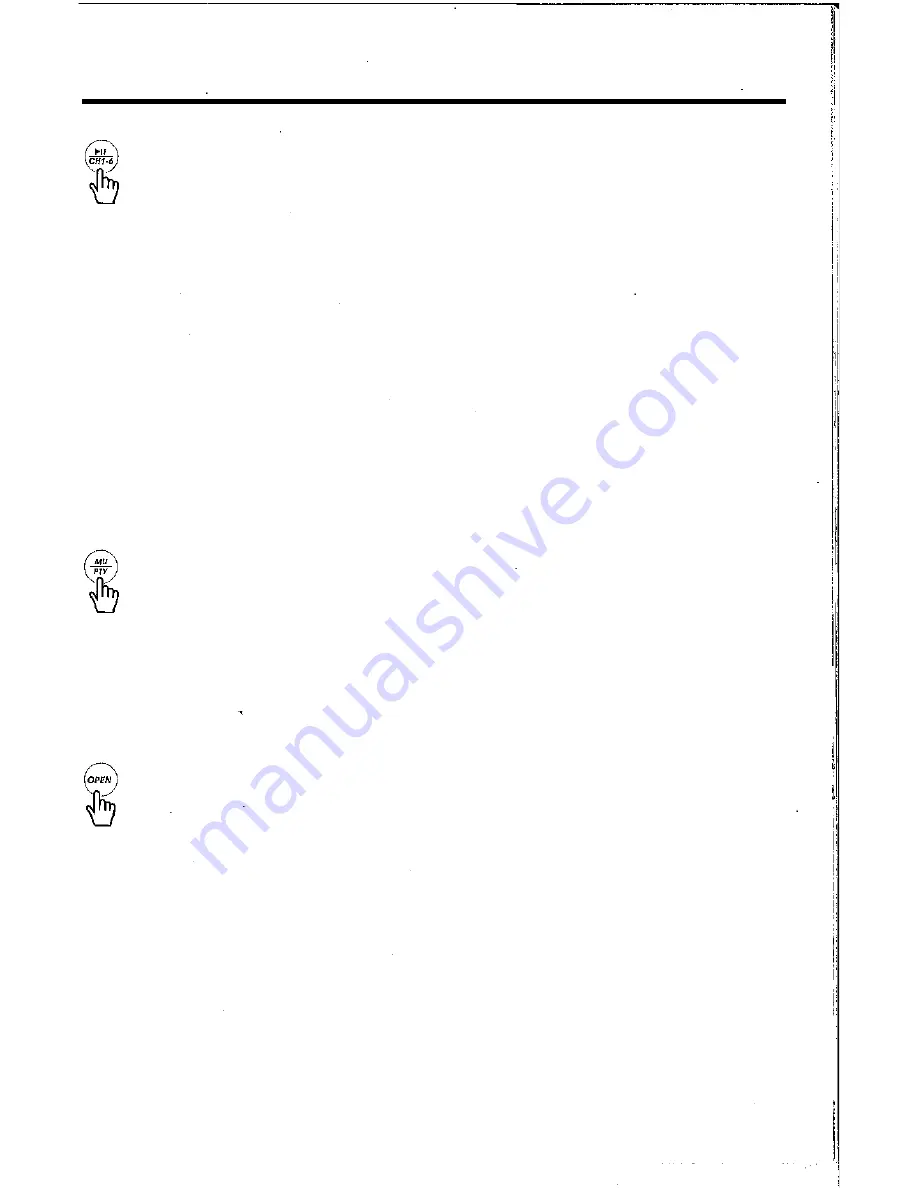
Control Panel
1>11
(PLA�/PAUSE)
ICH
1-6
(RADIO PRESET)
•
A)
In DIsc Playback Mode
Touch this button to pause playback, touch again to resume playback.
B) In
Radio Mode
Touch repeatedly to preset station. With this system a total of 30
stations can be stored in the memory. Each band sto.re up to six preset
stations. The stations might be FM1, FM2, FM3, AM1 (MW1) and AM2
(MW2) band.
The operation as below:
-Store in Memory
>
Select the frequency band.
>
Touch repeatedly this range to select Ihe desired memory key.
>
Select the station.
>
Keep the desired memory key touched in until the station is heard again
after a brief interruption.
-Retrieve a preset station
Touch repeatedly to retrieve a station which had been stored in the
memory in advance the chose number is shown on display.
MU/PTY
Touch the button to switch of the loudspeakers for a short period.
The word MUTE flashes in the display. Press it again to cancel the mute
function. This function can also be cancelled by rotating the VOL
multifunction button.
In Radio Mode, press this button and hold for a bout 2 seconds to select the
PYT of the grogram type (examples of such types of program are : NEWS,
POP .. . . . )
OPEN
Touch to open/close the monitor of the unit.
-17-
Summary of Contents for PLTS73FX
Page 1: ...OWNER S MANUAL ...
Page 39: ......