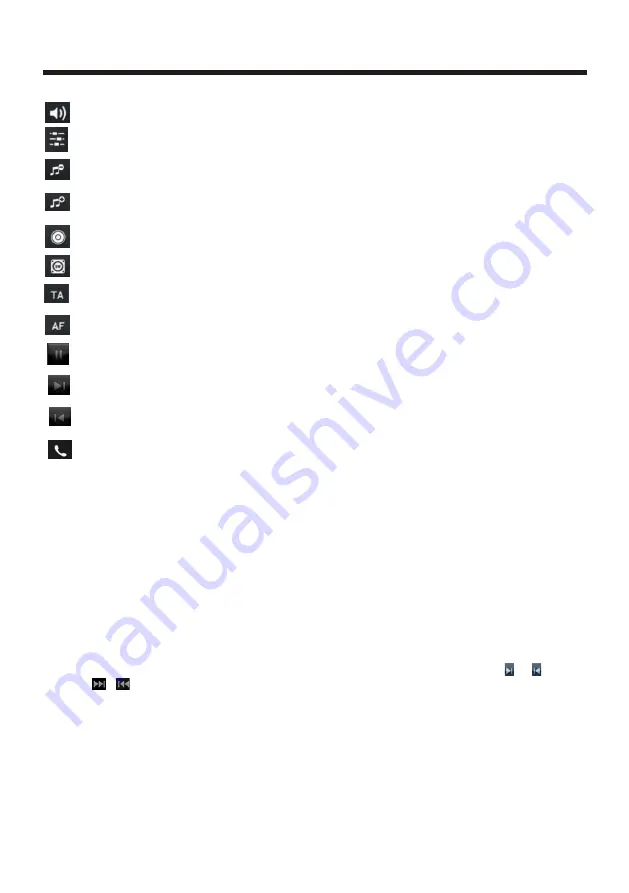
Touch Screen Operation
-29-
)
using your mobile phone with
BT function to
audio/video if it
the audio of the mobile phone will change
into
.
The BT device of the car A/V system support A2DP, which enables the user to
stream audio from their device.
) T
BT
the car A/V system
so these icons on the
BT Music interface except BT Music and their
buttons on control
panel or on remote control are available for audio/video playback of your mobile
phone during playback. But n
for / icon
and / buttons, and the function of resume playback after pausing or stopping
is available only for some mobile phone
BT
to display BT,
to
BT
2 When
the
play
,
is
paired and connected to the unit,
the car A/V system
3
he
device of
supports AVRCP,
corresponding
o fast forward/backward functions
.
*
If you don’t want to use the
function of the car A/V system ,press SEL button
then use VOL knob or VOL+ and VOL- buttons
switch
off .
Mute function
To select the Equalizer mode
To decrease the volume level
To increase the volume level
Loudness Function
Subwoofer Function
Turning pre-switching for traffic announcements on and off
Switching on and off an Alternative frequency
Play/Pause the playing
To skip the next track
To skip the previous track
Tap to turn to BT PHONE mode.
(after pairing and connecting a mobile phone
with
BT
function).





















