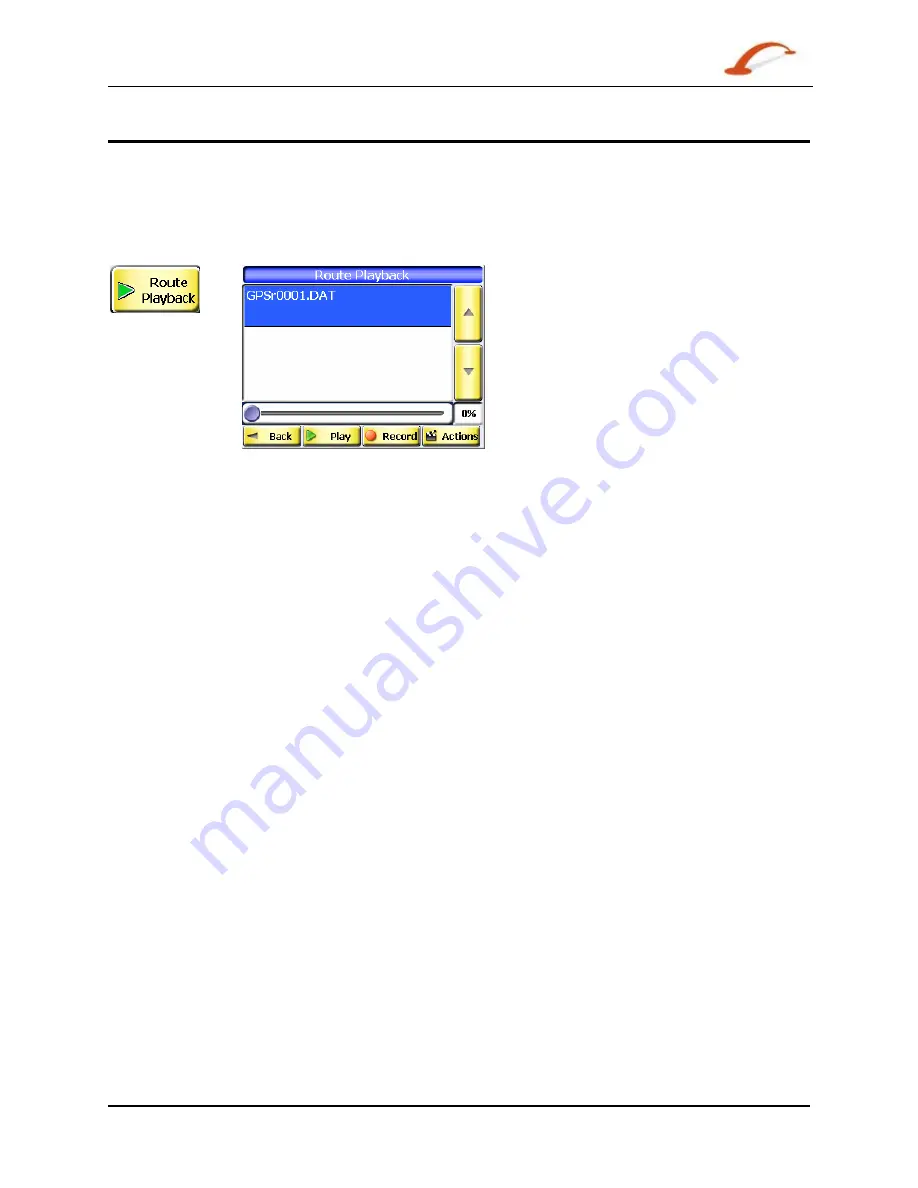
Destinator User Manual
27
Plan a Trip
Route Playback
This feature lets you record your route as you’re traveling and then to play it back on the Map screen. From
the Options menu, tap the Route Playback button.
To record a route, tap the Record button in the Route Playback screen. Destinator shows the Map
screen and navigates you to your selected destination. To stop recording, return to the Route Playback
screen and tap the Stop button.
Figure 26 - Recording a Route
To playback your recording, select the data file, and tap the Play button. Destinator shows the Map screen
to play the recorded route. To stop the playback, return to the Route Playback screen and tap the Stop
button.
You can tap the Actions button to display the following commands:
Delete Recording
This button lets you remove a selected recording.
Clear All Recordings
This button removes all recordings.
Playback Speed
Use the arrow keys to adjust the playback speed. The range is from
100% to 300%.






























