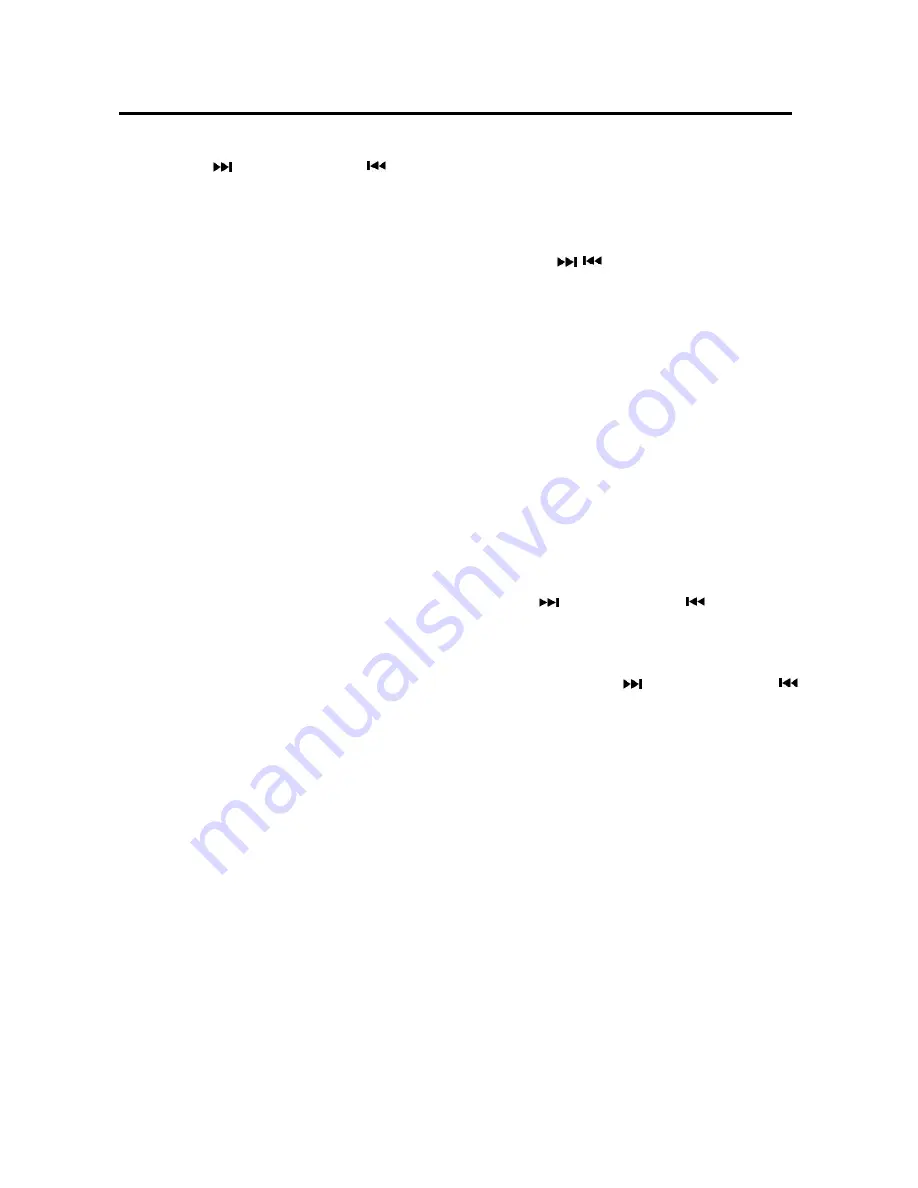
8
OPERATION
SELECTING STATION
Press
9/
button (2) or
8/
button
(18) to activate automatic seek
function. It will search up/down a station
automatically. Press for 2 seconds until
“
MANUAL
” appears on the display, the
manual tuning mode is selected. In this
mode you can turn up/down a step
frequency one by one till searched a
station. If both buttons have not been
pressed for several seconds, they will
return
to seek tuning mode and “
AUTO
”
appears on the display.
AUTOMATIC MEMORY STORING &
PROGRAM SCANNING
- Automatic memory storing
Press
AS/PS
button (1) for 2 seconds,
the radio searches from the 87.5MHz
frequency and checks the signal
strength until one cycle search is
finished. And then some stations are
stored into the corresponding preset
number button. In the first cycle it will
in LOC ON mode to receive the
stronger station. If it is less than 18
pcs station it will searching stations in
2
nd
cycle in LOC off (distance) mode.
- Program scanning
Press
AS/PS
button (1) to scan
preset station. The radio is holding at
that preset number for several
seconds with release mute, then
searches again.
MANUALLY STATION STORING
To receive a station, Press one of the
preset button(1~6) for 2 seconds. The
current station is stored into the
number button. press the preset
button (1~6) to directly listen the station
that saved in the corresponding preset
button.
In WEATHER BAND.
1 button(20): 162.550MHz
2 button(21): 162.400MHz
3 button(22): 162.475MHz
4 button(23): 162.425MHz
5 button(24): 162.450MHz
6 button(25): 162.500MHz
The next station is 162.525 MHz.
Press
/
button to change these
stations.
USB PLAY OPERATION
On the front panel of the unit, there is an
USB interface (8). You can connect an USB
driver through this interface (8).
When you connect an USB driver through
the interface, the unit will search the MP3/
WMA files in the USB driver and start to
play. If in other mode, you can also press
MODE
button (4) to select USB mode.
It supports the MP3/WMA file in the device.
The operation please refer to the following
instruction.
SELECTING SONGS IN SINGLE STEP
Press
9/
button (2) or
8/
button (18)
to move to the following song or the
previous song. Song number shows on
display.
Press and hold
9/
button (2) or
8/
button (18) for 2 seconds to fast forward or
fast reverse. Song playing starts from when
you release the button.
SELECTING DIRECTORY UP/DOWN
Press
5 DIR
-button (11) or
6 DIR+
button
(10) to select previous directory or next
directory.
PAUSING PLAYING
Press
1 PAU
button (15) to pause playing.
Press it again to resume playing.
PREVIEWING ALL FILES
Press
2
INT
button (14) to
INTRO
each file.
Press again to stop intro and start to play.
REPEATING PLAYING






























