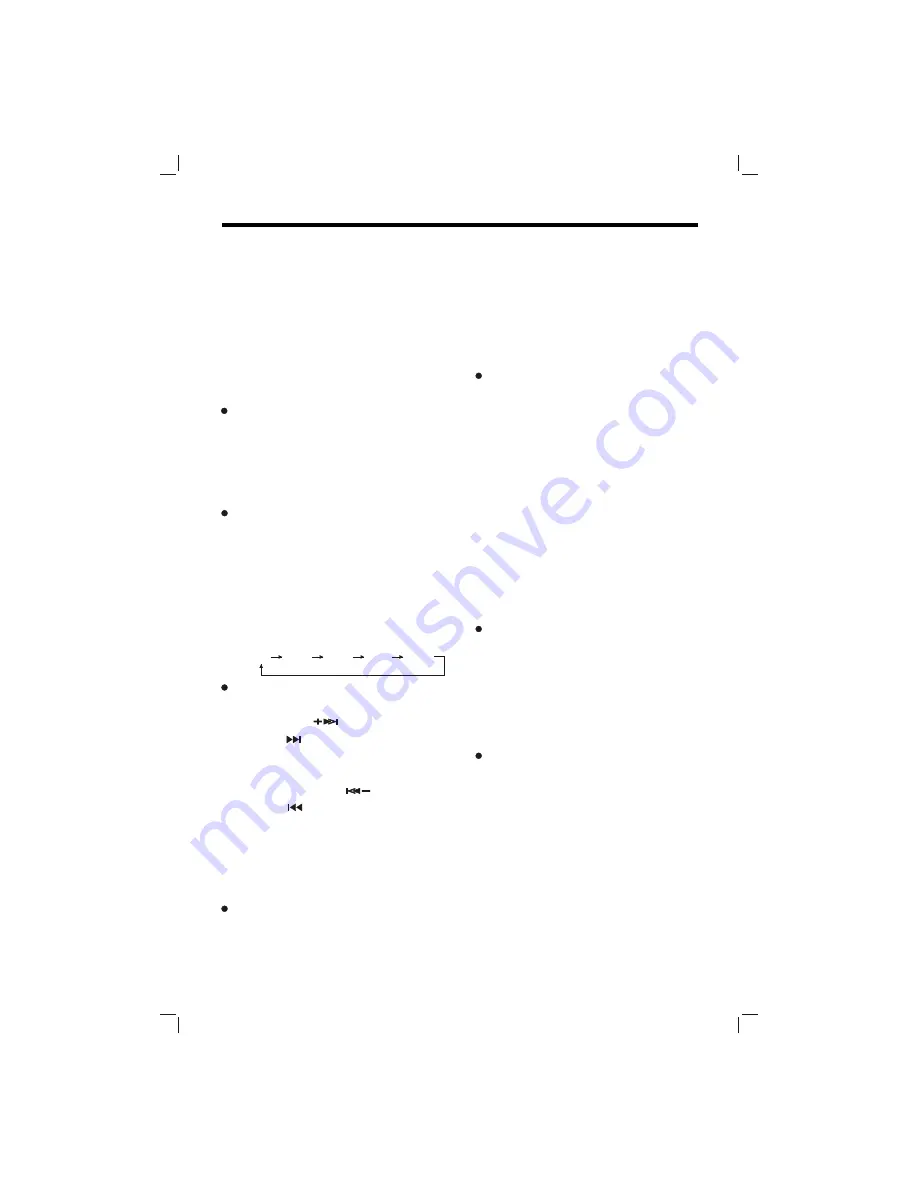
17
OPERATION
- Initial installation of the unit when all
wiring is completed.
- All the function buttons do not operate.
- Error symbol on the display.
Note: if press
RESET
button, the unit
can't work yet, please use a cotton swab
soaked in isopropyl alcohol to clean the
socket on the front panel.
RADIO OPERATION
SWITCHING TO RADIO MODE
Press
MOD
on the front panel or
MODE
on the remote control to
select radio mode, the radio mode
appears in the display together with
the memory band and frequency.
SELECTING THE FREQUENCY
BAND
During radio mode, shortly press
BND/LOU
button on the front panel
or
A-B (BAND)
button on the remote
control to select the desired band.
The reception band will change in
the following order:
FM1 FM2 FM3 AM1 AM2
SELECTING STATION
During radio mode, shortly press
MANU/SKIP
button on the front
panel or (
SEEK+)
button
on remote
control to increase frequency by one
step of channel spacing, and shortly
press
MANU/SKIP
on the front
panel or
(SEEK-)
button on remote
control to decrease frequency by one
step of channel spacing. Hold the
button longer for fast tuning. The
frequency is updated correspondingly
on display.
LOCAL/DISTANT
Press
LOC
button on the front panel
or
PBC (LOC)
button on the remote
control to select between local and
distant stations.
Local setting for reception of strong
station, and a distant setting for
reception of weaker stations. This
function is effect during AUTO SEEK
operation.
AUTOMATIC MEMORY STORING
& PROGRAM SCANNING
Automatic memory storing
Press
AMS
button on the front
panel or
RPT (AMS)
button on the
remote control for several seconds,
the radio searches from the current
frequency and checks the signal
strength until one cycle search is
finished. And then 6 strongest
stations are stored into the
corresponding preset number
button.
Program scanning
Press
AMS
or
RPT (AMS)
button shortly to scan preset
station.
STATION STORING
Press any one of the preset buttons
(1 to 6) on the front panel to select a
station, which had been stored in the
memory. Press this button for several
seconds, current station is stored into
the number button.
MONO/STEREO
Press
L/R (ST)
button on the front
panel or
ST (AUDIO)
button on the
remote control to select mono or
stereo mode. You can sometimes
improve reception of distant stations
by selection mono operation
.
Summary of Contents for PLDVD198
Page 32: ...www pyleaudio com 88 V1005 01...
















































